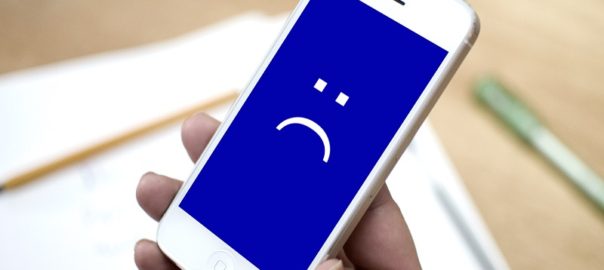How to Fix iPhone Won't Restore Problem

Are you still confused about iPhone won't restore question? For the one who is not skilled at iPhone troubleshooting, it is indeed a bit tricky to find the real reason and use a feasible solution. To help you out of this trouble or avoid such kind of headache thing, we are going to talk about 4 solutions in this post. Let's started today's sharing. Common Situations for iPhone Could Not Be Restored Solution 1: Update iTunes Solution 2: Hard Reset iPhone Solution 3: Repair System with iOS System Recovery Solution 4: Restore iPhone in Recovery Mode Common Cases of iPhone Could Not Be Restored According to what complained and reported by iPhone users, there are various common cases you may meet to get into iPhone restore error. Here is what we collected for you. 1. The iPhone could not be restored due to an unknown error occurred. 2. The iPhone could not be restored after jailbreak. 3. The restore was interrupted when you are in an attempt a