Cross-platform Solutions to Crop Video for Instagram
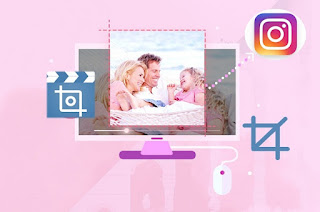
As well all know, different social media platforms define the different fixed aspect ratio limitations. For one, Instagram officially requires a video with the aspect ratio of 1:1 Square or 4:5 Social. Therefore, you have to crop your video to make it fit the fixed frame aspect ratio before you intend to upload it to your Instagram account. To help to crop video for Instagram, the following expounds 3 different solutions to make it realized on different devices. Part 1: Desktop Solution Part 2: iOS Solution Part 3: Android Solution Part 1: How to Crop a Video for Instagram on PC/Mac The ideal tool available for both Windows and Mac systems is Joyoshare Media Cutter . With its inbuilt video editor, you can feel free to crop clips for Instagram, YouTube, Facebook, Vimeo, etc. It also allows changing the aspect ratio, resolution, codec, frame rate, and more based on your own preferences. Step 1: Import a video file Run the program on your desktop by double-clicking. N...