Easily Crop YouTube Videos? Solved!
Sometimes we need to crop YouTube videos in order to get a better result for sharing, such as trim the unwanted borders of frames or some black bars, etc. Generally speaking, you have two different methods to finish this task. The first is to use an online tool to crop YouTube videos directly, while the other way is to use a desktop program to crop the videos after downloading it from YouTube platform. Now let’s see the detailed instruction, respectively.
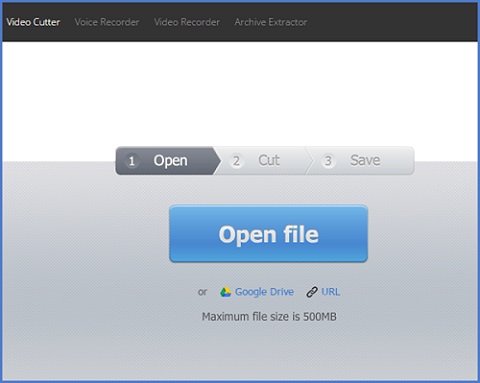
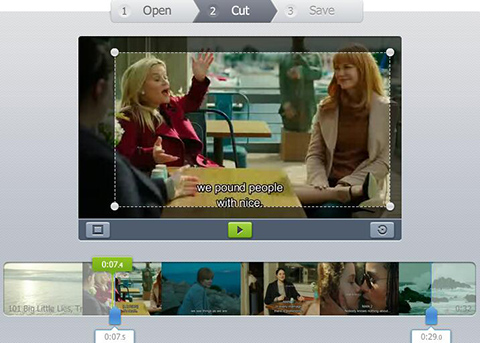
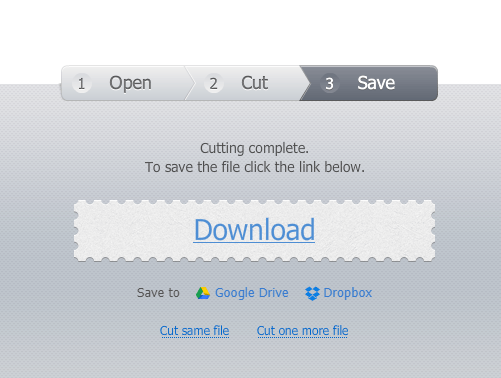


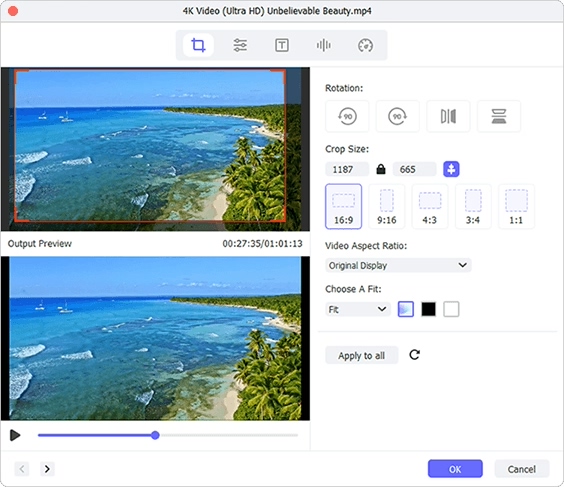

So the above are these two solutions, and each has its advantages and disadvantages. If you crop YouTube videos online, you don’t have to download it and can finished it very quickly, yet you may not get a very satisfied video. So here I highly recommend you to use this professional and powerful Joyoshare Media Cutter to crop YouTube videos which may help you preview and crop every frame of your videos in high quality.
- Method 1: Crop YouTube Video Online
- Method 2: Crop YouTube Video File Offline
Part 1: How to Crop YouTube Videos Online for Free
There are a lot of best online video croppers on the Internet and Online Video Cutter Cropper is one of them. No registration, no software installation needed, and you can easily crop a YouTube video online free of charge in a few minutes. Now follow the simple steps below to learn how to crop YouTube video files online.
Step 1 Add a YouTube video to upload
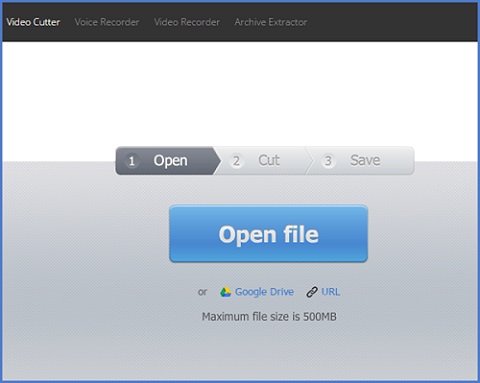
Go to the official website of Online Video Cutter Cropper first. Then click the blue "Open file" button to import your target YouTube videos. You're also allowed to add a file from Google Drive or paste an URL directly. Remember that the size of your YouTube video file cannot exceed 500MB.
Step 2 Crop YouTube video online
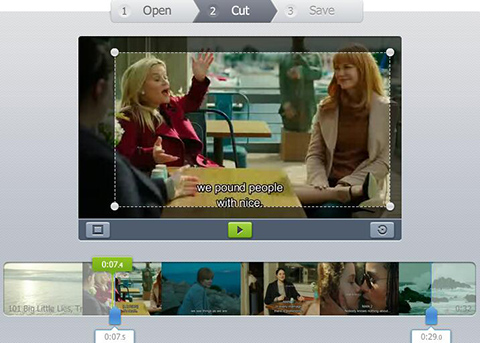
After the required video is successfully uploaded, click the Crop icon at the lower left corner to crop YouTube video online. Move the white border line to determine the area you like. You can also rotate the video if needed, or cut the duration of video file. Then choose the output video quality from 240p, 360p, 480p, 720p, 1080p to Max, and pick an output format like MP4, FLV, AVI, MPG, 3GP.
Step 3 Start to crop and download YouTube video file
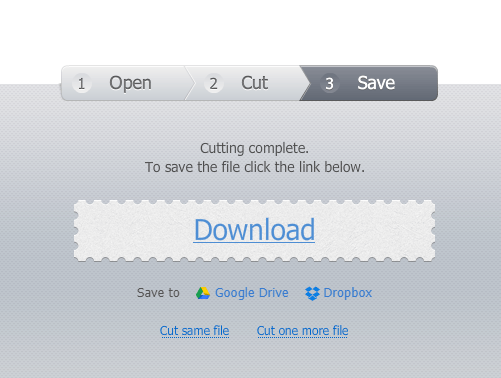
Once all the settings are done, click the "Cut" button to start cropping YouTube video clip. Afterwards, press the "Download" button to save the cropped YouTube videos to your computer, or save it to Google Drive, Dropbox, as you like.
Part 2: How to Crop YouTube Video Offline with Joyoshare Media Cutter
Although online video cropper tool can help crop YouTube videos easily and directly, yet it also has some disadvantages such as risk for privacy leakage, slow uploading, processing and downloading speed due to internet connectivity issues, and simple video editing features, etc. So, if you're not happy with this method, you can turn to the second one - Crop YouTube videos with powerful desktop video cropper such as Joyoshare Media Cutter.
Joyoshare Media Cutter for Windows (Joyoshare Media Cutter for Mac) is a smart and professional video cutter cropper that allows you to crop YouTube videos in an easy way. You can drag the borders to the desired place customize the crop area size manually. Besides, you're also enabled to change the aspect ratio of YouTube video file or rotate the video to the right direction. Additionally, other editing tools such as add subtitles and watermarks, apply amazing video effects, etc. are freely to use. Moreover, it supports tons of media formats like MP4, FLV, MKV, M4V, AVI, MOV, MPG, MPEG, 3GP, 3G2, DV, VOB, WTV, OGV, WMV, ASF, etc.
Crop and convert YouTube video in high quality
Supports various video file formats and devices
Contain multiple powerful video editing features
Joyoshare Media Cutter for Windows (Joyoshare Media Cutter for Mac) is a smart and professional video cutter cropper that allows you to crop YouTube videos in an easy way. You can drag the borders to the desired place customize the crop area size manually. Besides, you're also enabled to change the aspect ratio of YouTube video file or rotate the video to the right direction. Additionally, other editing tools such as add subtitles and watermarks, apply amazing video effects, etc. are freely to use. Moreover, it supports tons of media formats like MP4, FLV, MKV, M4V, AVI, MOV, MPG, MPEG, 3GP, 3G2, DV, VOB, WTV, OGV, WMV, ASF, etc.
Key Features of Joyoshare YouTube Cropper:
Crop YouTube videos efficiently and flexiblyCrop and convert YouTube video in high quality
Supports various video file formats and devices
Contain multiple powerful video editing features

Step 1 Import a target YouTube video to Joyoshare
Go to the download page of Joyoshare and choose Media Cutter to download and install it on your computer. Launch Joyoshare and click the "Open" button to add a YouTube video to the program. Alternatively, simple drag and drop the YouTube video file to Joyoshare.
Joyoshare Media Cutter supports both Windows and Mac operating system, and here we take Joyoshare Media Cutter Mac version as an example.

Step 2 Crop YouTube video file with Joyoshare YouTube Cropper
Click the Edit icon  next to the video clip and then a new window pops up. (If you didn't see the Edit icon, hit the "Show segment list" icon
next to the video clip and then a new window pops up. (If you didn't see the Edit icon, hit the "Show segment list" icon  on the main interface and show it up.) Then tap the "Adjust" option on the top menu bar, now move the white frame to zoom in or zoom out the crop area, or enter the pixel value of width and height manually.
on the main interface and show it up.) Then tap the "Adjust" option on the top menu bar, now move the white frame to zoom in or zoom out the crop area, or enter the pixel value of width and height manually.
 on the main interface and show it up.) Then tap the "Adjust" option on the top menu bar, now move the white frame to zoom in or zoom out the crop area, or enter the pixel value of width and height manually.
on the main interface and show it up.) Then tap the "Adjust" option on the top menu bar, now move the white frame to zoom in or zoom out the crop area, or enter the pixel value of width and height manually.
You can also edit the YouTube videos based on your needs, such as rotate the video, adjust the contrast, brightness, saturation and hue, insert watermarks and subtitles, add special effects, etc. Explore the program to see whether you need them.
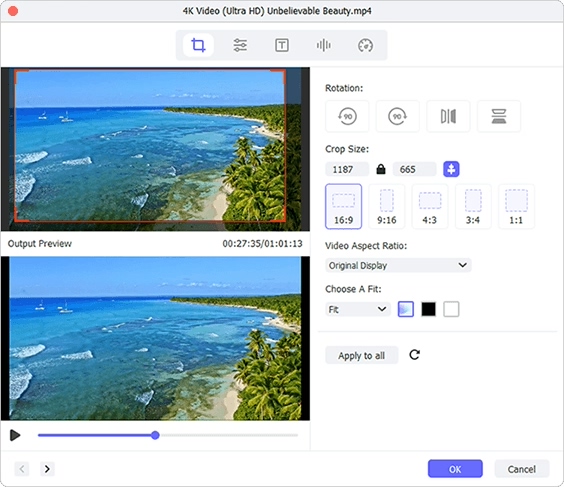
Note: Keep in mind that the aspect ratio of the cropped YouTube video file should keep the same with that of the selected output format. Otherwise, the result will be generated with black bars.
Step 3 Choose an output mode and save the video

Next click the "Format" button and choose the "Encoding mode" to crop and convert your YouTube videos. Then choose an output format and device, and you can also change the resolution, codec, bit rate, channel, sample rate, etc. if necessary. Now press the "Start" button to begin to crop and convert the YouTube video to the local folder of your computer.
Final Verdict
So the above are these two solutions, and each has its advantages and disadvantages. If you crop YouTube videos online, you don’t have to download it and can finished it very quickly, yet you may not get a very satisfied video. So here I highly recommend you to use this professional and powerful Joyoshare Media Cutter to crop YouTube videos which may help you preview and crop every frame of your videos in high quality.

Comments
Post a Comment