How to Fix iPhone Won't Restore Problem
Common Cases of iPhone Could Not Be Restored
According to what complained and reported by iPhone users, there are various common cases you may meet to get into iPhone restore error. Here is what we collected for you.
1. The iPhone could not be restored due to an unknown error occurred.
2. The iPhone could not be restored after jailbreak.
3. The restore was interrupted when you are in an attempt at using iCloud.
4. The iPhone won't restore after iOS update (iOS 12 update or iTunes update).
5. iTunes can't restore from a backup because the backup is incompatible or corrupt.
Solution 1: Check for Updates in iTunes
It's possible that your old iTunes cannot be compatible with the iPhone, which causes restore failure. Thus, you should ensure that you have installed the latest version of iTunes on your PC or Mac. You can either do it on the iTunes menu bar or make it from Apple iTunes download page. Get the up-to-date iTunes as follows:
On a Windows computer:
Step 1: Open iTunes on PC;
Step 2: Go to the top of Windows iTunes menu bar and click the "Help" option;
Step 3: Find and click on the "Check for Updates" from its drop-down list and start to make update.

On a Mac computer:
Step 1: Open iTunes on Mac;
Step 2: Go for "iTunes" > "Check for Updates...";
Step 3: Update iTunes to the latest version by following the onscreen prompts.
Solution 2: Hard Reset iPhone to Fix iPhone Can't Restore
Just like you do a hard reset when you're troubled in iPhone no service issue, this time you can as well apply the same method to have a repair. This widely-used solution is actually simple to operate. Just do as below:

For iPhone 8 and later: firstly quickly press and release the "Volume Up" button and then quickly press and release the "Volume Down" button. Next press and hold the "Side" button.
For iPhone 7/7 Plus: press & hold the "Power" button as well as the "Volume Down" button at the same time. Release both of them until the Apple logo shows.
For iPhone 6s and earlier: Keep pressing and holding the "Home" button and the "Power" button simultaneously and release until you can see the Apple logo.
Solution 3: Fix iPhone Won't Restore with iOS Repair Tool (Ultimate Way)
It may not be easy for you to judge the specific situation and adopt the corresponding solution. In this case, go to use Joyoshare UltFix. This iOS system recovery can function to fix all kinds of iPhone not restoring problems. More than that, it's free and forthright to instantly put iPhone into Recovery Mode with just one click.
You don't have to worry about the compatibility. This superb iOS repair tool is powerful enough to support all iPhone, iPad or iPod touch models (iOS 12 included). Apart from this iPhone won't restore or update error, you can additionally have right to repair system problems, such as iPhone stuck in white Apple logo, iPad frozen, iPhone stuck in boot loop, black screen, iPhone keeps restarting, iPhone activation error, etc.
Key Features of Joyoshare UltFix iOS System Recovery:
Repair iPhone won't restore effortlessly
Fix common issues with no data loss
Factory reset iPhone without passcode
With one-click free enter/exit Recovery Mode ability

Now refer to the following steps to get your iPhone quickly restored/back to factory settings. We will take Joyoshare UltFix for Windows as an example. Here we go.
Step 1 Run Joyoshare and connect your iPhone

First of all, download and install this program on your computer. Launch it and use an original USB cable to connect iPhone. Then press the "Start" button.
Step 2 Confirm repair mode

Figure out which repair mode you actually need. Select it, click "Next" and continue to set your iPhone to either Recovery Mode or DFU Mode in the way you like. You can also do it in the main interface after device connection by clicking the "Enter Recovery Mode" option.
Step 3 Download and verify the firmware package

After setting iPhone into Recovery/DFU Mode, this iPhone repair software will display all device info in your sight. Have a check and then tap on the "Download" button to download and verify the firmware package.
Step 4 Start to fix iOS system

It's your turn to press on the "Repair" button on the bottom right. Then Joyoshare program will begin to unzip the firmware package and fix the iOS. Keep your iPhone connected and wait until this tool works to restore iPhone successfully.
Solution 4: Put iPhone in Recovery Mode to Restore
It's also another worth-trying solution to initially set your iPhone into Recovery Mode and then go forward to restore iPhone. You can operate step by step using the guide here.
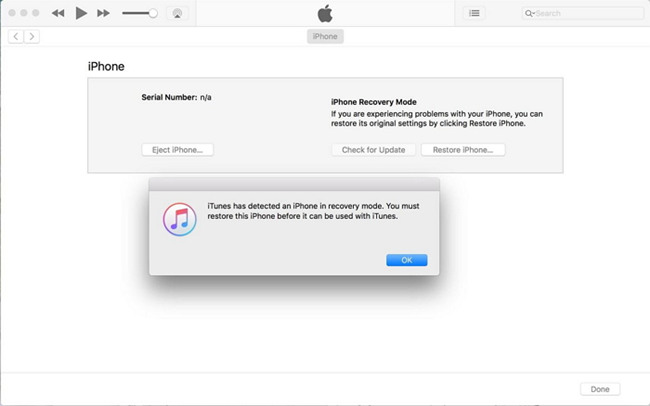
Step 1: Connect your iPhone to computer and open iTunes;
Step 2: Go to force restart iPhone and put it into recovery mode (refer to Apple support recovery-mode set);
Step 3: After entering Recovery Mode, a pop-up window will appear to ask for restore or update; click on the "Restore" option.
For more info, please visit the source page:
You May Also Like:


Comments
Post a Comment