[Fixed] iPhone Blue Screen of Death
If you have used iPhones for a long period of time, you may have encountered various screen display issues, such as blue screen, red screen, white screen, black screen, etc. There are many reasons that may lead to such problem, mainly related to damaged hardware or software. Today we'll cover some possible ways to fix iPhone blue scren of death problem. Hope it can help you out of the trouble.
Method 1: Force iPhone to Restart
Method 2: Restore iPhone in Recovery Mode
Method 3: Use reliable software to Update/Restore System (No Data Loss)

Method 1: Force iPhone to Restart
Method 2: Restore iPhone in Recovery Mode
Method 3: Use reliable software to Update/Restore System (No Data Loss)
Part 1. Fix iPhone Blue Screen of Death by Hard Reset
To fix iPhone BSoD problem, the first method you should try is to force your iPhone to restart. It's very easy to do this:

For iPhone 6s or earlier devices, just press and hold Power button and Home button at the same time for 10 seconds or more until you see the Apple logo;
For iPhone 7/7 Plus, press and hold Power button and Volume Down button simultaneously for about 10 seconds;
For iPhone 8/8 Plus, X and later, quickly press and release Volume Up button at first, then quickly press and release Volume Down button and then press and hold the Side/Power button till the Apple logo appears.
Part 2. Fix iPhone Blue Screen of Death with Recovery Mode
If a hard reset doesn't work, you can try restoring your iPhone to factory setting. But by doing so, all the settings and content on your device will be erased. Please make sure you have already made a backup for your data before using this method.

Step 1: Launch iTunes app and connect your device to the computer with an original USB cord;
Step 2: Put your iPhone into the recovery mode (If you don't know how to do it, you can follow this guide from Apple; or freely enter the recovery mode with Joyoshare UltFix in one click);
Step 3: iTunes will detect your device in the recovery mode, if not, you can close it and open it again. Then a box will pop up and ask you to "Restore" or "Update" your device. Press on the "Restore" button to factory reset your iPhone. When it finishes, your device will be a new one and your BSoD problem will be solved.
Part 3. Fix iPhone Blue Screen of Death Problem with Joyoshare (Recommend)
There are a lot of tools you can use to fix iPhone BSoD problem, and one of the most reliable programs is Joyoshare UltFix iOS System Recovery. This is by far considered as the easiest way to fix iPhone screen disaply problem like this.
Besides BSoD problem, other screen issues such as red screen, black/white screen of death as well as some iOS problems like iPhone won't turn off, iPad keeps restarting, stuck on the circle loading screen, etc. can also be resolved by using this powerful iOS repair software. The most important part of Joyoshare UltFix is that it offers two recovery modes, and you will never lose any data on your device under the Standard Mode; while the Advanced Mode will solve all those serious iOS problems.
Besides BSoD problem, other screen issues such as red screen, black/white screen of death as well as some iOS problems like iPhone won't turn off, iPad keeps restarting, stuck on the circle loading screen, etc. can also be resolved by using this powerful iOS repair software. The most important part of Joyoshare UltFix is that it offers two recovery modes, and you will never lose any data on your device under the Standard Mode; while the Advanced Mode will solve all those serious iOS problems.
Joyoshare UltFix Main Features:
- Fix iPhone stuck on blue screen of death without data loss
- Fix all screen problems and iOS system issues
- Provide 2 repair modes
- Enter or exit recovery mode for free

Here is how to use Joyoshare UltFix to fix iPhone blue screen of death problem.
Step 1 Connect iPhone to computer and open Joyoshare

Use a USB cable to connect your irresponsive iPhone to the Mac or PC. Open Joyoshare after completes installation. Joyoshare will detect your iPhone automatically. Then press on the "Start" button to start.
Step 2 Select a repair mode and boot iPhone into recovery or DFU mode

Next you can choose one recovery mode between Standard Mode and Advanced Mode. The former allows you to fix various common iOS issues without data loss while the latter will erase all the data on the device. Here you're suggested to choose the Standard Mode. Then follow the onscreen instruction to place your iPhone into the recovery or DFU mode. Or, you can simply one click the "Enter Recovery Mode" button on the main interface.
Step 3 Download firmware package and verify

When your device entered the recovery or DFU mode successfully, you should check your device info first and then press the "Download" button to download and verify the firmware package.
Step 4 iPhone blue screen of death fix

Once the downloading and verifying come to an end, you can click the "Repair" buttton to start fixing your iPhone blue screen problem. If the problem still exists, you can try the "Advanced Mode" to fix it.
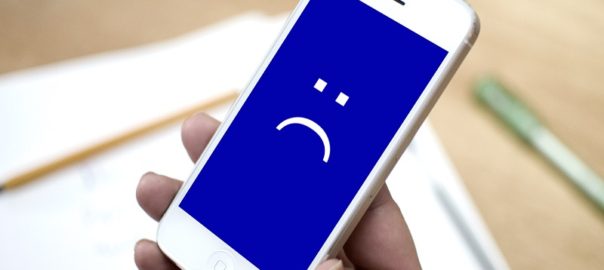

Comments
Post a Comment