iPhone Red Screen? 6 Solutions!
There are kinds of possible reasons to lead to iPhone screen turns red. You may get a faulty battery, have a failed iPhone restore or software update. Or your iPhone is attacked by virus or set with improper SIM tray. No matter which causes, the urgent thing is to find solutions to fix this iPhone red screen issue as soon as possible. Here we go.
Part 1. Restart/Reboot iPhone to Fix Red Screen iPhone
Manage to restart your iPhone if the iPhone gets stuck on the red screen. To do that, you just have to press and hold the "Power" button until the "slide to power off" prompt appears on screen. Then slide from left to right to shut down iPhone. After get iPhone turned off, you can repeat the same step to open iPhone again.

Part 2. Hard Reset iPhone to Fix Red Screen Error
Like iPhone white screen of death, iPhone blue screen or black screen, you can also go to have a hard reset to fix iPhone red screen issue. Follow the steps below to force iPhone to reset:

For iPhone 6s/Plus and the earlier, press the "Power" and "Home" buttons at the same time for a while until you can see the Apple logo.
For iPhone 7/7 Plus, keep holding and pressing the "Power" and "Volume Down" buttons simultaneously for at least 10 seconds.
For iPhone 8/8 Plus/X and the later, quickly press and release the "Volume Up" button; then press and release the "Volume Down" button; hold the "Side"/"Power" button until Apple logo shows.
Part 3. Fix iPhone Red Screen of Death with No Data Loss (Recommended)
When your iPhone screen is red, you are recommended to take the aid of one iOS repair tool, which has capability to fix iOS system without causing data loss.
Among various options in current market, Joyoshare UltFix is one of the most professional and trustworthy programs. It is able to recover iPhone system by repairing up to 30+ iOS issues, like red/white/black/blue screen, iPhone is disabled connect to iTunes, iPhone stuck in boot loop, iPad bricked, iPhone keeps restarting, etc.
Attractive yet, this superb iOS system recovery even allows you to free enter or exit the Recovery mode with one quick click. It's also compatible with all models of iPhone, iPad or iPod touch devices.
Key Features of Joyoshare UltFix iOS System Recovery:
Have iPhone red screen of death fix effectively
Support iOS 12 and iPhone XS/Max/XR
Fix common iOS issues without data loss
Factory reset iPhone without passcode/iTunes

Now we will take the Windows version of Joyoshare UltFix iOS System Recovery as an example. Refer to the following guide to fix the iPhone red screen error.
Step 1 Run Joyoshare and connect red screen iPhone

Simple get Joyoshare UltFix launched on your PC. Plug the red screen iPhone into computer with one Apple cable and click the "Start" button.
Step 2 Select repair mode & set DFU/Recovery Mode

Choose one repair mode based on the actual situation. To get out of iPhone red screen, enter "Standard Mode". Then continue to put your iPhone into the Recovery/DFU mode, which can be done freely in this program's main interface.
Step 3 Download and verify firmware package

Check the device info and download the firmware package by pressing on the "Download" button. After that, Joyoshare UltFix will start to verify the firmware package.
Step 4 Fix iPhone red screen of death

Tap on the "Repair" button at the right bottom to unzip the downloaded firmware package and fix the iOS. If this "Standard Mode" fails to work, you can go to use "Advanced Mode" in your own way.
Part 4. Update iPhone to Fix iPhone Red Screen
An inappropriate iOS version is also likely to cause iPhone red screen boot loop or other similar problems. What you can do is to make an update for your iPhone and install it with a stable and compatible iOS version.
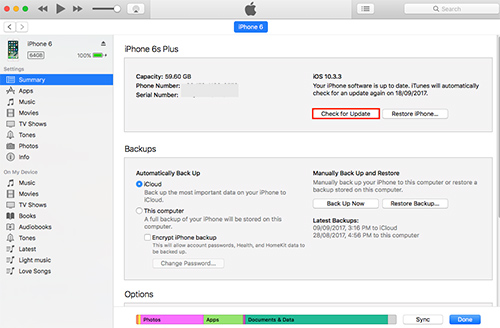
Step 1: Open the latest version of iTunes on your computer;
Step 2: Connect iPhone to PC/Mac;
Step 3: Click the device icon on iTunes and go to "Summary" > "Check for Update";
Step 4: Press on "Update" button to have a confirmation and update iPhone.
Part 5. Restore iPhone in Recovery Mode
It perhaps something goes wrong with your iPhone software. In this case, you can go to put iPhone into Recovery Mode and connect it to iTunes to have a quick repair. Just keep reading the following steps here:
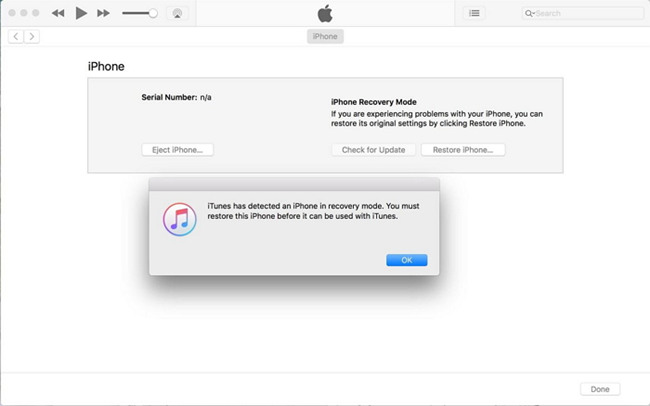
Step 1: Hold the "Volume Down" button on iPhone (iPhone 7 and the later)/hold the "Home" button on iOS device (iPhone 6);
Step 2: Connect iPhone to computer and run iTunes;
Step 3: Release the "Volume Down"/"Home" button when iTunes symbol appears on iPhone;
Step 4: After iTunes detects iPhone and shows a message as below, press on the "OK" button to restore iPhone.
Part 6. Go to Check Hardware at Apple Store
It must be a malfunction with iPhone's hardware if the iPhone red screen issue is still out there. Considering the above-mentioned tips and tricks are only work to fix software problem, you are advised to visit a local Apple store to check whether there is a hardware problem. Don't worry; the staff from Apple store will give you professional support and help your iPhone back to normal.
For more info, please visit the source page:
You May Also Like:


Comments
Post a Comment