iPhone Won't Turn Off? Fix Here
When your iPhone cannot turn off, your first thought is that it might be dead or jammed. However, are you really clear about what reason that causes your iPhone won't turn off? If you are not sure, learn possible reasons and solutions in this review now.
Part 1. Possible Reasons Why iPhone Frozen Won't Turn Off
There are several possible reasons why you cannot turn off your iPhone gadget. The most common causes are the following three:
1. A broken screen is preventing the iPhone from responding properly.
2. The "Sleep" button (this is the button on the top or side of your iPhone) is broken, so pressing it does nothing.
3. You are experiencing software problem and that has frozen your iPhone.
Part 2. How to Solve iPhone Won't Turn Off Problem
It is safe to assume that you have tried the normal way to try and turn your iPhone off by using the ‘Sleep/Wake' button. But it is not effective and the iPhone still has no access to turn off as before. Now, it is almost impossible to clearly know what lead to the issue unless you have an obvious broken screen or your button has fallen out. So, here are five ways offered to solve the problem of an iPhone that won't shut down as below:
#1 Hard Reset
This is the easiest way to run your phone again. You won't lose any data and your iPhone should go back to normal after doing a hard reset. So, how do you perform a hard reset?
Step 1: Press and hold the ‘Sleep/Wake' button and the ‘Home' button in chorus. For iPhone 7 series that don't turn off, press and hold volume down & the ‘Sleep/Wake' button. For iPhone 8 series, rapidly press volume up, then do the same for volume down followed by pressing and holding the ‘Side' button (formerly known as ‘Sleep/Wake button). The slider for power off should appear, but you should keep holding the buttons.
Step 2: The screen will shut-down and go black.
Step 3: Soon, the Apple logo will come on to your screen. When this happens, release the buttons and your iPhone will do a normal restart. Once that is done, your iPhone should be back to normal too.

#2 Turn on AssistiveTouch to Turn Off iPhone
When an iPhone will not turn off, but the touch screen is still responsive, for example, if your ‘Sleep/Wake' button is broken, you can use AssistiveTouch to power off an iPhone.
The AssistiveTouch feature is built into your iPhone. It is made to allow you to use iPhone if you have difficulty in touching the ‘Home' button. Now just refer to the steps below to have a quick fix:
Step 1: Go to "Settings" > "General" > "Accessibility";
Step 2: Scroll down the screen and tap on "AssistiveTouch";
Step 3: Once there, turn the AssistiveTouch on. This shows a new icon on your screen which is the new software-based "Home" button.
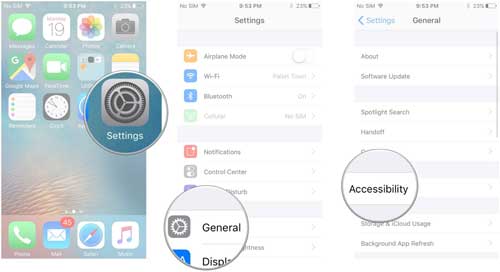
To use this new "Home" option, all you need to do is:
Step 1: Press the "Home" button;
Step 2: Tap on "Device";
Step 3: Press & hold "Lock Screen" until the "slider to power off" notification shows;
Step 4: Move the slider and power off iPhone.
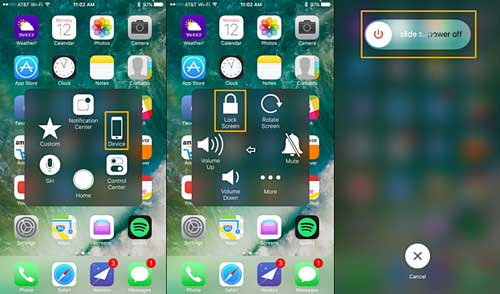
#3 Restore iPhone with iTunes
If the previous two solutions haven't fixed your problem of iPhone cannot turn off, then the iPhone perhaps has a software issue. This can be fixed using iTunes by restoring your iPhone from backup.

Step 1. Connect iPhone to computer;
Step 2. Make sure iTunes is open;
Step 3. Click the iPhone icon on the top left-hand side;
Step 4. Back up your iPhone by clicking ‘Back up now' in the back up section;
Step 5. Wait for the previous step to finish then click ‘Restore backup';
Step 6. Follow the onscreen steps to select the correct backup and your iPhone should restart as normal.
#4 Use iOS System Recovery to Fix iPhone Won't Turn Off
When you are going on the way to repair an iPhone that won't turn off, there is always a slight risk that you lose data. However, if you use Joyoshare UltFix iOS System Recovery you can fix iPhone system without any data loss. Not only can you repair iPhone not turning off, but also you can get out of another 30 iOS problems handily. Best of all, a free option is developed for anyone to quickly enter or exit the Recovery Mode with just one click. This program can even additionally be compatible with iOS 12 and all iOS models without hassle.

Step 1. Get Joyoshare UltFix iOS System Recovery run and connect iPhone;
Step 2. Select repair mode and put iPhone into Recovery/DFU mode;
Step 3. Download and verify the firmware package;
Step 4. Click on "Repair" button to unzip the firmware and fix iPhone won't turn off issue.
See More: Guide on How to Fix iOS System
#5 Take iPhone to Apple Store
If you have tried all of the above and your iPhone cannot work still, it is time to consider taking it to the Apple Store in your town. When you do this, you should always remember to book an appointment in advance and making sure you have a recent backup to not lose your precious photos and other data. This will be the easiest route to finding the problem, as they can run checks and find what the problem with your iPhone really is.
For more info, please visit the source page:
https://www.joyoshare.com/iphone-repair/iphone-wont-turn-off.html
You May Also Like:
3 Easy Ways to Fix iPhone White Screen of Death
iPhone Says No Service? 10 Easy Ways You Can Use

Comments
Post a Comment