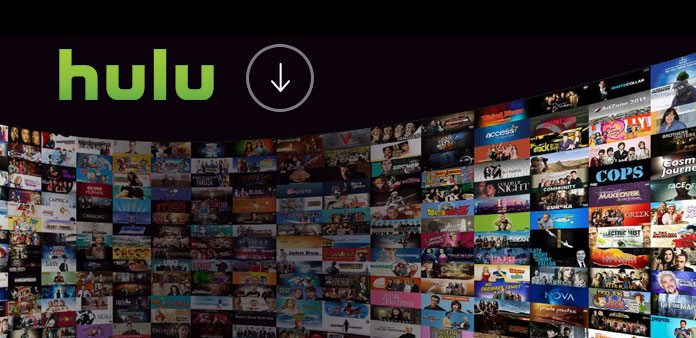3 Methods to Unlock a Disabled iPhone without iTunes
Sometimes, you may type the wrong password many times because you suddenly forget it, causing the iPhone disabled. Worse still, there is no way to connect with iTunes successfully. What you can do in this situation? No worries. Here we are going to show how to unlock a disabled iPhone without iTunes in 3 simple solutions. Method 1. Unlock a Disabled iPhone with Passcode Unlocker Method 2. Unlock a Disabled iPhone with Siri Method 3. Unlock a Disabled iPhone with Find My iPhone Part 1. How to Unlock a Disabled iPhone without iTunes - Joyoshare Joyoshare iPasscode Unlocker is definitely a good choice to help you remove screen lock from your disabled iPhone. It offers a hassle-free solution to bypass iPhone, iPad and iPod touch passcodes and is applicable to various situations, like broken screen, locked second-hand iPhone, password forgotten, etc. With user-friendly interface and clear instructions, Joyoshare iPasscode Unlocker completel...