3 Methods to Unlock a Disabled iPhone without iTunes
Sometimes, you may type the wrong password many times because you suddenly forget it, causing the iPhone disabled. Worse still, there is no way to connect with iTunes successfully. What you can do in this situation? No worries. Here we are going to show how to unlock a disabled iPhone without iTunes in 3 simple solutions.
Part 1. How to Unlock a Disabled iPhone without iTunes - Joyoshare
Joyoshare iPasscode Unlocker is definitely a good choice to help you remove screen lock from your disabled iPhone. It offers a hassle-free solution to bypass iPhone, iPad and iPod touch passcodes and is applicable to various situations, like broken screen, locked second-hand iPhone, password forgotten, etc.
With user-friendly interface and clear instructions, Joyoshare iPasscode Unlocker completely simplifies the whole passcode unlocking process. What's better, this powerful program enables you to remove 4 kinds of passcodes from iOS screen, including 4-digit, 6-digit passcodes, Touch ID and Face ID. There are only 3 easy steps required, which can be done with 100% safe guarantee.
Key Features of Joyoshare iPasscode Unlocker:
Unlock a disabled iPhone without iTunes efficiently
Remove 4 types of iOS passcodes and support iOS 12
Bypass passcode under lots of possible scenarios
With 3 steps to remove locks under DFU and Recovery modes

Well, it's time to see the steps. Joyoshare iPasscode Unlocker will function to unlock your disabled iPhone without using iTunes. It is downloadable on both Windows and Mac; here what we show is a Windows version, which is same on Mac.
Step 1 Launch Joyoshare and connect iPhone

To begin with, you should get Joyoshare iPasscode Unlocker on your computer. Then continue to connect your disabled iPhone and simply press on "Start" button. Notably, don't forget to have a look at the following red warning points.
Step 2 Get into DFU or Recovery Mode

As directed, you ought to put your iPhone into DFU or Recovery Mode. If the mode you would like to set is failed, please click the link at the bottom to switch.
Step 3 Download & verify firmware package

When you iPhone enters DFU/Recovery Mode, you can see all device info in detail. Check whether it is right and correct manually with the dropdown list. Hereafter, tap on the "Download" button to download and verify firmware package.
Step 4 Unlock a disabled iPhone without passcode

Go to click the "Unlock" button to start to unzip firmware and unlock passcode. Keep your iPhone connected all the time. Soon after, Joyoshare iPasscode Unlocker will unlock iPhone without passcode readily.
Part 2. How to Unlock a Disabled iPhone without iTunes – Siri
What surprises you is that Siri can work to unlock a disabled iPhone running on iOS 8.0 to iOS 11. Actually, this is a loophole in the iOS device, which will not erase your disabled iPhone data. Move to the quick guide as follows:
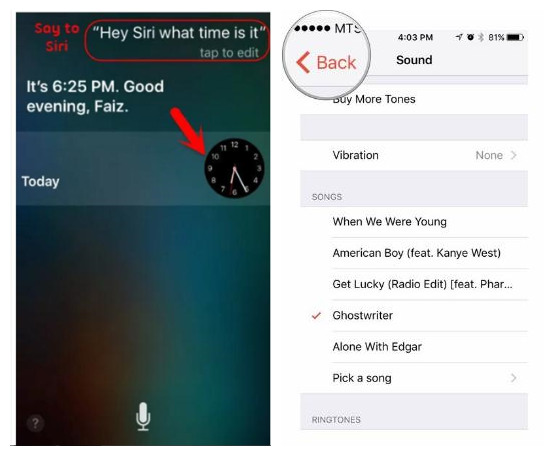
Step 1: Hold the Home button to active Siri on iPhone;
Step 2: Say something to ask the present time and let iPhone display the clock;
Step 3: Press on the clock icon and visit the World Clock interface to add another click with "+" button;
Step 4: Type anything to choose a city; click on "Select All" and "Share" orderly;
Step 5: Click on "Message" to share and type whatever you want in the "To" field;
Step 6: Hit the "return" button on the keyboard and press "+" icon to "Create New Contact";
Step 7: Go to "add photo" > "Choose Photo" and you will be lead to photo library;
Step 8: Press the Home button to exit the interface, which will unlock your iPhone lock and put you on the Home screen.
Part 3. How to Unlock a Disabled iPhone without iTunes - iCloud
Another practical solution listed here is to use "Find My iPhone" option on iCloud. It can help erase iPhone without problem. However, your disabled iPhone will be reset back to factory settings and all data will be wiped as well.

Step 1: Navigate to iCloud.com to sign in an iCloud account;
Step 2: Access to "Find iPhone" option and click on "All Devices";
Step 3: Select the disabled iPhone from a list of all Apple devices and tap on "Erase iPhone" to remove screen lock.
For more info, please visit the source page:
You May Also Like:

Comments
Post a Comment