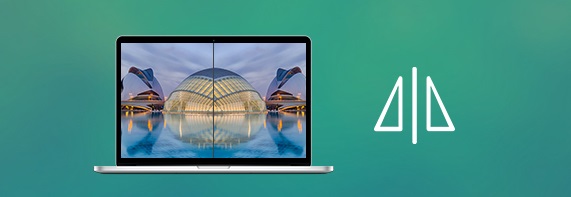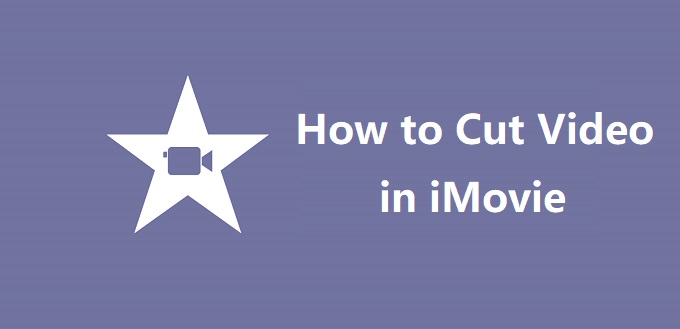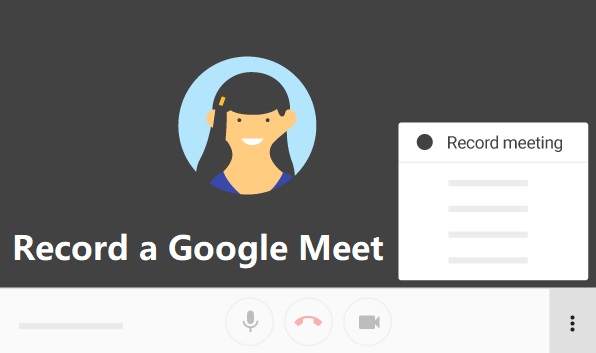Download Udemy Video for Replay in 2 Ways
Q: “How to download videos from Udemy?” - From Quora Udemy is one of the largest online learning and teaching destinations that help students, businesses, and governments gain job-related skills. Nowadays, over 40 million students are mastering new skills by watching various learning videos made by experts in multiple domains. By default, Udemy courses are not available for download on a computer unless instructors enable the downloading feature. But you can still make use of a screen recorder to save your online courses easily. Today’s article is going to teach you how to use the built-in download option and an easy-to-use video recorder to download videos from Udemy with ease. Part 1. Download Udemy Courses - Built-in Download Option Part 2. Download Udemy Videos - Joyoshare VidiKit (Recommended) Part 1. Udemy Video Download with Built-in Download Option Many people wonder whether there is a way to download videos on Udemy itself directly. The answer is positiv...