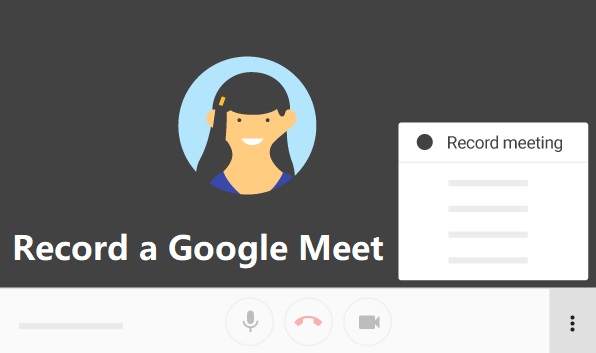How to Cut Video in iMovie with Ease
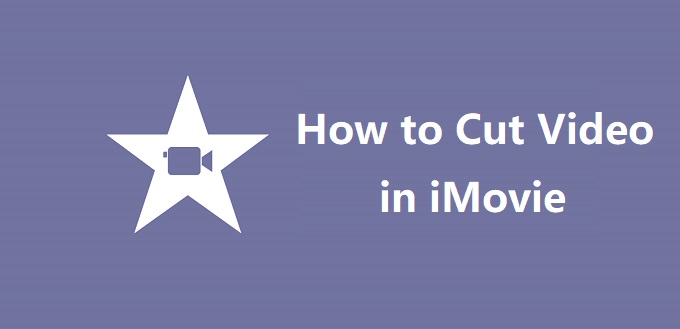
iMovie is a powerful video editing software application that comes with macOS, iOS, and iPadOS devices. With iMovie, you can enjoy your videos like never before. It includes a number of options to customize and enhance videos in various ways, such as crop and rotate video clips, add video transitions, stabilize shaky videos, speed up or slow down videos, and a whole lot more. If you wonder how to cut video in iMovie but are struggling to figure it out, you can depend on this article. This easy guide will show you how to do that step by step without any hassle. Method 1. Trim Video Files in iMovie Method 2. Split Video Files in iMovie Alternative Method 1. Complete Guide on Cutting Videos in iMovie As Apple's own movie app, iMovie enjoys a high reputation from the majority of users owing to its an open-source that can be compatible well with Mac operating systems. It is responsible for cutting your video files with relatively simple operations. Note: You should be cautious to...