Easily Crop Vimeo Video Offline and Online
Officially, the dimension of a standard Vimeo video is always a horizontal video with 1920 x 1080 asset dimensions and 1280 x 720 resolution. If you are a Vimeo video creator, you should know that it is necessary to crop Vimeo video to a proper size before uploading. Is there any way to attain it? The guide below will tell you.
Part 1: How to Crop Vimeo Video Using Desktop Video Editor
Step 1: Import a video to Joyoshare Vimeo Cropper
Download and install the program of Joyoshare Media Cutter to your PC or Mac officially. After launch, you can drag-n-drop or click on the "Open" option to add a pending-edit video or a video downloaded from Vimeo.

Step 2: Choose "Vimeo" as output format
The imported video file will be detected, loaded and played by Joyoshare Media Cutter automatically. Afterward, you should move to the "Format" tab to check "Encoding mode" so that you can customize and crop video availably. Besides, to better compatible with Vimeo site, it's suggested to select "Vimeo" format under "Web Video". You can as well adjust resolution, codec, frame rate, etc. using the upper-right gear option.

Step 3: Start to crop Vimeo video
Navigate to the main interface and find the "Edit" ![]() button. Then you'll be led to a pop-up window. Just enter to "Adjust" section and set crop area size at the bottom based on your own needs. Additionally, there is a visible white box at the top left; you can zoom in and out to adjust and select the area you desire. Next, change aspect ratio as "16:9", "4:3", "Full Screen", etc. to enhance the video and confirm with "OK".
button. Then you'll be led to a pop-up window. Just enter to "Adjust" section and set crop area size at the bottom based on your own needs. Additionally, there is a visible white box at the top left; you can zoom in and out to adjust and select the area you desire. Next, change aspect ratio as "16:9", "4:3", "Full Screen", etc. to enhance the video and confirm with "OK".

Step 4: Output the cropped Vimeo video
Part 2. How to Crop Video from Vimeo Online

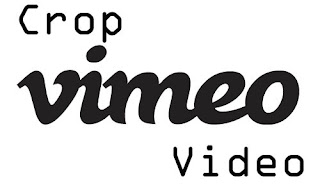

Comments
Post a Comment