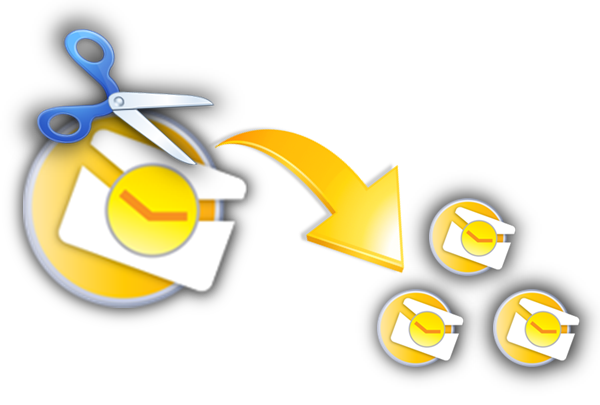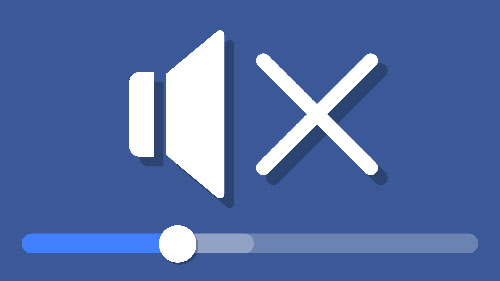How Can You Rotate a Video in After Effects
Developed by Adobe Systems, After Effects is non-linear editing software, which is used in the post-production process of 2D and 3D synthesis, animation, and visual effects. Get an upside-down video and prepare to rotate it to the proper orientation in After Effects but find that it is not that simple to operate? In the face of this, it is better for you to follow the full steps on how to rotate video in After Effects listed in this article. Part 1: How to Rotate Video in After Effects As we all know, After Effects is good at post-production. It develops motion graphics, composing, and digital visual effects to do advanced editing operations. Aside from the common-used cut and crop, it's as well applicable to rotate a video. Here is the complete tutorial. Step 1: Import a video to After Effects Run the installed Adobe After Effects on your computer and go for "File" > "New" > "New Project" to browse from a local folder and import a video ...