4 Methods of How to Remove Audio Stream from AVI
Would you like to remove audio stream from AVI and insert your own audio file to your AVI video? Nowadays, that's not a hard nut to crack. Just with a video editor or an audio remover tool, you can make it happen in a breeze. In this guide, these are 4 different tools suggested to delete sound from AVI video. Based on your actual situation, select the right one to use.
- Part 1. Joyoshare Media Cutter [Lossless]
- Part 2. Avidemux [Free]
- Part 3. Shotcut [Free]
- Part 4. Online AudioRemover [Free]
Part 1. Remove Audio Stream from AVI by Joyoshare Media Cutter
To silence an AVI video, Joyoshare Media Cutter is worth a shot. Developed as an outstanding video and audio editing software, what it can do is beyond your imagination. Other than simply and losslessly cutting and merging, Joyoshare video editor is equipped to crop, rotate videos, mute video files, extract audio from any video, add audio files and subtitles to video, insert watermarks and logo, etc.
Magically, It's so versatile, but featuring a clean interface. Everyone can be free to operate it without any hassle. Else, it does well for oodles of media and device-supported formats, involving AVI, MPEG, FLV, 3GP, MOV, MP4, MKV, WMV, ASF, VOB, DVD, 4K, Apple, Samsung, Motorola, Blackberry, etc.
Step 1: Upload AVI video to Joyoshare Media Cutter

Step 2: Set up mode and output format

Step 3: Remove audio from AVI

Part 2. Remove Audio Stream from AVI by Avidemux

Part 3. Remove Audio Stream from AVI by Shotcut

Part 4. Remove Audio Stream from AVI by Online AudioRemover

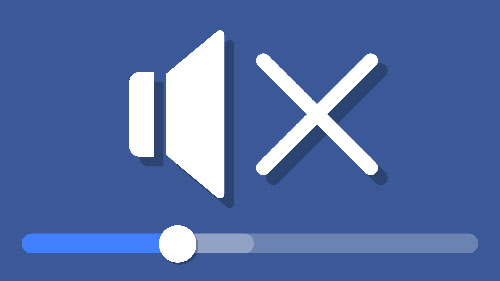

Comments
Post a Comment