FLAC Splitter: Cut and Split FLAC Losslessly
FLAC represents for Free Lossless Audio Codec, which is an audio coding format for lossless audio compression. It is generally used as the format of music files from CDs or the Internet. If you usually capture or download music from the Internet, you will know that the music file in FLAC format tends to be large. In order for ease of management, the most common solution is to shorten the FLAC music file by means of a FLAC splitter. Exactly, below suggest 2 audio splitter tools - Joyoshare Media Cutter and Audacity to cut and split FLAC in lossless quality.
Part 1. How to Split FLAC Files with Joyoshare Media Cutter
Joyoshare Media Cutter is really a thorough FLAC splitter that you shouldn't miss to split and cut your FLAC audio files. It provides millisecond precision timing to ensure the accuracy of cutting and splitting. Plus, it features a high-speed mode that can promise the whole splitting process to be done with lossless quality and frame.
Other than the ability of 60X-speed and lossless cut or split, it is built with a media editor, allowing you to custom the FLAC files, like apply sound effects, control its volume, trim FLAC, adjust parameters, etc. The file formats it supports is of course more than FLAC. Many other formats like MP3, OGG, AAC, AC3, CAF, WAV, WMA, M4A, MP4, FLV, MPG, MTS, MOV, MKV, etc get the same support.
Step 1: Add FLAC file to Joyoshare FLAC splitter

Step 2: Specify splitting mode

Step 3: Pinpoint cutting sections

Step 4: Trim and edit FLAC files (optional)

Part 2. How to Split FLAC File with Audacity
Audacity is an open-source multiple audio editor, recorder and mixer freeware applicable to Windows, Mac, and Linux. With such a sophisticated tool, you can implement not only FLAC cutting and splitting but also enjoy recording, merging, adding effects, removing noise, adjusting volume, convert tapes and records into digital CDs, changing speed or pitch, advanced zooming feature in view, etc. In terms of audio formats, it is well compatible with WAV, FLAC, MP3, MP2, OGG, AIFF, AC3, M4A, WMA, and others. But it is not designed with a concise interface. If you have not been exposed to it, you need to put a bit of time and effort to learn.

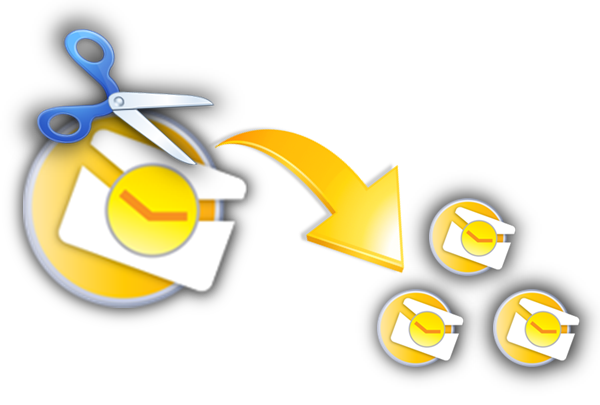

Comments
Post a Comment