8 Best Tips to Fix iPhone Keeps Crashing
There are many possible reasons that may affect the normal use of your iPhone, such as a worn-out battery, old iOS software, overloaded data, outdated apps, etc. All of them can easily cause iPhone crashing or more serious issues. To give yourself a good iPhone usage environment, it's time to follow our steps to fix this problem as soon as possible in this post.
Solution 1: Restart iPhone
Well, this is a no brainer and probably the simplest of all the solutions. If you iPhone keeps crashing or freezing, the first thing you ought to do is simply restart the phone.

Step 1: Press and hold the power bottom on the top right corner of the iPhone;
Step 2: Slide the arrow on the screen to power off the device;
Step 3: Wait for 10 seconds and turn the device on by long pressing the same power button again.
Solution 2: Reset All Settings
If restarting the device doesn't work, then the next solution could be resetting all the settings of your iPhone. While this might not an ideal solution, this is something you could try if you are sure there is no other known issue with your phone. One good thing about this method is it leaves your data untouched while all the settings are rolled back to default ones.

Step 1: Open "Settings" on the iPhone;
Step 2: Select "General" and then click "Reset";
Step 3: Click on "Reset All Settings" and confirm by entering your passcode.
Solution 3: Clear Apps in the Background
The one seemingly simple but often overlooked solution is clearing all the apps that are running in the background. Some unresponsive apps could also lead to your iPhone frequently crashing or freezing. We often access so many apps one after the other and then let them just be there while we jump on to another. A better alternative would be to close the apps that are not being used. It's also practical to iPad/iPhone apps crashing on iOS 12/11. Follow the below steps to clear the unnecessary apps from the background.
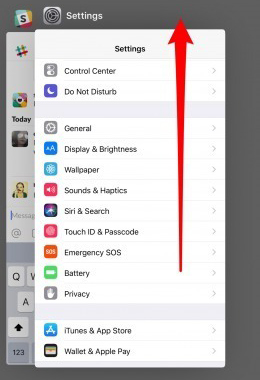
Step 1: Press the "Home" button twice;
Step 2: Hold the app that you want to close;
Step 3: Slide the app upwards away from the screen for it to close.
Solution 4: Update iPhone Software
Your iPhone could also be crashing or freezing because of an obsolete and out of date iOS version. Apple often releases updates to existing apps which might not be supported on an older iOS. The result is these apps trying to run on older iOS will lead to the phone freezing frequently. So the obvious solution is to update the iOS to the latest version. Below are the steps to update the iOS.

Step 1: Select "Settings" and tap on "General" option;
Step 2: Press "Software Update" and "Install Now" to make iOS update.
Solution 5: Repair with iOS System Recovery
If the above things do not work, the best possible solution to fix a crashing iPhone could be to repair the phone with iOS system recovery. This is a very effective method to fix many iPhone issues. All you need is to get an iOS repair tool connected to your iPhone and fix iPhone issue with ease.
We really liked Joyoshare Ultfix iOS System Recovery. It can repair 30+ iOS system issues, such as iPhone activation error, iPhone stuck in boot loop, iPad frozen, iPhone won't update, black screen, iPhone no service, etc. Plus, the most important feature we noticed is that these issues can be fixed without any data loss. This program is also superb to use with free one-click enter and exit recovery mode. There is no problem to work for all iPhone models and iOS versions.

Step 1 Run program to connect crashing iPhone
Launch Joyoshare UltFix iOS System Recovery on a computer, connect your crashing iPhone and press on the "Start" button to go on.

Step 2 Boot iPhone to recovery/DFU mode
Select the "Standard Mode" to fix iPhone crashing issue. Then follow the step-by-step instruction to put your iPhone into DFU mode or recovery mode. Once the "Next" button turns blue, click it to continue. Or you can go to the main interface of this program to tap on "Enter Recovery Mode" to quickly and automatically boot iPhone to recovery mode.
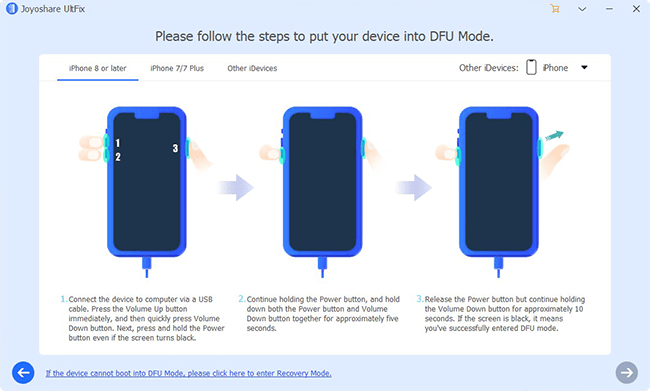
Step 3 Download & verify firmware package
Go to confirm and correct the detected iPhone info. Next, you can click on the "Download" button at the right bottom to start to download and verify the firmware package.

Step 4 Repair iPhone keeps crashing problem

Having downloaded and verified the firmware package, you have to click the "Repair" button to let Joyoshare program fix iPhone crash issue. Soon after, you can use your iPhone as normal.
Solution 6: Restore iPhone with iTunes
Another recommended option is to use iTunes to restore your crashing iPhone. However, this method will wipe out all your iPhone data and settings, and at the same time install the iPhone with new software to fix the system. Follow the below steps to restore iPhone new:

Step 1: Connect iPhone to iTunes;
Step 2: Click the iPhone device icon and go to "Summary";
Step 3: Press the button of "Restore iPhone" to start the process.
Solution 7: Installing a System Monitor
There are various apps and system monitors out there which you can use to keep a tab of your device's performance from time to time. These system monitors do a pretty decent job in giving information about your iPhone's performance, battery performance, memory usage, cache, give crash reports, etc. An app like this will help you to check your device's health and spot any red flags that may lead to crashing and freezing. There are many system monitors available in the app store. Just go to the app store, search for the system monitor and install one that has good user ratings.
Solution 8: Contact Apple Support Centre
The last recommended solution would be to contact Apple support center if none of the above-mentioned methods worked and your iPhone continues to crash or freeze. We mentioned this as the last one because most of the issues can be resolved by employing any of the above methods and you don't have to go through the pain of explaining the issues and following the instructions given by someone over the phone. However, Apple has a fantastic support system for the customers and they should be able to help you with every possible solution for the device challenges you are facing.
For more info, please visit the source page:
You May Also Like:

Great blog with amazing tips. For phone Repair Services Contact us !!
ReplyDelete