Download Movie from Netflix Using Cross-platform Ways
Netflix, an amazing multimedia platform, provides a diverse library of online video services, TV shows, etc for any taste. When finding a movie that you are really fond of, you probably wish to download it from Netflix for offline playback. How do you do that without effort? Here is a list of 3 cross-platform methods, with which you easily get to know how to download movie from Netflix on mobiles and on desktop.
Part 1. How to Download Movie from Netflix on iPhone, Android, iPad
The mobile apps that are compatible with Netflix include support to download movies or shows for offline viewing. Please firstly download and install Apple App Store for iPhone or iPad or Google Play Store for Android.

Step 1: Run the Netflix app on your mobile device, sign in account, and choose a movie you want;
Step 2: Below the "Play" button, click on the "Download" icon to begin downloading and save your preferred movies.
Part 2. Download Movies from Netflix on Windows
Downloading movies or TV shows from Netflix on Windows PC is simple as long as you have an active Netflix subscription. Now take steps here to get movies you like downloaded soon.

Step 1: Run the Netflix app for Windows and open a target movie;
Step 2: Find the "Download" icon on its description page;
Step 3: Press the "Download" option to begin downloading it and you can have a check on "My Downloads" after it's completed.
Note: There is an option in Netflix called "Smart Downloads", which can smartly help download the next episodes in a series and delete whatever you've viewed already.
Part 3. How to Download Movies from Netflix on Mac
Unfortunately, there is no possibility for Mac users to download desired movies from Netflix using the official app. You can only stream content online in the browser by visiting the Netflix website. What if you need to download a specific movie? Here comes Joyoshare Screen Recorder for Mac to work as an alternative.
This program adopts advanced screen recording technology for the purpose of bringing the best experience to each user. It captures movies from Netflix as well as audios that are playing on your computer's system and microphone. You are available to select the recording area, take screenshots, create a scheduled assignment, choose the output format, and even add effects to the cursor, etc.
Step 1: Visit Netflix website and run Joyoshare Screen Recorder
Access to Netflix's official website in a browser, find a movie to be downloaded, and simply launch your installed Joyoshare Screen Recorder on a Mac computer.

Step 2: Select the recording area
There is a "+" button located in the "Capture Area" section on the top left corner. Click it and then adjust the capturing area. You are allowed to decide how large the screen area by choosing any region on your desktop screen. Of course, you can directly preset standard ratio, such as 320x240, 640x480, 1280x720, full screen, etc, or enter a specific number to customize the size.

To record Netflix movies, Joyoshare Screen Recorder is supportable to capture system audio and disable microphone sound, which easily avoids much noise being included in your Netflix recording.
Step 3: Confirm recording settings
Unfold the "Options" button. Joyoshare Screen Recorder shows "Basic record options", "Record time options" and "Cursor options" to permit you to choose the desired output format, preset a scheduled task with the definite start time as well as the end time, highlight cursor, set shortcuts, add watermark, etc.

Step 4: Record and download a movie from Netflix
Play the movie online and click the "REC" button to begin recording it from Netflix, during which you are entitled to have screenshots, trim movies, and pause to skip contents.

Step 5: Manage captured Netflix movies
Preview any destination Netflix file on the list of "History" and manage it by editing its file name, revising ID3 tag information, such as title, album, year, etc. You can also trim it to keep only the highlights.

For more info, please visit the source page:
https://www.joyoshare.com/record-screen/download-movie-from-netflix.html
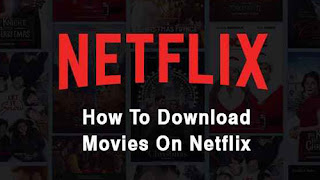

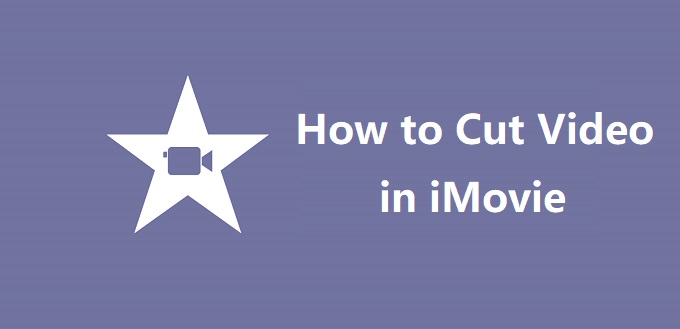
Comments
Post a Comment