To tell the truth, video cropping is not a big deal in today's technological environment. You can easily find a practical video cropper to help you with the task. However, cropping Xvid video is not a simple thing to get done, as a lot of video cropping software fails to support this video codec. To crop Xvid files, you are bound to have the aid of a highly compatible video cropper. If you have no better idea, you might as well have a look at this post. There are 2 trustworthy Xvid croppers recommended - Joyoshare Video Cropper and VirtualDub.
# 1. How Does Joyoshare Video Cropper Crop Xvid Video
Joyoshare Video Cropper, actually named Joyoshare Media Cutter, is an all-in-one and easy-to-handle cutting and editing software, providing various multimedia solutions for video cropping, cutting, merging, and other editings. It comes with two flexible modes, which makes it compatible with tons of formats and codecs, such as Xvid, DivX, MPEG, AVI, MOV, MP4, MP3, TS, MTS, DAT, MOV, WMV, MKV, VOB, HD, 4K, and much more. Using its encoding mode, you can crop any video with easy steps. With its high-speed mode, you have the ability to cut and split any media file losslessly and precisely on Windows & Mac.
To crop a Xvid video with Joyoshare Video Cropper, please do the following:
Step 1: Add a Xvid video
Visit Joyoshare's official website to download and install the latest version of Joyoshare Media Cutter. From its main window, use the "Open" option to import the Xvid video, or directly drag the target video to the marked area.
Step 2: Crop Xvid video
Your Xvid video will play automatically once loaded up. Pause it and locate the "Edit" icon. On the editing panel, go to the "Adjust" tab. You are allowed to crop the Xvid video in 2 ways. One is to manually move the white cropping window. The other is to enter the specific values of height and width of the video you want to keep. You can real-time preview the cropping results in the right window.
Step 3: Choose output format
Now, click "OK" to confirm the cropping operation and return to the first window. Next, touch "Format" to do formatting. You should highlight the encoding mode and then specify any desired output format as well as customize the output quality by tapping a gear icon as shown below. Once done, press the "OK" button on the bottom right. Lastly, remember to hit on "Start" icon to export the new video.
# 2. How Could VirtualDub Crop Xvid Files
VirtualDub is a free video capturing and processing software for both 32-bit and 64-bit Windows operating systems. Although the lack of the editing features of a general-purpose video editor, it still offers basic trimming and cropping options. If you are a Windows user, don't miss this cost-free service.
To crop Xvid files in VirtualDub, please follow these steps:
Step 1: Open Xvid video in VirtualDub
In the first step, download, install, and launch VirtualDub on your Windows computer.
To import Xvid files, please go to "File" > "Open video file...".
Step 2: Set cropping filters
Next, choose the "Video" tab from the top menu and followed by "Filters" > "Add" > "brightness/contrast" filter. Then, click on "OK" and set the "Brightness" option to "Normal" as well as the "Contrast" option to "100%".
Step 3: Start cropping Xvid
Once set up, touch "OK" to get back to the "Filters" panel and start Xvid video cropping by choosing "Cropping". According to your demand, set the specific value for 4 offsets including X1 (left side), Y1 (top side), X2 (right side), Y2 (bottom side) to perform the cropping task. More simply, drag the cropping dashed window to crop.
Step 4: Save the cropped video
The last thing is to export the final video. You are required to access "File" to choose an output format. After specifying a destination path, hit on "Save" to output.

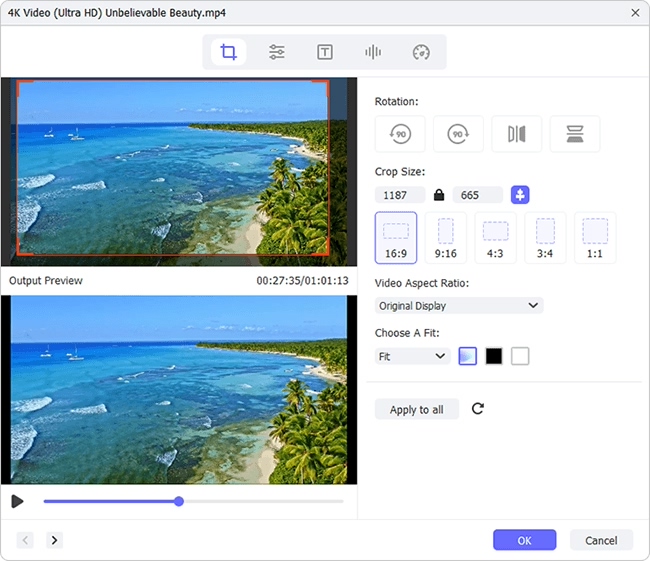






Comments
Post a Comment