Full Content on How to Convert ISO to MP4
What are you going to do when you wish to enjoy ISO videos ripped from DVD on your phones or tablets? You know, ISO is usually used for discs, like DVD and CD. It can be said that it is not a standard format with wide compatibility. In order to make it possible to watch ISO videos on other devices, it is necessary to convert ISO to a general format, like MP4, which is compatible with almost any device. Wonder how to convert ISO to MP4 in an effortless manner? Follow this article.
Part 1. ISO VS. MP4
ISO is one of the types of disk images of an optical disc. That is to say, it is an archive file that includes all the data that is formed by each sector of an optical disc, including the file system of an optical disc. Briefly, you can consider that ISO is an archive file or copy of an optical disc that is not supported to be played directly. On the contrary, MP4 is a popular and general format that is compatible with almost all devices. MP4 is also known as MPEG-4 Part 14. It is a digital multimedia wrapper format that is used to store audio, video, still images, and subtitles. As a popular container, it is streaming over the Internet constantly.
In addition to the compatibility is mentioned above, the size of an ISO image format is large which occupies much memory of the devices while the MP4 file takes up less. The size of an MP4 file is 5 times less than an ISO file. To a degree, these are the reasons why people want to convert ISO images to MP4.
Part 2. The Best ISO to MP4 Converter - Joyoshare Video Converter
Joyoshare Video Converter is proficient in converting and editing video. It can rip DVD and convert DVD to over 150 formats. So you can use it to convert ISO to MP4 easily and transfer the video to any devices you like, such as iPhone, iPad, Apple TV, and other Android devices. Besides, it is very fast to convert video with 60X faster speed. What's more, this converter is capable of converting the video without any quality loss in "High-Speed mode".

Part 3. Full Steps on How to Convert ISO to MP4
After learning about the features of Joyoshare Video Converter, below is a tutorial to instruct you on how to convert ISO file to MP4 with it:
Step 1: Open the program and load the ISO files
Step 2: Choose MP4 as an Output Format
Step 3: Edit file if necessary
As we mentioned above, this ISO to MP4 converter not only can convert a video but also can edit a video. So if you want to edit the video before you convert the ISO file to MP4, you can click the "Edit" button and an edit window will pop up. Then you can trim the video, rotate the video, add effect and subtitles, etc. If you want to learn more, please browse the guide page of Joyoshare Video Converter here.

Step 4: Start ISO to MP4 Conversion
For more info, please visit the source page:
https://www.joyoshare.com/convert-video/convert-iso-to-mp4.html
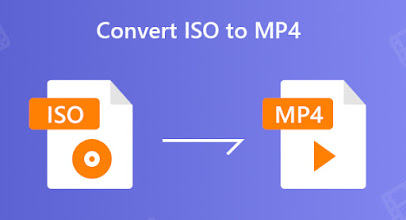



Comments
Post a Comment