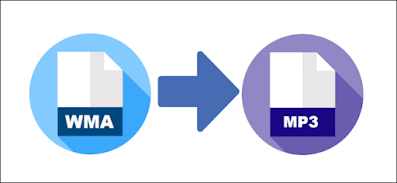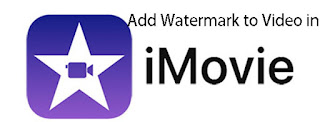Quick Guide to Change Video Aspect Ratio
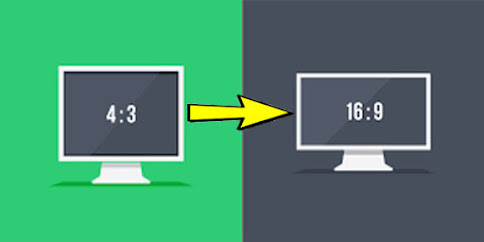
Without a doubt, video aspect ratio matters for videos. On various occasions, the modification of video aspect ratio is needed. Especially when you prepare to upload and share your created video to video sharing websites or media social platforms, like YouTube, Twitter, Facebook, Snapchat, etc, but you are prompted to change aspect ratio of video to fit the platform, you must be wondering if it is possible to custom the height and width of your video as required. In this full guide, you will find the answer and get 2 different solutions to fulfill the task. Part 1: Joyoshare Media Cutter [Offline] Part 2: Clideo Video Resizer [Online] Part 1: How to Change Video Aspect Ratio in Joyoshare Media Cutter Offline By the name of media cutter, Joyoshare Media Cutter is actually known as a piece of video editing software available for Mac besides Windows. It is equipped with a series of stunning editing tools. In addition to quickly changing the aspect ratio of an...