How-to: Crop MP4 Video by Yourself
You wonder how to crop black bars or other unwished parts off your MP4 video for highlighting what you really want? To make it happen, you have to have the aid of a professional MP4 cropper. Out of numerous video croppers, one desktop cropper and two online croppers win out. And the following details the operating steps to crop MP4 video with them.
- Part 1. Introduction of Easy Guide to Crop an MP4
- Part 2. Recommendation of 2 Best Free MP4 Video Croppers
Part 1. How to Crop MP4 Video with Joyoshare Media Cutter
Thanks to the high compatibility to various video formats, like MP4, MOV, AVI, WMV, MKV, M4V, ASF, HD MP4, 4K video, etc. Joyoshare Media Cutter can nicely be a great video cropper.
It helps to edit videos in a professional manner and convert at fast speed as it can. What's more, it even allows you to adjust resolution, codec, sample rate, bit rate, aspect ratio, etc. as you wish.
Actually, with the exception of cropping, it's good at cutting, rotating, and trimming. You can rotate video to the left or right by any 90 degrees, or flip it vertically and horizontally. Besides, it's also flexible for you to apply video effect, add a border, insert subtitle, or even customize watermark in text.
It helps to edit videos in a professional manner and convert at fast speed as it can. What's more, it even allows you to adjust resolution, codec, sample rate, bit rate, aspect ratio, etc. as you wish.
Actually, with the exception of cropping, it's good at cutting, rotating, and trimming. You can rotate video to the left or right by any 90 degrees, or flip it vertically and horizontally. Besides, it's also flexible for you to apply video effect, add a border, insert subtitle, or even customize watermark in text.
Key Features of Joyoshare Media Cutter:
Support all video and audio formats
Crop area size as you want or keep aspect ratio in 16:9 or 4:3
Add video effects or adjust parameters at your disposal
Cut and trim videos at 60X faster conversion speed in lossless quality
Step 1: Add MP4 video to Joyoshare Media Cutter
Open this program on your computer, click the "Open" option or drag-n-drop your MP4 video to import it. After finish loading, the built-in player in Joyoshare Media Cutter will automatically play it for you.

Step 2: Choose editing mode and confirm output format
Go for the "Format" section to choose "Encoding" mode to crop and edit the imported MP4 video. If you want to convert MP4 to other format after cropping, you can now set it and press "OK" to confirm. Else, the gear icon located at the top-right corner of the selected format enables you to specify parameters in your own way, like codec, channel, sample rate, etc.

Step 3: Crop and save MP4 video
Get back to the main interface of this program and lead yourself to the "Edit"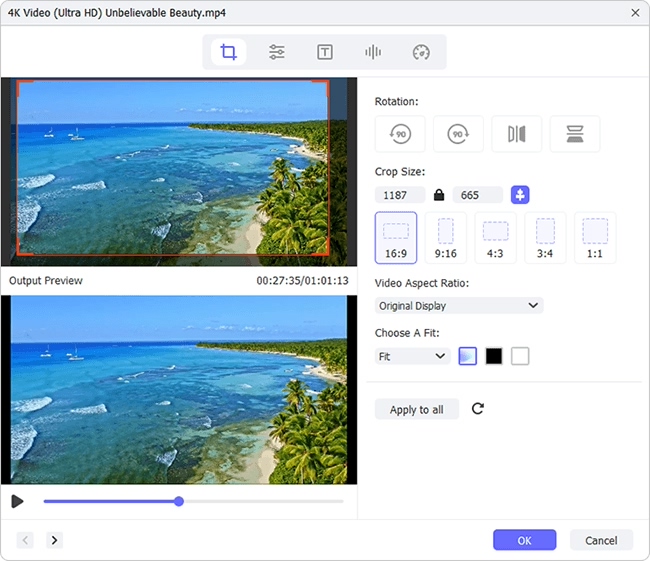
Video Tutorial: Crop an MP4 Video by Joyoshare Media Cutter
2. Bonus: Free Online MP4 Cropper Software to Crop MP4 Video
Would you like to know more online video cropper or free video cropper software? Here we kindly list two choices for your further reference.
Video Grabber
Video Grabber is a competitive online free tool. It not only downloads videos from popular sites, like YouTube, Vimeo, Dailymotion, Metacafe, TED, Twitch, etc. but also converts and records videos handily. Most importantly, you cannot ignore its ability to crop MP4 video online. To do it, you can click the "Convert Video" tab and "Select file to Convert" after installing launcher. There will be a "Edit" option to take you to "Crop" MP4 video.
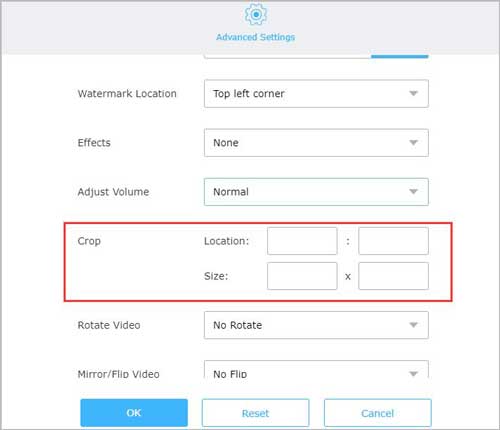
Clideo
Clideo is another good option for you to crop MP4 video free online. It is able to support all kinds of video formats, like MP4, WMV, MOV, AVI, MPG, etc. The user-friendly interface and fast conversion speed also make the whole cropping process easier. Best of all, it provides some default sizes for popular social medias for you. What you have to do is just choose an MP4 file from local folder, Google Drive, Dropbox or paste URL and then select a size to crop.
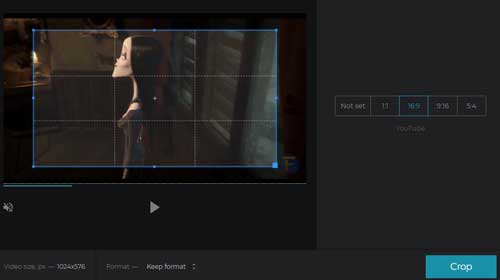
For more info, please visit the source page:

Comments
Post a Comment