10 Ways to Fix iPhone Volume Button Stuck
The iPhone Volume button stuck issue is a very common complaint for iPhone users. Many factors account for such a situation. For example, there is too much dirt in it leading the Volume button not to function. And even the iPhone software or hardware issues are the cause of this. Based on varied reasons, the following lists relative solutions.
- Tips 1: Clean Volume Button
- Tips 2: Check Headphone Jack and Charge Port
- Tips 3: Press Volume Button for Several Times
- Tips 4: Restart iPhone
- Tips 5: Update iOS Version
- Tips 6: Utilize AssistiveTouch
- Tips 7: Factory Reset iPhone (Data Loss)
- Tips 8: Repair iOS System with No Data Loss
- Tips 9: Hardware Problem
- Tips 10: Disassemble iPhone
Tips 1: Clean Volume Button
As mentioned above, volume button stuck could occur if there is too much dirt and debris nearby. Make sure that your iPhone volume button and sockets are clean. If not, you are supposed to use a cotton swab dipped in water and carefully rub dirty things from the buttons and sockets. After that, you can use a new dry cotton swab to clean the rest of water to avoid any water damage on your iPhone.Tips 2: Clean Your Charge Port and Headphone Jack
Software particles inside the charging port and the headphone jack are sensitive as well. Perhaps there are some dirty things in it that cause the problem. Try to use a toothpick to remove them gently. After cleaning, turn the volume button on and off to check if they work properly. Maybe you will be surprised at finding that your stuck button can function normally again.Tips 3: Squeeze Volume Button
If nothing is wrong with programs running in your iPhone, and you already have clean iPhone volume buttons, charge port and headphone jack, then there is a possibility that your volume buttons are simply stuck inside. Don't worry. You just need to press them for a few times until you see the volume icon, which means your iPhone volume button stuck issue has been fixed well!Tips 4: Force Restart
Sometimes it is hard to explain why rebooting can magically troubleshoot many common issues on a device. Press and hold both the Sleep/Wake button and Home button (depends on your iOS version) until you see the Apple logo appears to restart the iPhone. See if it works.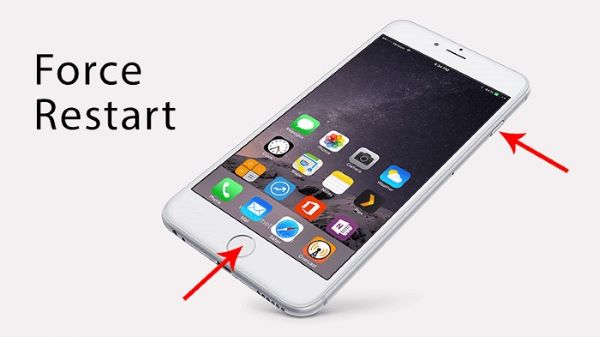
Tips 5: Update iOS Version
If you still fail to fix iPhone volume button by using previous methods, you are supposed to upgrade your iOS version. Generally, Apple will fix many bugs and optimize many functions in the latest iOS version. So if there is no physical damage in your iPhone, and the volume button is still not working, then the problem could be related to those programs running on your iPhone. A simple upgrade may fix it easily and quickly. To start, you need to go to Settings, choose the General tab, select Software Update and click Install Now.Tips 6: Use AssistiveTouch in iPhone
AssistiveTouch is a useful and temporary solution if you don't want to replace your volume button before you can get everything working correctly.
Step 1: Open your phone's Settings app;
Step 2: Click General;
Step 3: Find and choose Accessibility;
Step 4: Scroll down the screen to find AssistiveTouch and turn it on.
Then you are able to see a small icon shown on your screen. Tap on it and after that you can click Volume Up and Volume Down to adjust volume.
Tips 7: Factory Reset the iPhone (Data Loss)
Another way to fix disabled iPhone volume button is to reset your iPhone to factory settings. However, it can erase all the existing data of your device. Do remember to back up your iPhone. To reset, you need to enter into the Settings app in your phone, choose the General tab, and then click Reset to choose to Erase All Content and Settings.Tips 8: Fix iPhone Volume Button Stuck with No Data Loss
Joyoshare UltFix is designed to help you fix iOS issues. As an expert in iOS system repairing, it is one of the most trustworthy software in the market. Its cutting-edge technology not only enables it to fix more than 30 common iOS system issues such as black screen, stuck in recovery mode, iPhone failed to connect iTunes, etc. through three steps in no time flat, but also allows users to either restore iPhone with no data loss under Standard Mode or factory reset the device under Advanced Mode.
Step 1: Download Joyoshare UltFix from its official site and launch it in your computer. Click Start to begin to repair your system;

Step 2: Choose repair mode. Joyoshare UltFix offers 2 modes including Standard Mode and Advanced Mode. You are free to choose either Standard Mode to repair your iPhone without losing any data or Advanced Mode to factory reset your device with minimum efforts;

Step 3: Having selected the device mode that fixes your iOS version best, you are allowed to enter into DFU Mode. If fail, you can also put your device into Recovery Mode with a simple click;
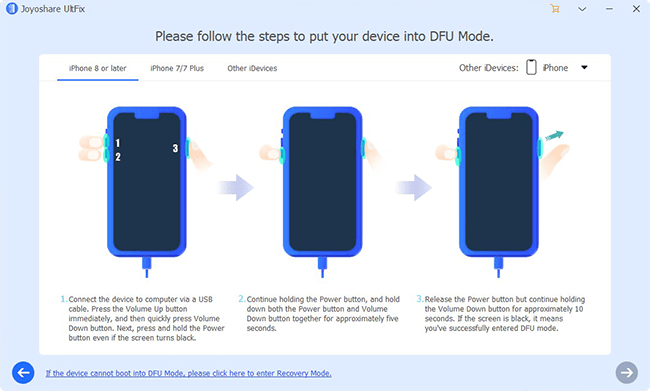
Step 4: After confirming your iPhone information, you can click Download to prepare the firmware package. Wait for a few minutes until it finishes downloading;

Step 5: After the firmware package having been verified, you can press Repair to fix the iOS system. Then the repair process will begin. Your stuck volume button will get fixed soon.
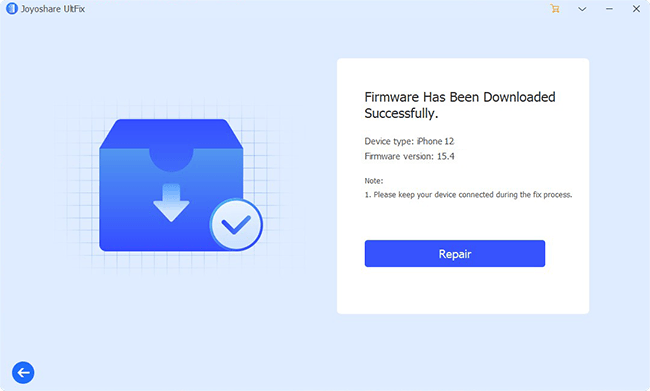
Tips 9: Be Aware of Hardware Problem
If none of these methods is useful, your iPhone may confront with hardware failure. Any hardware accident could probably cause iPhone volume button to get stuck such as water damage and an accidental drop. Check carefully whether there is any hardware damage.Tips 10: Disassemble iPhone
Make sure that you have a proper knowledge about disassembling the iPhone. Otherwise your device will be further damaged. You may also need new volume buttons for replacement.
For more info, please visit the source page:

Comments
Post a Comment