Recover Voice Memos from iCloud (iOS 13 Supported)
Have you ever lost voice memos before? Are you wondering how to recover those precious voice memos? In this guide, you will find the best ways to recover voice memos from iCloud. With these suggestions, you can recover voice memos from both your iPhone and your computer.
Part 1. How to Restore Voice Memos from iCloud on iPhone Directly
Obviously, if you have turned on the iCloud backup option for voice memos, all your lost voice memos will be synced to iCloud. So, you can get them back by restoring iCloud backup directly. It requires you to efface all settings and existing data of your device first and then restore an iCloud backup file that may contain the missing voice memos you want. This process is very simple.
Step 1 Erase all settings and content
Open your device and go to "Settings" > "General" > "Reset", and then tap the "Erase All Content and Settings" option to factory reset your iPhone.
Step 2 Restore iCloud backup for voice memos
Now it's your time to reset your iPhone, just follow the onscreen guide to do it. When it comes to the "Apps & Data" screen, tap the "Restore from iCloud backup" option. Enter your Apple ID and passcode to sign in your iCloud and choose one backup file that is the most relevant. Tap the "Restore" button and let it work. Wait a while until the restoring process ends.
Note: 1. Keep your Wi-Fi network connection during the whole process. Don't disconnect it till it's finished.
2. Restoring iCloud backup needs you to wipe the current data on the device, so please remember to back up your iPhone data before using this method, or you can move to the next part to see how to recover voice memos from iCloud without overwriting the existing data securely.
Part 2. How to Retrieve Voice Memos from iCloud Using Backup Extractor
Another ideal solution to recover voice memos from iCloud is to use a third-party iCloud backup extractor tool such as Joyoshare iPhone Data Recovery. It can help you extract iCloud backup without replacing any data on the device, and you can also preview the lost files and selectively to recover them according to your specific needs.
Besides voice memos, this professional iCloud data recovery software can retrieve up to 20+ types of data including contacts, photos, videos, call history, iMessages, Safari bookmarks, etc. With the support of three smart recovery modes, Joyoshare ensures you recover any lost data with the highest success rate.
Besides voice memos, this professional iCloud data recovery software can retrieve up to 20+ types of data including contacts, photos, videos, call history, iMessages, Safari bookmarks, etc. With the support of three smart recovery modes, Joyoshare ensures you recover any lost data with the highest success rate.
Highlights of Joyoshare iPhone Data Recovery:
Recover voice memos and other missing iPhone data
Rescue voice memos from every possible data loss disaster
Fully compatible with almost all iOS models and iOS 13
Support encrypted iCloud backups and two-factor authentication
Rescue voice memos from every possible data loss disaster
Fully compatible with almost all iOS models and iOS 13
Support encrypted iCloud backups and two-factor authentication
Next, let's see how to recover deleted or lost voice memos from iCloud backup with Joyoshare iPhone Data Recovery easily and selectively.
Step 1 Launch Joyoshare and log into iCloud
After installing Joyoshare iPhone Data Recovery on your computer, simply open it. Choose the "Recover from iCloud" mode from the top menu bar and then you're required to enter Apple ID and password to sign in iCloud account.
Step 2 Download iCloud backup and scan voice memos
Once you access to iCloud account successfully, you'll see all iCloud backup files displayed orderly. Choose one that your lost voice memos may be included, and click the "Download" button, and then tick the data types you want to recover such as "Voice Memos", and then click the "Scan" button to let Joyoshare start to scan the lost voice memos for you.
Step 3 Recover voice memos from iCloud
When the scanning process is completed, you're now able to preview and select the voice memos you need. You can also filter out some required ones by choosing the "Only show the deleted" or "Only show the existing". Then click the "Recover" button to export them to the local folder of your computer.
For more info, please visit the source page here:
https://www.joyoshare.com/recover-ios-data/recover-voice-memos-from-icloud.html
https://www.joyoshare.com/recover-ios-data/recover-voice-memos-from-icloud.html





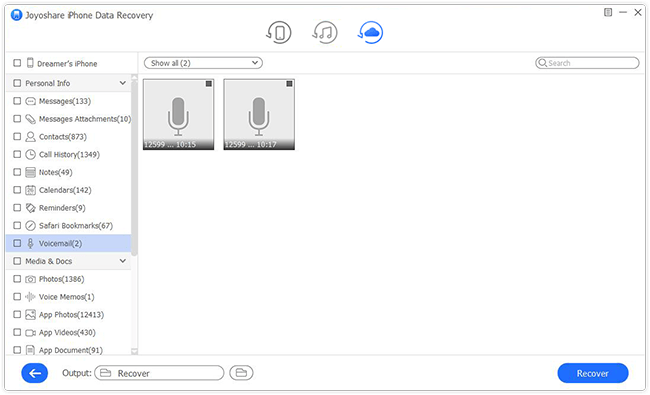

Comments
Post a Comment