Recover Data from Broken iPod Touch with or without Backup
A great number of users struggle to recover data from a broken iPod, and unfortunately, most efforts end up in vain. Normal users may find it hard to learn to recover data from iPod, but not us. In this article, we are going to teach you how to easily recover iPod data.
All-round iPod Data Recovery Software – Joyoshare iPhone Data Recovery
Joyoshare iPhone Data Recovery is an ideal option for you to retrieve deleted or lost data from a broken iPod touch. It is well developed with three recovery modes so that you can handily extract data from iDevice, iTunes or iCloud backups.
What's better, there are 20+ types of iOS data supported by this smart tool, including videos, pictures, iMessages, calendars, reminders, Safari history, notes, voicemails, Kik/Viber/WhatsApp attachments, etc. Besides, Joyoshare iPhone Data Recovery can even rescue other data loss situations, like virus attack, mistaken deletion, water damaged, factory reset, iOS update, device stolen, etc. Most of all, it allows you to selectively preview scanned content and recover data as you wish.
What's better, there are 20+ types of iOS data supported by this smart tool, including videos, pictures, iMessages, calendars, reminders, Safari history, notes, voicemails, Kik/Viber/WhatsApp attachments, etc. Besides, Joyoshare iPhone Data Recovery can even rescue other data loss situations, like virus attack, mistaken deletion, water damaged, factory reset, iOS update, device stolen, etc. Most of all, it allows you to selectively preview scanned content and recover data as you wish.
Key Features of Joyoshare iPhone Data Recovery:
Recover broken iPod touch data in three recovery modes
Get 20+ iOS data back from various data loss scenarios
Be available to the newest iOS 13 and almost all iPhones
Preview audios, videos, photos, and more items in real-time
Get 20+ iOS data back from various data loss scenarios
Be available to the newest iOS 13 and almost all iPhones
Preview audios, videos, photos, and more items in real-time
Part 1. How to Recover Data from a Broken iPod Touch without Backup
You can get important data off a broken iPod touch by using Joyoshare iPhone Data Recovery. What you should guarantee is that the device can be connected to your computer with no problem. Otherwise, you can only recover from a backup by following the last two methods.
Step 1 Connect the broken iPod to computer
Run this program on the desktop screen after downloading and installation. As the request, connect your broken iPod touch to your computer with an original USB cable under "Recover from iDevice" mode.
Step 2 Scan selected data from broken iPod
You can see both detected device info and supported data types as below. Now check all of them carefully, select the data types you want and click the "Scan" button at the right bottom to start data search.
Step 3 Preview and restore from broken iPod
It will take some time to finish the scan. After that, you can see all recoverable data, like photos, call history, reminders, messages attachments, calendars, etc. Preview them one by one in the way you like or just select all with one click. Then tap on the "Recover" option to save them on your computer soon.
Part 2. How to Retrieve Data from a Broken iPod Touch with iTunes Backup
If your broken iPod touch, unfortunately, fails to connect to the computer, and you have created one or more iTunes backups, here take Joyoshare iPhone Data Recovery to work for you.
Step 1 Choose "Recover from iTunes" mode
Run this recovery software on your computer and disconnect the broken iPod touch. Go to the top navigation bar to switch recovery mode as "Recover from iTunes".
Step 2 Scan iPod data from iTunes backup
As per actual needs, go to select one iTunes backup from the list. Then click the gear "Settings" icon on its right side to similarly choose needed data types, such as "Photos, "Call History", etc. To scan the required iTunes backup, press on the "Scan" button at the right bottom.
Step 3 Recover broken iPod data from iTunes backup
Wait for scan completion patiently. Afterward, check all classified data in categories one after another as you want. Preview and mark desired data; simply click on the "Recover" button to finish the data recovery process.
Part 3. How to Restore Data from a Broken iPod Touch with iCloud Backup
Follow the steps as follows to fetch data from the iCloud backup on the condition that your broken iPad is unrecognizable and there is no iTunes backup.
Step 1 Launch Joyoshare and access iCloud account
Get Joyoshare iPhone Data Recovery started and sign in iCloud under "Recover from iCloud" mode. If you have enabled two-factor authentication, you ought to type in the random code to finish login.
Step 2 Download & scan broken iPod iCloud backup
Likewise, this program will list all iCloud backups orderly for you to choose from. Tap on the "Download" button to get the most relevant one downloaded, confirm the data types and click the "Scan" button to extract selected iPod data from iCloud backup.
Step 3 Check and preview broken iPod data to the computer
Go to the left column to check all the scanned results. Filter out unnecessary files if you want, tick wanted items and click the "Recover" button to export them on your computer's local folder.
For more info, please visit the source page here:
https://www.joyoshare.com/recover-ios-data/recover-data-from-broken-ipod-touch.html
For more info, please visit the source page here:
https://www.joyoshare.com/recover-ios-data/recover-data-from-broken-ipod-touch.html






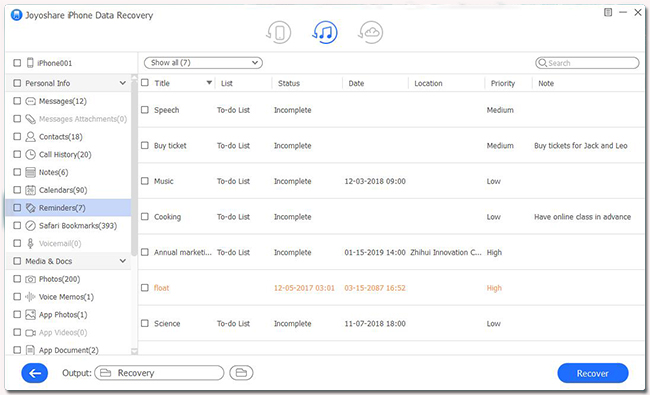


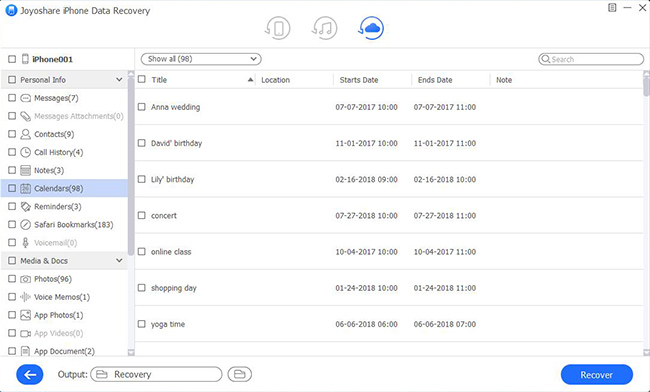

Comments
Post a Comment