Best Solution to Fix iPhone Won't Go into Recovery Mode
The recovery mode is of great importance to many users who are trying to fix their iPhone. Despite the recovery mode being difficult to enter in, the iPhone won't go into recovery mode problem happens all the time. If you are bothered, please follow the instructions below to fix the problem.
Part 1. How to Put iPhone 8 and Later in Recovery Mode
Different iPhone model comes with a different design. Here we will show you how to operate iPhone 8 (8 Plus), iPhone X, iPhone XR, iPhone XS, and iPhone XS Max into Recovery Mode.
Step 1: Get the latest version of iTunes and connect iPhone to computer;
Step 2: Press and quickly release the "Volume Up" button and press & release the "Volume Down" button to force restart device;
Step 3: Press & hold the "Side" button until the "Connect to iTunes" screen appears.
Part 2. How to Put iPhone 7 or iPhone 7 Plus in Recovery Mode
It's also distinctive to boot both iPhone 7 and iPhone 7 Plus to the Recovery Mode. All steps are easy to do. Let's have a close look right now.
Step 1: Get iPhone 7/7 Plus turned off by pressing its "Power" button;
Step 2: Press & hold down the "Side" and "Volume Down" buttons;
Step 3: Keep pressing and holding the buttons and connect iPhone 7/7 Plus to iTunes;
Step 4: Release both buttons until you can see the "connect to iTunes" screen.
Part 3. How to Put iPhone 6s and Earlier in Recovery Mode
As we all know, iPhone 6s is the last iPhone model developed with a mechanical home button. The method to set iPhone 6s and the earlier, such iPhone SE, iPhone 6s Plus, iPhone 5s, etc. to Recovery Mode is shown as below:
Step 1: Close iPhone 6s and earlier down by powering it off;
Step 2: Press and hold both the "Home" and the "Top" buttons at the same time;
Step 3: Keep holding them until you see the device in the Recovery Mode screen.
Part 4. How to Repair iPhone Won't Go into Recovery Mode Free
After successfully getting iPhone into Recovery Mode, iTunes will work to restore the firmware so that you can restore the iPhone quickly.
However, during the iOS reinstallation, all iPhone data will be lost and you cannot get access to back up data in Recovery Mode. What if there is no created iPhone backup? It seems you can do nothing to save important data. Relax. Here we especially recommend Joyoshare UltFix iOS System Recovery to assist you.
This excellent iOS repair tool makes it possible to quickly enter Recovery Mode or exit Recovery Mode with only one click. To let all iPhone users benefit from this amazing feature completely, the whole process is free, simple and automatic. Next, we're going to show you how to put the iPhone in Recovery Mode with this program.
However, during the iOS reinstallation, all iPhone data will be lost and you cannot get access to back up data in Recovery Mode. What if there is no created iPhone backup? It seems you can do nothing to save important data. Relax. Here we especially recommend Joyoshare UltFix iOS System Recovery to assist you.
This excellent iOS repair tool makes it possible to quickly enter Recovery Mode or exit Recovery Mode with only one click. To let all iPhone users benefit from this amazing feature completely, the whole process is free, simple and automatic. Next, we're going to show you how to put the iPhone in Recovery Mode with this program.
Step 1 Launch Joyoshare and connect iPhone
Download and install Joyoshare UltFix iOS System Recovery from the official website and simply get it started. As requested, you have to connect your iPhone to this program.
Step 2 Get iPhone into Recovery Mode
Having connected the iPhone, the "Enter Recovery Mode" button will become clickable. Press on it and Joyoshare will automatically start to boot iPhone to the Recovery Mode.
Note: If you want to fix iPhone won't go into Recovery Mode and meanwhile repair other system issues, you can also follow more steps below to continue. Click on the "Start" button on the main interface and select one repair mode as per the actual need. You are also allowed to manually put iPhone into Recovery Mode if you don't utilize the free "Enter Recovery Mode" option.
Step 3 Download and verify firmware package
Once the iPhone is in Recovery Mode, Joyoshare will help to display all device info for you to confirm. After a careful check, you can go to tap on the "Download" button to begin to download and verify the firmware package.
Step 4 Fix iPhone Recovery Mode and more system issues
It will take a while to finish the firmware package downloading and verification. When it ends, you ought to press the "Repair" button to unzip the firmware and solve the problem.
For more info, please visit the source page here:
https://www.joyoshare.com/iphone-repair/iphone-wont-go-into-recovery-mode.html
https://www.joyoshare.com/iphone-repair/iphone-wont-go-into-recovery-mode.html
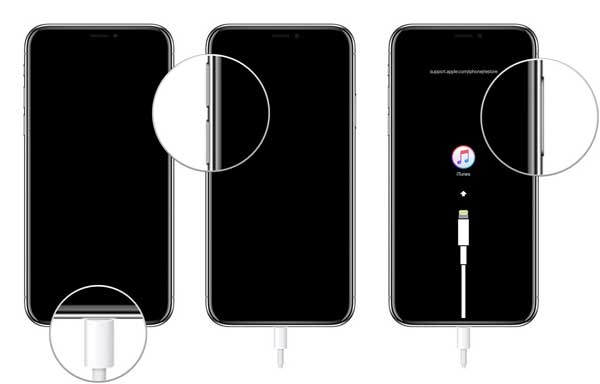
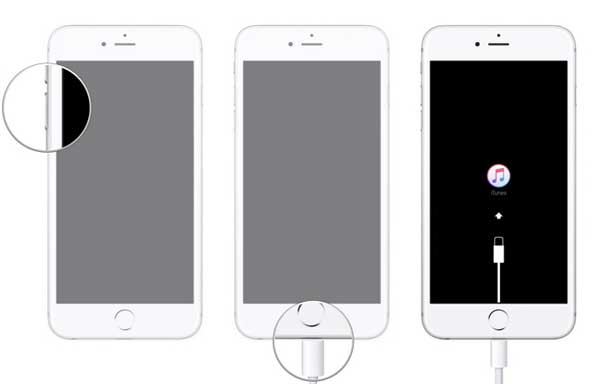
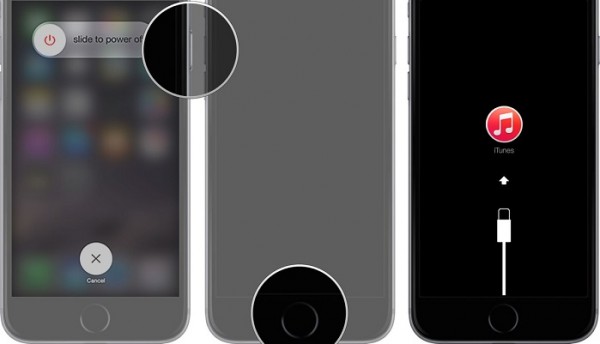






Comments
Post a Comment