Resolve iPhone Proximity Sensor Not Working at Home
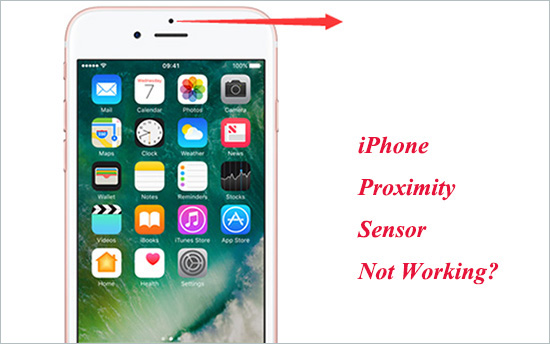
The iPhone proximity sensor not working issue sounds very rare, but it does happen. Quite a few users from the Apple community have reported this problem of late. If this is also the case with you, check out this piece, which concludes 5 easy and quick workarounds to put you out of this trouble.
Possible Reasons for iPhone Proximity Sensor Not Working Problem:
1. In most cases, this problem occurs after replacing the iPhone screen. Chances that the proximity sensor hasn't been aligned while changing the screen.
2. The iPhone has been hit by external forces recently, thereby leading to certain internal damage, like proximity sensor not working issue.
3. There are immense system failures with the iPhone. Sometimes, this level of system issue can not be solved by simply restarting the device. You must seek professional help.
Part 1: Hard Reset iPhone
The most common way to settle iPhone proximity sensor problem is to force restart your iPhone. This action can clear out some minor bugs on your iPhone system and make your device work properly again. No doubt all of you know how to do. Just keep holding the "Home" button and "Sleep" button at the same time for about 10 seconds. You need to let them go when the Apple logo appears on the screen. After your iPhone has been restarted, you will check whether the proximity sensor works well or not. If failed, continue to try the following methods.

Note: The above way to restart is aimed at iPhone 6 or former users. For iPhone 7 or iPhone 7 plus users: press and hold the "Power" and "Volume Down" buttons simultaneously until the Apple logo shows on the screen.
If you are an iPhone 8 or later user, the way to do is slightly different. You need to press the "Volume Up" button and release it quickly. Next, press on and quickly release "Volume Down" button. After this, just press and hold "Power" button until you see the Apple logo display on the screen.
Part 2: Keep iOS to the Latest Version to Fix iPhone Proximity Sensor Not Working
Updating iOS is another feasible way to repair this issue. Sometimes, the old iOS version will cause such problems with your iPhone. So there is a need for you to check if an updated version is available. If so, please install the newest iOS version according to the easy steps below. Before doing, you have to ensure that the iPhone is full of power and connected a strong network.

Step 1: Firstly, you ought to head to "Settings" on the home screen;
Step 2: Then, just scroll down to choose "General" option and click on "Software Update";
Step 3: Your iPhone will automatically detect if an update is available. If there is one, tap on "Download and Install" to update.
Part 3: Make the Proximity Hold Align to Fix iPhone Proximity Sensor Not Working
Well, some of you may be asking what the proximity hold is. Generally speaking, the part that keeps the proximity sensor in its correct position and proper alignment is called proximity hold. It is possible that proximity sensor is damaged or lost while repairing the iPhone. Especially, when your iPhone screen is being replaced, it is much likely that the proximity hold will drop out unawares. In such a case, you need to check it out. If it is missed or damaged, you may repair in the Apple store. Besides, after repairing, you can stick a strip of tape on the proximity sensor to keep it from falling out.

Part 4: Clean Display Screen to Repair iPhone Proximity Sensor Not Working
This method seems so straightforward, but it actually addresses the problem at ease. Due to the frequent usage of iPhone, there is a great probability that certain parts of its screen will wear out. Thus, to solve it, you can remove your iPhone screen protector and clean it lightly with a soft cloth. Once finished, please try to make a call to check if it is working now. If the screen turns black as you put the iPhone near your ear, it means the proximity sensor returns to normal.

Part 5. Use Joyoshare UltFix with No Data Loss
If you try all the above ways but your iPhone proximity sensor still refuses to work, there may be something wrong with iOS system causing the problem. Faced with this situation, you are recommended to apply for an iOS system recovery program like Joyoshare UltFix. It is quite powerful and multifunctional because it is not only suitable for repairing many sorts of system issues on all iOS devices and Apple TVs but also assists any iOS device in entering or exiting recovery mode with one click for free.
What's more, Joyoshare UltFix allows you to either fix over 30 kinds of ordinary iOS problems without the risk of data loss using "Standard Mode" or factory reset your iOS device with "Advanced Mode" effortlessly. Aside from this, you can operate it on both Windows and Mac according to your requirements. Above all, this software ensures absolute safety and high success rate.
Key Features of Joyoshare UltFix iOS System Recovery:
Help iPhone enter/exit recovery mode for free
Offer two repair modes to fix different iOS issues
Support the latest iOS 13 and all iOS device models
Get iPhone proximity sensor not working fixed perfectly

Now, let's move on to expound the steps to fix this issue with Joyoshare UltFix. Here merely cite Windows as an example.
Step 1: Get started by installing and running Joyoshare UltFix on the computer. Next, connect your iPhone to it. Once your device is detected, just click "Start" to proceed;

Step 2: In the second step, you are required to choose a repair mode. To avoid damaging mode, you are recommended to select standard mode. Then tap on "Next" to continue;

Step 3: Manually set your iPhone into recovery mode following the instruction on the screen. Alternatively, you also can put your device into DFU mode by clicking the link on the same interface;

Step 4: In this section, you have to simply confirm the detected iPhone information. If there is no problem, begin to download and verify the firmware package with the "Download" button;

Step 5: After verification, press on “Repair” to unzip the firmware package. In a while, it will start fixing your iPhone proximity sensor problem.

For more info, please visit the source page:
https://www.joyoshare.com/iphone-repair/iphone-proximity-sensor-not-working.html
You May Also Like:
Fix iPhone Flashlight Not Working
https://www.joyoshare.com/iphone-repair/iphone-proximity-sensor-not-working.html
You May Also Like:
Fix iPhone Flashlight Not Working

Comments
Post a Comment