5 Effective Solutions to iPhone Black Screen of Death

iPhone black screen of death is a frequent problem that most iPhone users run into from time to time. Like any other iPhone issues, iPhone black screen problem may also result from hardware-related problems or software-related problems. If the former, a proposal to you is to ask help from Apple support. If the latter, check out the following 5 methods to help you out.
Part 1. Fix iPhone Black Screen of Death by Restarting Your iPhone
The first and crucial method is to try to restart your iPhone when it is in a black screen. This is one way to take care of all the software resets within the system. One advantage of this method is that your data will not be affected during the process. So how will you do it? It's quite easy.

On iPhone 6s or earlier devices: press and hold the Power and Home button simultaneously for 10 seconds or more until you see the Apple logo.
On iPhone 7/7 Plus models: press and hold Power and Volume Down button at the same time for about 10 seconds until you see the Apple logo.
On iPhone 8/8 Plus, X and latest devices: press the Volume Up Button and quickly release your finger from it; then press the Volume Down Button and quickly release your finger from it; Now press and hold the Power button until the Apple logo appears.
Part 2. Fix iPhone Black Screen by Connecting iPhone to the Charger
At times people use their phone for battery exhaustion. This leads to a black screen as well. To know whether your phone is having this problem, you will have to connect it to a charger to charge your battery.
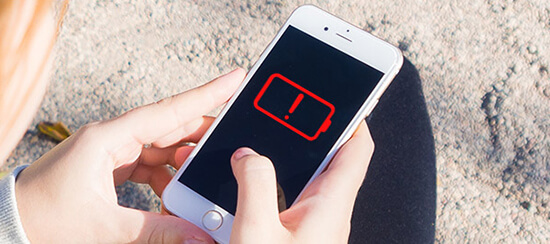
Step 1: Connect your iPhone to its original charger and ensure it is charging;
Step 2: Give it a few hours to charge to full capacity;
Step 3: Once the iPhone is fully charged you can try to start it. If the iPhone is in good condition, it should start immediately. But if it cannot start then you will have to take another solution.
Part 3. Fix iPhone Black Screen of Death without Data Loss (100% Working)
One of the most promising methods of fixing iPhone stuck on black screen of death is using the Joyoshare UltFix iOS system recovery software.
It is a technical repair tool proven to work efficiently when dealing with iPhone white screen/blue screen, iPhone stuck in recovery mode and unresponsive iPhone, iPhone stuck on black screen with spinning wheel, etc. One advantage of using this method is that all your data remains intact.
More, the program is available for both registered and unregistered users all over the world. It comes with two modes. The standard mode helps in fixing common problems without the risk of data loss while advanced mode is to finish off issues that fail to be fixed in standard mode.
Highlights of Joyoshare UltFix:
Fix iPhone black screen issue with no data loss
Repair various display and iOS system problems
2 recovery modes ensure a higher recovery rate
Support almost all iDevices, Apple TVs, and iOS 13
Get any iOS device into/out of recovery mode for free

The following is a step-by-step guide to fix the iPhone black screen of death problem with Joyoshare UltFix.
Step 1 Launch Joyoshare and connect black screen iPhone

Open the Joyoshare UltFix iOS System Recovery software (Downloaded from Joyoshare's main website). Connect the Black screen iPhone to the PC using a USB cable that comes with the iPhone.
Step 2 Choose a repair mode

Enable iPhone recovery mode such as Standard Mode, follow the instructions provided by the program in this step. Put your iPhone into the DFU mode or recovery mode. You can also one-click to enter the recovery mode in the first interface.
Step 3 Download firmware package and verify

Download the firmware, the application should be able to detect the iOS version on your device. If it can't, you can do it manually. Then click the Download button to download and verify the firmware package.
Step 4 iPhone black screen of death fix

The next step is to repair the black screen iPhone by clicking the "Repair" button at the lower right corner. When it finishes, check your iPhone and see whether it can work normally. If not, try it again or switch to the "Advanced Mode".
Part 4. Fix iPhone Black Screen by Restoring Your iPhone
This could be another method to fix iPhone stuck on the black screen issue, but the only problem is that you stand to lose all the data on the iOS device.
Step 1: Install iTunes (latest version) into your PC or Mac, start the program and connect the black screen iPhone to the computer using a USB cable;
Step 2: The application is designed to detect if the phone is in recovery mode; if it doesn't then manually boot it into the recovery mode until the following message appears;

Step 3: Click the "Restore" button and it will automatically erase all the data. But if you have an iTunes back up you can save all your data there; Once the process is complete, your iPhone should be back to normal.
Note: iTunes does not work properly for all iPhone users, some iPhone will exhibit problems when using this method.
Part 5. Get Professional iPhone Repair Service
If you have tried the methods above but nothing seems to work, then there might be some hardware problems that result in your iPhone black screen of death issue. In this case, it is suggested that you head to the professionals in the Apple store if you are not tech savvy.

Tips: How to Avoid Any Recurrence of iPhone Black Screen of Death
This part shares several tips to teach you how to prevent the recurrence of iPhone black screen and similar problems. It's easy yet workable. Take a little time to have a quick look.
1. Install anti-virus software on your iPhone to present iPhone from being attacked by bugs.
2. Try to avoid jailbreaking your iPhone. This action may bring about safety risks to the iPhone.3. Keep the iPhone battery health and avoid recharging when the battery runs out.
4. Download applications from a formal source to avoid malware attacks.
For more info, please visit the source page:
You May Also Like:

Comments
Post a Comment