Is iPhone Reminders Not Working? Fixed Here
As one of the most useful apps on iPhone, Reminders app brings people great convenience in daily life. For example, you can set a reminder in order not to forget doing something important. But you know, every app can not resist the fate of dysfunction. A recent problem of iPhone Reminders not working is being complained. For this trouble, this article lists 5 easy yet effective solutions.
Part 1. Check Reminder Settings
There is no simpler way to fix iPhone Reminders not working than to check the Reminders setting to see if you set its alert to none. Sometimes, what you do not set up the alert tone for Reminders will make you under the delusion that it gets malfunctioned. Thus, before performing further actions, please check the Reminders setting first. Here's how it can be done.
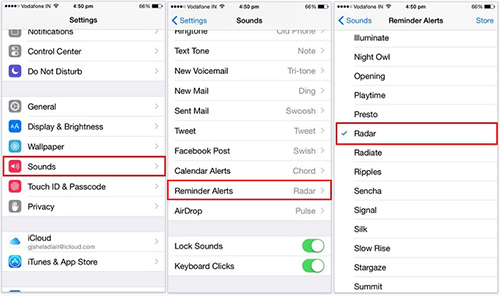
Step 1: First of all, go for "Settings" and followed by "Sounds";
Step 2: Secondly, please scroll down to "Reminder Alerts" and click it;
Step 3: If the alert tone of Reminder shows "None", you need to select one from a list of tones as Reminder alert. After doing this, Reminder on your iPhone will return to normal.
Part 2. Turn Reminders off from iCloud
Another equally easy yet efficient solution to iPhone Reminders app not working problem is toggling off Reminders app from iCloud and get it on again after restarting. Doing so can repair some failures that give rise to the Reminder application exceptions. The following is a quick guide to do it.
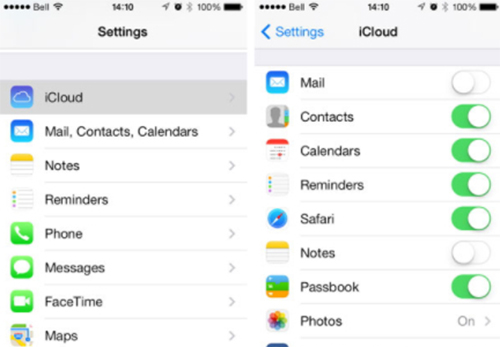
Step 1: To begin with, head to "Settings" and then to "iCloud";
Step 2: There will show many items under this option. The thing needed to do is locating "Reminders";
Step 3: Lastly, click to turn it off. Before re-enabling it, please do a soft reset on your iPhone.
Part 3. Delete Reminders from Widgets Notification
Those who have experienced iPhone Reminders not working indicate that removing Reminders from widgets notification makes the problem met quickly. Suppose the above approaches are not enough to relieve the issue, there is no harm in attempting this method according to the instructions below.
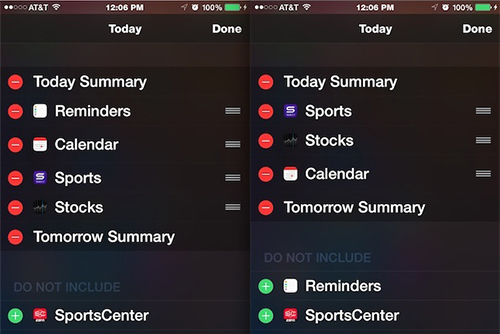
Step 1: The first thing to do is scrolling down from the top of your iPhone screen. Then you will see the "Edit" icon at the bottom of the screen;
Step 2: Click on "Edit" and a list of apps would present in your sight;
Step 3: Find "Reminders" and touch the red icon "-" to remove it. After doing, tap "Done" to get back to the home screen and check if Reminders app can work in a proper manner.
Part 4. Reset All Settings
For general app breakdown occurring on your iPhone, simply resetting all settings can have it worked. As it is apparent, this solution lends itself to iPhone Reminders not working occasion as well. Doing it will not erase any iPhone data and files, which just restore all your iPhone settings to the default settings. So, you can set your mind at rest to try it.

Step 1: Get started by heading to "Settings" on your iPhone;
Step 2: Next, you need to choose the "General" option under "Settings" window;
Step 3: End by touching "Reset All Settings" and entering passcode to confirm it.
Part 5. Fix by Using Joyoshare UltFix iOS System Recovery
To put it bluntly, the reasons for the problem of iPhone Reminders not working are no more than hardware issues and software glitches. As long as you ensure the trouble not to be caused by hardware-related failures, you are able to apply an iOS repair tool to support you. Therefore, after carrying out all the above, in case the issue is there as before, there is also no need for you to lose too much sleep over it, for Joyoshare UltFix specialized in fixing various iOS issues will be introduced to you below.
Talking of Joyoshare UltFix iOS System Recovery, what impresses users most is that the program is come out with three modes, that is as follows, recovery mode, standard mode, and advanced mode. Or, to be more specific, it allows your iPhone to enter/exit recovery mode with one click for free. Standard mode is used for repairing some ordinary iOS issues with no data loss, such as Reminders app now working, Facebook notifications not working, iMessage not working, and such. For advanced mode, its feature is to fix serious iOS problems like fixing a disabled iPhone. Just these functions can be more than enough to work for you well, let alone other abilities of it.
Key Features of Joyoshare UltFix iOS System Recovery
Be able to repair over 30 kinds of iOS problems
Fix iPhone Reminders not working with no data loss
Support almost all iOS device even including Apple TVs and iOS 13

Step 1: Get Joyoshare UltFix installed on your computer. Then run it and connect your iPhone. Before formally starting the process with the "Start" button, please make sure your device is detected by the software;

Step 2: Next, you need to choose one repair mode. In accordance with your case, you just select standard mode to fix your iPhone issue. Once done, go on by tapping "Next";

Step 3: Now, you will be required to set your iPhone into recovery mode or DFU mode following the shown steps on the screen. You can change the mode by clicking the link located at the bottom;

Step 4: Choose the model of your iPhone and confirm the info of your iPhone recognized by the program. Afterward, simply touch the "Download" button to download and verify a recent firmware package for your device;

Step 5: Wait until the verification is finished. Later, you can hit "Repair" to let Joyoshare UltFix unzip the firmware package and resolve your iPhone issues.

For more info, please visit the source page:
https://www.joyoshare.com/iphone-repair/iphone-reminders-not-working.html
You May Also Like:
5 Solutions to Hotmail Not Working on iPhone
Troubleshoot AirDrop Not Working on iPhone
https://www.joyoshare.com/iphone-repair/iphone-reminders-not-working.html
You May Also Like:
5 Solutions to Hotmail Not Working on iPhone
Troubleshoot AirDrop Not Working on iPhone

Comments
Post a Comment