Recover Deleted Instagram Messages? Fixed!
1. Retrieve Deleted Instagram Messages with Instagram Data Download Option
Instagram develops a feature that lets you to download data like comments, photos or profile info and more else. Before operate it, do notice that it can only request once from your account and additionally will cost you 48 hours to collect all data for later sending.
Step 1: Visit instagram.com to sign in your account;
Step 2: Press the profile setting icon at the top right corner;
Step 3: Tap on the gear icon and click the "Privacy and Security" option from pop-up window;
Step 4: Find "Data Download" and go to click "Request Download";
Step 5: Type in your email address and log in again to "Download Data". In a while, a zip file will be downloaded for you.
2. Restore deleted Instagram messages via Associated Facebook Account
Another proved solution is to check Facebook's inbox as long as you have connected/logged in Instagram with Facebook. Now, let's go direct to make it by following the steps below:
Step 1: Navigate to Facebook's official website to sign in your own Facebook account;
Step 2: Go for checking the inbox and find "Instagram Direct" in the left side;
Step 3: All Instagram Direct messages will appear for you to get back.
3. Recover from Instagram Message Recovery Website Online
Sure, you can also use an online workaround, Instagram Message Recovery, to recover the deleted Instagram Direct messages. What you should note is that this free online tool comes with some bugs and many users complain about it, especially when you're doing human verification. Anyhow, you can also give it a try if none solution is feasible for you.
Step 1: Go forward to Instagram Message Recovery online to enter your username as well as profile URL as request;
Step 2: Press on the "Recover Messages" button to continue when you finish account login;
Step 3: You'll be asked to finish human verification and after that you can start to recover deleted Instagram messages.
4. Recover Instagram Direct Messages Using Instagram Direct Message Recovery
Joyoshare iPhone Data Recovery is a trusted Instagram message recovery app. It has ability to recover your deleted Instagram Direct messages from iPhone 11 Pro/XS/XR/X/8/7, iPad Pro, iPod touch 5, etc. This tool also supports all iOS versions without problem, including iOS 13.
Aside from Instagram messages, there are more available supported data, like WhatsApp, Kik, Viber, photos, videos, notes, reminders, call history, calendars, voicemails, etc. Best of all, this excellent software will only take up less disk space than others and all temporal files generated in the process of recovery will be emptied in the end. You can even preview the decrypted data in real time to selectively choose desired items.
Key Features of Joyoshare iPhone Data Recovery:
Recover deleted Instagram photos, messages, videos, etc.
With three modes to recover from iDevice, iTunes and iCloud backup
Perform well to recover data from iDevices running iOS 13
Scan data fast, preview in real time and recover messages selectively
Step 1 Open Joyoshare program and connect iPhone
Equip your computer with Joyoshare iPhone Data Recovery and connect iPhone to it via USB cable. The device info and supported data types will be presented in this "Recover from iDevice" mode.
Step 2 Scan Instagram messages from iPhone
You should head to the right section to choose data types, like "App Document" or something else. Then you can click the "Scan" button on the bottom right to start data search.
Step 3 Preview and recover Instagram messages to computer
Once the scan process finishes, all selected and recoverable data will be put into different categories. In the left pane, you can check wanted files. Just tick the Instagram messages you would like to restore and press the "Recover" option to save them to computer.
For more info, please visit the source page:
https://www.joyoshare.com/recover-ios-data/recover-deleted-instagram-direct-messages.html
You May Also Like:
How to Recover Deleted Facebook Photo
How to Recover Deleted Kik Messages
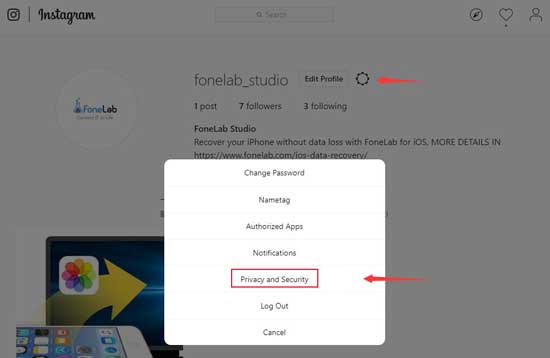
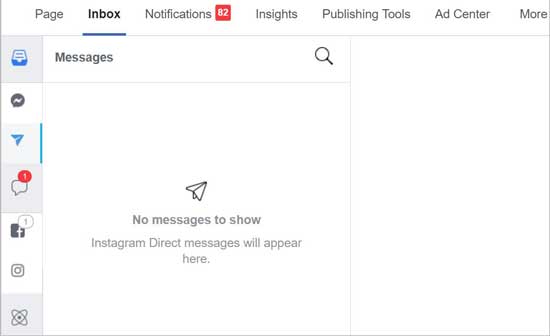
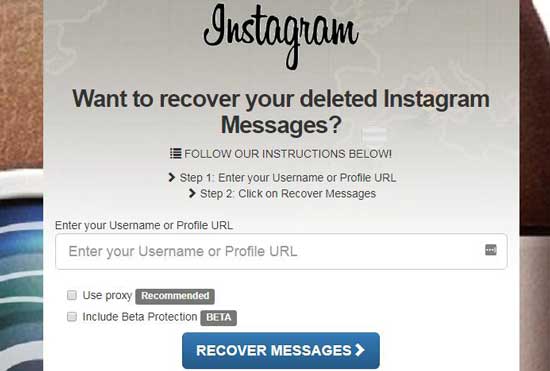





Comments
Post a Comment