Is iPad Screen Flickering? Try 6 Solutions
As one of the most durable smart devices, iPad serves a number of attractive functions. However, no matter how nice it is, it may also inevitably have some trouble, which seems to be the course of nature in tech circles. Recently, quite a few users have reported such a technical problem of iPad screen flickering somehow. If it happens to you and you rack your mind but fails to wrestle it, maybe you need to come to read this piece, from which you will grasp 6 practical solutions.
Part 1. Check If iPad Screen Flickers in A Certain App
When your iPad screen flickers suddenly, you should test it with other apps. If the iPad screen just flashes in one specific app, maybe there are some problems with this app, not your iPad. Therefore, you are advised to force quit this app. It is very easy to do. You just double-click the "Home" button to open the app switcher. Then you need to find a certain app and swipe it away. After the operation, you can launch this app again to see if the screen still flickers. If it still flashes, you will uninstall it and install it again. But if the issue that your iPad screen flickering on and off still happens in other apps, you can try the following methods.
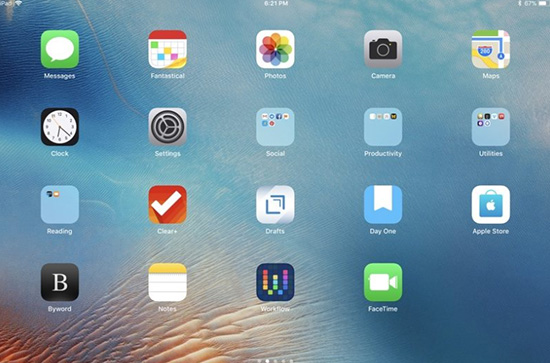
Note: If there is no Home Button with your iPad, you need to sweep up from the bottom of the screen to open the app switcher.
Part 2. Repair the iPad Screen in Apple Store to Solve iPad Screen Flickering
If your iPad underwent some damage recently like water damage or falling to the ground heavily, you may have to fix it in the repair store, as there is a hardware problem possibly with your iPad. Everyone knows that the hardware structure of iPad is precise and complicated. Hence, you'd better not do it by yourself in order to avoid any secondary damage. You can contact Apple for technical support or let some professionals check it out in the Apple store.

Part 3. Force Reset the iPad to Fix iPad Screen Flickering Issues
Sometimes, iPad minor software glitches can result in the screen flickering problem. Hard reset iPad can resolve these issues easily. The way to hard reset is slightly different, which depends on your iPad models.
For iPad with the "Home" button: firstly, you just press and hold the "Home" and "Power" buttons. Then, don't release them until the Apple logo appears on the iPad screen.
For iPad without the "Home" button: you can press the "Volume Up" button and release it quickly firstly. Next, press the "Volume Down" button and release it. And then press and hold the "Sleep/Wake" button until the iPad begins restarting.

Part 4. Turn off Auto-Brightness to Repair that iPad Screen Keeps Flickering
It is possible that you turn on Auto-Brightness, which causes the iPad screen to flicker. The feature of Auto-Brightness is that the iPad can automatically adjust the brightness of the screen according to the ambient light. So when the feature is enabled, the screen may flash because of the change of ambient light. In this situation, you can try closing this function to see if this problem is resolved. If you don't know how to do, you may follow the steps given below.
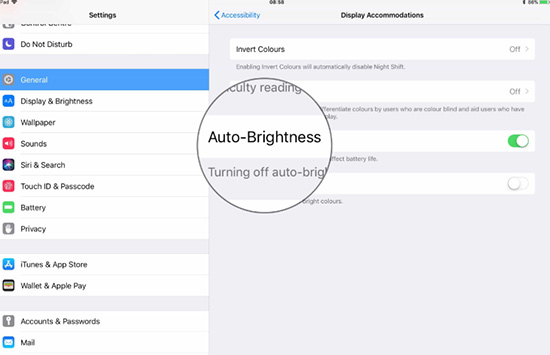
Step 1: First of all, you need to tap on "Settings";
Step 2: Then, scroll down and choose the "Accessibility";
Step 3: In this section, you need to click the "Display Accommodations";
Step 4: Just find out the "Auto-Brightness" options and click to disable it.
Part 5. Reduce Motion and Transparency to Repair iPad Screen Flickering
Many iPad users have solved the screen flickering issue successfully by reducing motion and transparency. This way is to adjust the visual functions of the iPad, which can greatly improve the performance of your iPad. You can try it following the steps.
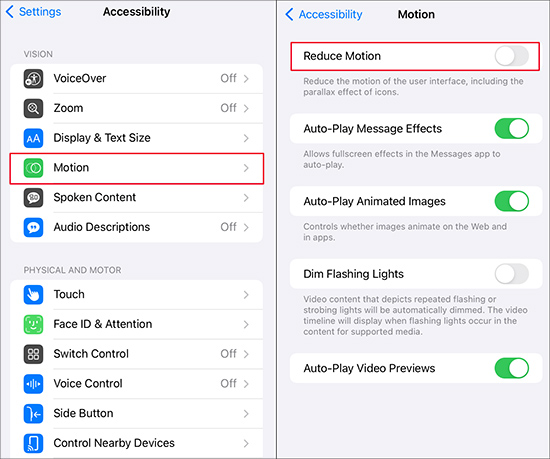
Step 1: Head to "Settings" and tap on "General" on your iPad screen;
Step 2: Proceed by clicking "Accessibility";
Step 3: In this interface, you need to choose "Increase Contrast" and move it ahead of the "Reduce Transparency" to start using;
Step 4: And then return to the "Accessibility" option and move the slider ahead of the "Reduce Motion" to enable it.
Part 6. Repair iPad Screen Flickering with Joyoshare UltFix Causing No Data Loss
If all the above methods are useless after trying, you can use the iOS system repair software called Joyoshare UltFix iOS System Recovery. Joyoshare UltFix is a highly recommended tool to repair more than 30 minor and major software failures on the iPad and other iDevices without losing data. It has many amazing features, such as a free one-click enter/exit recovery mode function.
More surprisingly, it provides two repair modes. You can fix some a series of ordinary iOS system issues with "Standard Mode" causing no data loss. Besides, if you need to restore your iPad to factory settings, you will choose "Advanced Mode". With the two modes, you truly get your iPad issue fixed. By the way, it supports the latest iOS 13 and all the iOS devices.
Key Features of Joyoshare UltFix iOS System Recovery:
Fix iPad screen flickering problem quickly
Provide you with two modes to repair
Can enter or exit recovery mode with one click freely
Compatible with the newest 13 and all iDevices

The steps to operate are demonstrated below.
Step 1: Install Joyoshare UltFix from the official website and plug your iPad into the computer with the original cable. Then click "Start" to proceed;

Step 2: This step is to choose repair mode. According to your iPad issue, you just click "Standard Mode" to fix your iPad screen problem. After selecting repair mode, click "Next" to continue;

Step 3: In this section, you need to put your iPad into DFU mode or recovery mode following the instruction on the screen;
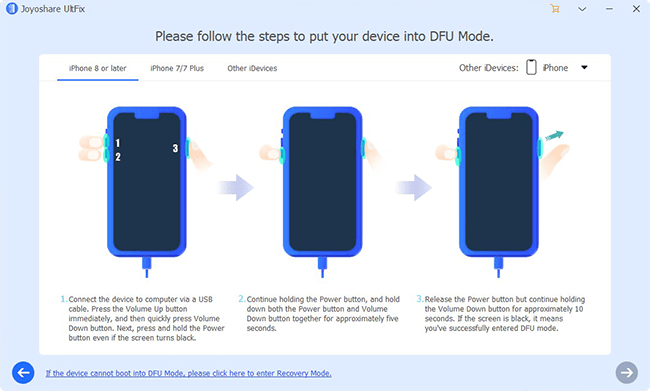
Step 4: Joyoshare UltFix will detect your iPad model and you need to confirm it. Then you should click "Download" to download the firmware package and verify it;

Step 5: Just click the "Repair" button to unzip the firmware package and start fixing your iPad screen flashing problem.

For more info, please visit the source page:
You May Also Like:

Comments
Post a Comment