GIFs Not Working on iPhone? Fixed!
GIFs not working on iPhone problem occurs often after updating iOS and badly causes all kinds of inconvenience when you are entertaining with your phone. However, this feature is not universal but limited by the region. Suppose you have a right to use GIF function and find that it fails to work recently, you should take the time to have a closer look at the five methods we've compiled for you in this post now.
Part 1. Reset Language & Region to Fix GIFs Not Working on iPhone
It is known that #image offered by Apple is the country-specific function on iPhone. Sometimes it is the incorrect region setting that leads to iPhone GIFs not working issue. If you stay in a country where allows this feature to be used, you ought to change the region to your country. Or choosing America as a region and English as a language is also an alternative method. Follow the steps below to do.
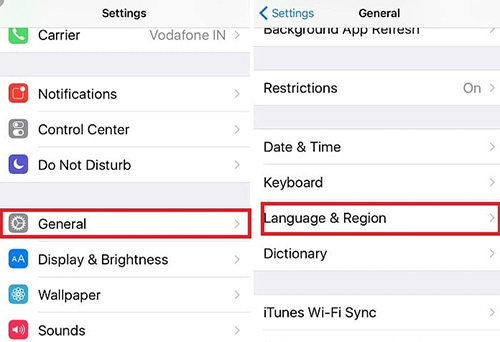
Step 1: In the first step, you should go into "Settings" and then scroll down to choose "General";
Step 2: Now, click on "Language & Region" to change the settings. After resetting, get back to the home screen to check if this problem is handled properly.
Part 2. Disable Reduce Motion Function to Fix GIFs Not Working on iPhone
Reduce Motion is designed to turn off screen movement or motion effects on iPhone, which is able to save battery while operating your device. However, this feature can also reduce certain functions on your iPhone. When Reduce Motion is enabled, animation and effects in some application are disabled. Therefore, turning off Reduce Motion may let GIFs work normally on iPhone. Here is how to do.
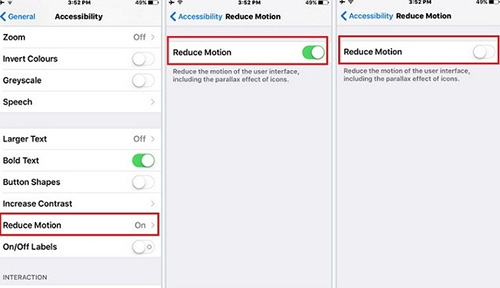
Step 1: First of all, just head to "Settings" and followed by "General";
Step 2: In the "General" options, you need to select "Accessibility";
Step 3: Afterwards, you should scroll down the screen to hit on "Reduce Motion";
Step 4: If enabled, please click to turn off "Reduce Motion". Similarly, it is needful to test whether this issue still persists after all that is done.
Part 3. Re-add #images to Settle GIFs Not working on iPhone Problem
As noted above, you must make sure #images feature is enabled if you would like to make use of GIFs on iPhone. Sometimes the #images function is off by default. So you have to get it turned on before using. To do it, you are demanded to navigate to "Settings" and then tap on "Cellular" to click #image to switch it on. Generally speaking, toggling on #images will make GIFs work normally. If failed or GIFs not loading on iPhone Messages app, re-adding #image may be a feasible method to solve it. In such a case, you ought to touch the Messages app icon to run it at first. Then, just open the app drawer and click on the icon "+" in the Messages interface. At last, there is a need for you to select the "Manage" option. Then, tap to remove #image and add it again.
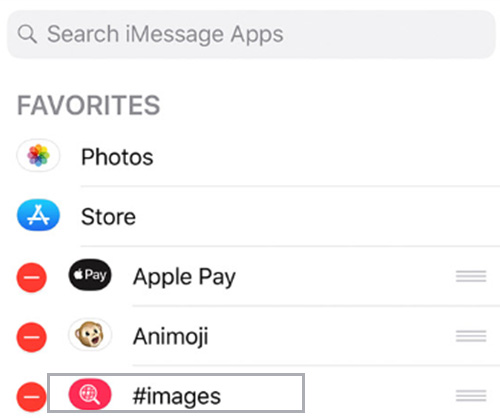
Part 4. Restore iPhone to Factory Settings via iTunes
The last common way to repair GIFs not working on iPhone is applying iTunes to factory reset the device. It is probable that some failures exist on your iPhone system. Restoring can assist you in repairing such glitches with iPhone system. One thing you should know is this action will erase all the content and settings of your iPhone. It is bitterly necessary to back up all iPhone data so that you do not risk losing any data. The way to operate is stated below.

Step 1: Open iTunes and connect your iPhone to the trusted computer with original USB;
Step 2: Click the iPhone icon after it displays on the screen and then tap on "Summary";
Step 3: If you don't back up before, you can choose "Back Up Now";
Step 4: After backup, you just press on "Restore iPhone" to factory reset your device. Don't forget to touch the "Restore Backup" button to get all data back to your iPhone.
Part 5. Fix GIFs Not Working on iPhone with Joyoshare UltFix
Are you searching for an effective solution to fix this issue without the risk of damaging data? Here you can apply Joyoshare UltFix to help you shake off the problem with no data loss. It is an intelligent repairing program that is developed to fix a variety of iOS issues. No matter what iDevice you use, such as iPhone, iPad, iPod touch and Apple TVs, Joyoshare UltFix has the ability to solve these problems on them. Else, it completely supports the latest iOS version 13.
Excellently, this powerful software offers two repair modes. For most ordinary issues like iPhone FaceTime not working, iPhone keeps turning off, or iPhone not making calls, standard mode is enough to repair them without losing any data. For some serious iOS issues that standard mode can't fix well, you need to adopt advanced mode to repair. By the way, it also provides a free option to enter or exit recovery mode during the process.
Key Features of Joyoshare UltFix iOS System Recovery
Repair iPhone GIFs not loading without data loss
Provide enter/exit recovery mode with one click for free
Offer standard mode and advanced mode to fix iOS issues
Fully compatible with all iOS devices and the recent iOS version

Below are the specific steps to resolve the problem with Joyoshare UltFix on Windows. Operations on Mac are the same as those on Windows.
Step 1: To begin with, you must launch Joyoshare UltFix on your computer and plug the iPhone to it with a USB cable. You are able to tap the "Start" button to move on when this program detects your device;

Step 2: This step asks you to choose one repair mode. In order not to lose data, it is better to click on "Standard Mode". If this mode fails to function, you can select "Advanced Mode". Then, proceed with the "Next" button;

Step 3: Follow the indications given on the window to put your iPhone into recovery mode. If your iPhone has some trouble in entering recovery mode, you can change to DFU mode by clicking the link at the bottom of the same interface;

Step 4: Now, Joyoshare UltFix will recognize all info of your iPhone. You ought to confirm it if there is nothing incorrect. Then, hit on "Download" to download the firmware package and verify it;

Step 5: When verification comes to end, you should click on "Repair" to make the firmware package unzipped. In a while, Joyoshare UltFix will automatically repair your iPhone GIFs issue.

For more info, you may visit the source page here:
You May Also Like:

Comments
Post a Comment