A Full Guide to Get into a Locked iPhone without Passcode
Every iPhone user will set up a complex screen passcode to prevent anyone else from accessing their iPhone without permission. But sometimes, too complicated passcode may easily slip from memory, which will directly lead their iPhone to be locked. In the face of this case, this post puts forward 2 effective methods to show you how to get into a locked iPhone without the password.
Part 1. How to Get into a Locked iPhone without the Password (100% Working)
Using a third-party iOS unlocking tool named Joyoshare iPasscode Unlocker can be effective and dependable. Instead of cracking your secret passcode, this program is going to overwrite the firmware package and roll out a new iOS system, so that you can set up a new passcode for your device. To realize this purpose, all the current data on the device will be wiped off consequently.
Joyoshare iPasscode Unlocker is so powerful that can remove all kinds of screen passwords such as 4-digit/6-digit passcode or more complicated Touch ID and Face ID, etc. It will help you get into all iPhone, iPad and iPod touch locked due to forgotten passcode, disabled or broken device, and many other scenarios. Besides, unlocking process is super simple, with 100% safe guarantee.
Key Features of Joyoshare iPasscode Unlocker:
Get into a locked iPhone without passcode effectively
Remove different types of passwords
Bypass iPhone passcode in all different situations
Support unlocking passcode for iPhone, iPad, iPod (iOS 13 supported)

Next we can move to the detailed guide on how to use Joyoshare iPasscode Unlocker to get into a locked iPhone without the password. The program supports both Windows and Mac systems, and here we take the Mac version as an example.
Step 1 Connect iPhone to Mac and open Joyoshare

First of all, use a USB cable to connect your iPhone to the Mac computer. Then go to the download page of Joyoshare and install Joyoshare iPasscode Unlocker on your Mac.
Step 2 Get iPhone into DFU or recovery mode

When Joyoshare recognized your iPhone, press the "Start" button to begin. On the next interface, manually put your device into the DFU mode as the instruction said. If it failed, you can change to place it to the recovery mode. After that, click the "Next" button to continue.
Step 3 Download firmware package and verify it

Next confirm the information about your iPhone such as model version, iOS version, etc. If there is something wrong, you can choose the right one; if not, just click the blue "Download" button to download and verify the firmware package. Wait till the process is completed.
Step 4 Unlock iPhone passcode without password

Now you can the "Unlock" button and Joysohare will start to unlock the screen password for your device. When the unlocking process ends, you can successfully get into the locked iPhone again.
Part 2. Other Methods that May Help you Get into a Locked iPhone without Passcode
Besides the solution to unlock iPhone passcode with Joyoshare iPasscode Unlocker, you can still try some other ways to get into a locked iPhone when you don't know the password. But all these methods will either give you a low success rate or only work under certain conditions.
#1 Get into a Locked iPhone with iTunes

Step 1: Connect iPhone to the computer that you've ever synced it and then launch iTunes program;
Step 2: Once iTunes recognized your device successfully, hit the iPhone icon and navigate to the "Summary" > "Restore iPhone";Step 3: Confirm to click the "Restore" button and iTunes will start restoring your iPhone. When the restoration is done, your iPhone screen is unlocked.
Limitations: 1. You need to have ever synced your iPhone with iTunes; 2. "Find My iPhone" function on your device must be off.
#2 Get into a Locked iPhone with iCloud

Step 1: Go to the official site of Apple iCloud (www.icloud.com) in the web on your computer or iPad. Log into iCloud account after entering your Apple ID and password;
Step 2: Choose the "Find iPhone" option and then your own iPhone under the "All Devices" option;Step 3: Next press the "Erase iPhone" button to remotely restore your device. Wait a while until the process ends. Now you can access your unlocked iPhone again.
Limitations: 1. You still remember your iCloud account username and passcode; 2. "Find My iPhone" feature is enabled on your iPhone.
#3 Get into a Locked iPhone with Siri
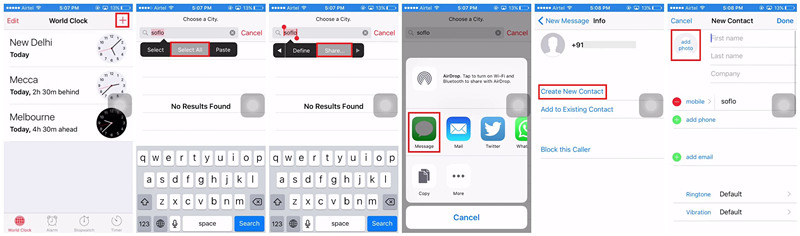
Step 1: Hold the Home button on your device to activate Siri;
Step 2: Ask Siri "what is the time now?", and Siri will display a clock icon. Tap on the icon and press "+" button to add another clock to the list;Step 3: Now enter any text on the search bar and select them. Choose "Share" from the options and click the "Message" to open a new window. On the "To" field, type some words and press the return key;
Step 4: Next press the "+" icon to open a new interface and choose "Create New Contact" > "Add Photos" > "Choose Photo" to browse your album and get a photo. Wait a second and hit the Home button to exit the screen. Now you can get into your iPhone normally.
Limitations: 1. This method is mainly applicable for iOS 10 and iOS 11 devices; 2. It doesn't always work, and the success rate is only 40% or so.
For more info, please visit the source page:
https://www.joyoshare.com/unlock-iphone-passcode/get-into-a-locked-iphone-without-password.html
You May Also Like:
How to Access a Locked iPhone
Factory Reset Locked iPhone without iTunes
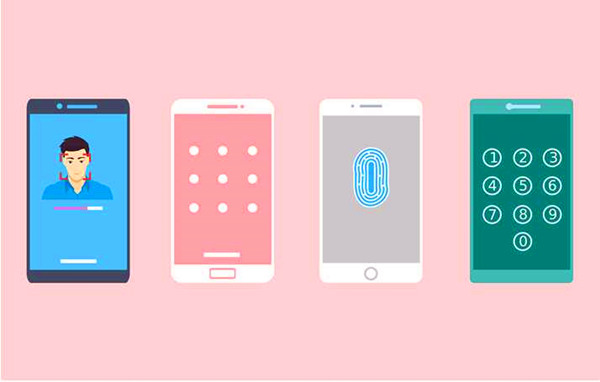

Comments
Post a Comment