iPhone Stuck on Black Screen with Spinning Wheel? Fixed!
Recently, there are a great number of Apple users suffering from iPhone XR black screen spinning wheel issue and having no way to get out of the troubling situation. Frankly, you will also run your iPhone to the spinning wheel screen in the process of restoring, updating, restarting device, etc. To help you, we are here to come up with 4 solutions on iPhone stuck on black screen with spinning wheel, which are easy to learn and operate.
Part 1. What Is iPhone Stuck on Black Screen with Spinning Wheel
iPhone is one of the most popular mobile phone devices and is considered one of the most prestigious phones that you can own. However, just like any device, the beloved iPhone is prone to some occasional glitches. One of the glitches that you may encounter is your iPhone black screen with spinning wheel. The spinning wheel on black screen is a common occurrence when you turn on your iPhone. Most of the time it takes almost 15 minutes then it boots. The problem comes when it persists and gets stuck on the dark screen.
Part 2. Why iPhone Stuck on Black Screen with Spinning Wheel
Here are some of the reasons why your iPhone on black screen with spinning wheel.
i. Malware Infestation: Malware on your iPhone, such as viruses, may affect the performance of your phone and may cause the iPhone black screen spinning wheel issue. The iPhone software is usually resistant to malware attacks but you can stumble on a malicious website and get a viral attack.
ii. Hardware-related Problem: The iPhone black screen with spinning wheel may also come about due to a problem with your iPhone's hardware. In such a situation the motherboard or screen may be affected leading to problems with your phone on booting. This makes it stick on the spinning wheel for an unusually long time. This might be a probable cause especially if your phone has experienced a fall or blow.
iii. iOS Update: A software update may bring about some instability to your phone causing it to freeze when you are turning it on.
Part 3. 4 Solutions to iPhone Stuck on Black Screen with Spinning Wheel
Let us look at some of the tips on resolving the iPhone black screen with spinning wheel.
3.1 Force Restart iPhone
One of the ways that you can go in sorting out the iPhone stuck on spinning wheel issue is to initiate a force restart.
For the iPhone models preceding the iPhone 7, you long-press the "Home" button and "Sleep" buttons simultaneously until the phone goes off and the Apple logo appears. Release the buttons and the iPhone will boot properly.

For iPhone 7 and 7 plus, press the "Power" button and "Volume Down" key simultaneously until the screen goes off and the Apple logo appears. Allow the phone to restart and it won't be stuck on the spinning wheel again.
If you have the latest models which are iPhone 8, X, XR, and XS, quickly press and release the "Volume Up" and "Volume Down" button separately and then long press the "Power" key until the Apple logo appears.
The force restart method is one of the simplest ways in which you can sort out the spinning wheel issue. If it fails you can try out the other highlighted methods to sort it out.
3.2 Fix without Data Loss by Using iOS System Recovery
Another way to fix the iPhone stuck on black screen with spinning wheel issue is to use iOS system recovery. One of the most professional tools is Joyoshare UltFix iOS System Recovery, which typically deals with the black screen freeze problem without data loss. It's also able to repair software-related problems in iPhone, iPad, iPod touch and Apple TV securely.
Besides, this trustworthy program ensures you to repair up to 30 kinds of system issues at your disposal, including iPhone won't restore, white Apple logo, iPhone won't turn on, iPhone keeps turning off, blue screen, etc. What's more, it also does well in restoring iPhone to factory settings without passcode or iTunes and freely exiting recovery mode with one simple click. You can now apply it to any iOS device running on different iOS versions to fix an issue with the following steps:
i. Go to the official page to download Joyoshare UltFix and install it on your computer. Launch the tool, connect your iPhone and click on the "Start" button to proceed.

ii. Then select your repair mode, "Standard Mode", and click on the "Next" button to initiate iPhone booting to recovery mode or DFU mode. Notably, there is a one-click "Enter Recovery Mode" in the main interface of this program, which is used to freely and automatically enter recovery mode.

iii. Once in the recovery or DFU mode, you need to confirm the detected iPhone information. If there is no problem, you can press on the "Download" button to download and verify the firmware package.

iv. Finalize by clicking on the "Repair" button to unzip the downloaded matchable firmware and sort out the iPhone freezing on spinning wheel issue.

3.3 Update iPhone to Latest iOS Version
Another way in which you can bypass the iPhone stuck on spinning wheel issue is by upgrading your iPhone to the latest iOS version. Having an outdated operating system can cause your phone to hang and as seen where it freezes when you boot it. The following are the steps to update your software.

i. On your iPhone, go to "Settings" > "General" and then tap on "Software update";
ii. If your software is up-to-date, you will be notified by a message indicating the version of the operating system. If it is not updated you need to download and install the latest version.
3.4 Restore with iTunes in Recovery Mode
You can also use iTunes restoration to deal with the iPhone stuck on black screen with spinning wheel issue. However, you need to know that this method leads to the loss of all your data from your iPhone device. Here are the steps to fix the frozen black screen with iTunes.
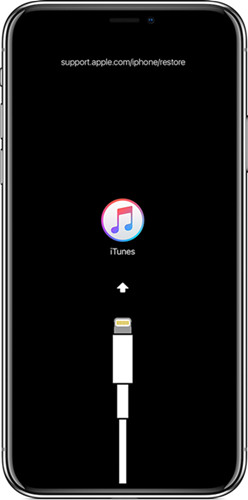
i. Ensure your iTunes is updated to the latest version and close it before connecting your iPhone to the computer. (Your phone should be connected to the computer before launching iTunes.)
ii. Force restart iPhone and do not let go of the buttons until the device has a stable connection with iTunes in recovery mode.
iii. Click on the "Restore iPhone…" button to initiate the restoration process by iTunes. This action clears data on your device and restores your phone to factory settings. On completion of the restoration process, set your iPhone device afresh.
Part 4. Conclusion
Having your iPhone getting stuck on the black screen with spinning wheel is such a depressing glitch that affects the functionality of your device. You can use the above-listed methods to sort out the issue and have your iPhone back to normalcy. However, you need to look at the modes and weigh your options especially if the mode is associated with data loss. In case the problem persists, you can contact Apple Help Center or the store you acquired your device from for detailed support.For more info, you can visit the source page:
https://www.joyoshare.com/iphone-repair/iphone-stuck-on-black-screen-with-spinning-wheel.html
You May Also Like:
5 Solutions to Fix iPhone Stuck on Loading Screen
7 Tips to iPhone Stuck on Verifying Update

Comments
Post a Comment