Recover Trimmed Voice Memos from iPhone with Backups
There are so many users who trim or edit voice memos on the iPhone but accidentally or not thinking too much replace the original voice memo with the new created trimmed one. In this situation, how to recover trimmed voice memo from iPhone? Just check carefully if you have backups in iTunes or iCloud containing the previous voice memos. If you're lucky to have, follow our steps to learn in this right place.
- Part 1. Restore Trimmed Voice Memos from iPhone Using iTunes Backup
- Part 2. Retrieve Trimmed Voice Memos from iPhone Using iCloud Backup
Best iPhone Voice Memo Recovery - Joyoshare iPhone Data Recovery
Hopefully, a professional data recovery tool, Joyoshare iPhone Data Recovery, can be your top priority to recover trimmed voice memo. It supports both common and encrypted backups created in iTunes and iCloud.
No matter which iPhone model your device is or iOS version runs, like iPhone XS/XR or iOS 13, Joyoshare iPhone Data Recovery can come to rescue with just three simple steps. Other than that, there is a real-time decryption & preview function developed for you to completely view and check your deleted trimmed voice memos before recovery.
Key Functions of Joyoshare iPhone Data Recovery:
Recover trimmed voice memo from iTunes/iCloud backups
Find voice memos and more 20+ data back from various situations
Available for all iOS versions and device models
Preview all scanned data you need before retrieval

Part 1. How to Recover Trimmed Voice Memos from iTunes Backup
There is a good chance that you have a copy of original iPhone voice memos in iTunes if you always sync and back up data to it. Now what you need to do is get them off an iTunes back with the iPhone iTunes backup extractor recommended above.
Step 1 Run Joyoshare and choose recovery mode

Download, install and open Joyoshare iPhone Data Recovery on your computer that you sync iPhone data to. Select "Recover from iTunes" mode on the top navigation bar of this program. Soon after, all iTunes backups will be detected from the local folder and listed for you to choose.
Step 2 Scan chosen iTunes backup

Select the appropriate backup file based on the details provided, such as backup data, system version, etc. Next, you can press the gear "Setting" icon  located on the selected iTunes backup. Mark "Voice Memos" and click on the "Scan" button to start searching for data.
located on the selected iTunes backup. Mark "Voice Memos" and click on the "Scan" button to start searching for data.
Step 3 Preview and recover trimmed voice memos via iTunes
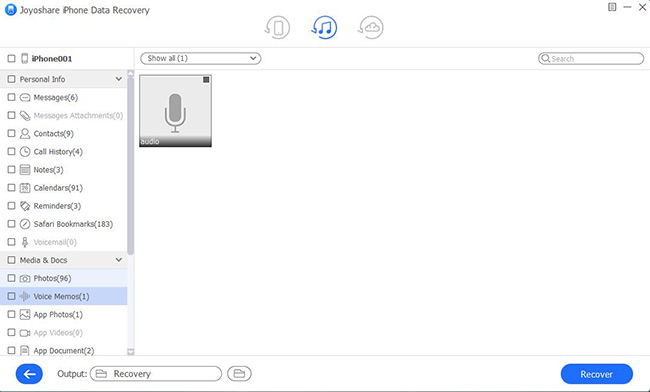
When Joyoshare iPhone Data Recovery has done the scanning task, all recoverable trimmed voice memos will be shown on the results page. Get whichever you need checked and save them to the computer by clicking the "Recover" option.
Part 2. How to Recover Trimmed Voice Memos from iCloud Backup
An iCloud backup, containing your original voice memos before trimmed, probably gives you a hand to find desired data. The steps are similar to recover from iTunes backups. You can have a reference here:
Step 1 Run the program to log in iCloud

Get the program started and likewise set recover mode from the top navigation bar. You are required to type in your Apple ID and related password to sign in iCloud account under "Recover from iCloud" mode.
Step 2 Scan voice memos from iCloud backup

Choose an iCloud backup and download it with the "Download" option. You can download the full backup or just part of it as you want. Then tap on the gear "Setting" icon to confirm "Voice Memos" and begin "Scan".
Step 3 Extract trimmed voice memos from iCloud
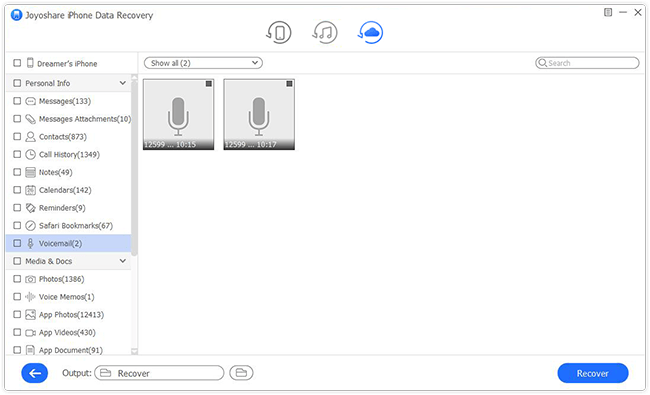
Simply go to the categories to preview all scanned voice memos. You can choose the one you really need or directly select all and start to "Recover" with one click.
For more info, you can visit the source page here:
https://www.joyoshare.com/recover-ios-data/recover-trimmed-voice-memo-iphone.html
For more info, you can visit the source page here:
https://www.joyoshare.com/recover-ios-data/recover-trimmed-voice-memo-iphone.html

Comments
Post a Comment