5 Ways to Fix iTunes/iPhone Error 4013
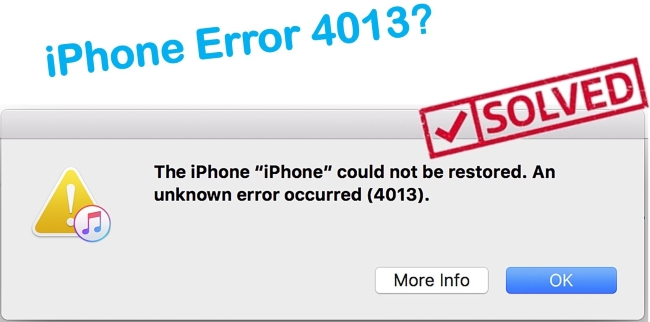
iPhone error 4013 is also called iTunes error 4013, which is possibly caused by a defective USB port, insufficient storage space or software-related problems. It appears in iTunes when you are going to update or restore your iPhone. The error 4013 prompt message may show some issues either with iPhone or with iTunes. If you are still unhappy with it, you can read the following 5 solutions one by one to have a complete check.
Part 1. Try a Different USB Port or Cable to Fix iPhone Error 4013
You can get rid of this error by simply checking your iPhone USB cable and port. Sometimes, iPhone error code 4013 or iTunes error 4013 may be a hardware-related issue, especially when there are some failures with the charging port of your device or you have been using a damaged connector. In this case, just do the following to find out if there is something problematic with the USB port.

Step 1: It is needful to ensure the USB cable you use is original;
Step 2: Try to plug a USB connector into all USB ports on the computer to see if iTunes can recognize your iPhone;
Step 3: If iTunes fails to detect your device, you may change another USB cable and repeat Step 2. If the error still persists, it may signify charging port of iPhone is broken and you have to ask the Apple service center for help.
Part 2. Clear up Storage Space to Solve iPhone 4013 Error
If you accidentally find an error 4013 on iPhone when updating iOS, it is highly possible that there is not enough storage for an upcoming update. Hence, one of the most efficient ways to avoid this error is to uninstall the programs that are on longer in use to free up more storage space. Follow the instructions below to do.
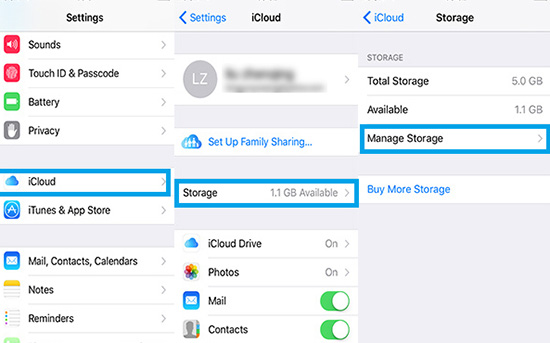
Step 1: To get started, you should head to "Settings" and then to "Storage & iCloud Usage";
Step 2: You will see the used space and available space on iPhone. After that, you need to tap on "Manage Storage";
Step 3: Afterward, delete these apps that occupy the large storage space to accommodate an iOS update.
Part 3. Reset All Settings to Repair iPhone Error 4013
Wrong configured settings are another possible reason for iTunes error 4013. On this occasion, resetting the settings on your iPhone is an easy but effective way, which may cause data loss. So you had better back up data with iCloud before resetting. Here is how to do.

Step 1: It is preferable to back up iPhone in advance for data security;
Step 2: After backup, you should soft reset the iPhone and tap on "Settings";
Step 3: Next, scroll down to choose the "General" option and then touch "Reset";
Step 4: Finally, you have to click on "Reset All Settings" and enter the password to confirm this action. In a few minutes, all settings on your device will be reset.
Part 4. Update iTunes to Solve iPhone 4013 Error
Occasionally, the old version of iTunes might have caused this iPhone error. It is greatly likely that there is an update to be downloaded and installed on your computer. So you need to check if there is any available update with iTunes to fix iPhone Error 4013. Here are the detailed steps to update iTunes on both Windows and Mac.
If you are a PC user, operate as indicates below.

Step 1: The first step is to open iTunes on your computer;
Step 2: Then you ought to choose "Help" from the menu bar at the top of the iTunes window;
Step 3: Just click on "Check for Updates" among the given options. If available, you can download and install the newest version of iTunes according to the prompts.
If you are a Mac user, the steps stated below will help you.
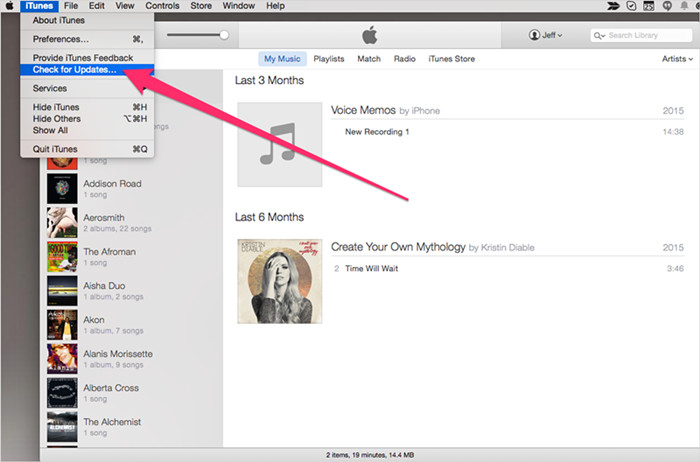
Step 1: To get iTunes updated to the recent version, you just run iTunes on your Mac and click "iTunes" on the top left corner of this window;
Step 2: Next, choose "Check for Updates". If an iTunes update is available, please press the "Install" button to update.
Part 5. Repair iPhone 4013 Error with Joyoshare UltFix without Data Loss
Well, the above solutions are actually based on the trial. It is because you may have difficulty in figuring out where the error exactly lies. If you try all the above methods but none of them can work out, a dependable third-party software called Joyoshare UltFix can be considered.
It can fix various iOS system issue without the risk of data loss. Also, its powerful repairing features enable it to solve such problems with two modes. With "Standard Mode", you are permitted to repair ordinary iOS issues causing no data loss. Besides, "Advanced Mode" is used to restore your iPhone to factory settings if you forget the screen passcode suddenly.
What's more, Joyoshare UltFix provides a free option to let your iPhone enter or exit recovery mode with one click. Except for fixing iPhone system failures, it also has the ability to repair any system issues with iPad, iPod touch and Apple TVs. The wide compatibility makes it support both the recent iOS 12.4 and all iOS devices.
Key Features of Joyoshare UltFix iOS System Recovery
Make iPhone 4013 error fixed without losing your data
Support a series of iOS devices and the latest iOS version
Provide free single-click enter/exit recovery mode feature
Fix varied iOS system issues with standard mode and advanced mode

So how to get out of iPhone error 4013 fix with Joyoshare UltFix iOS System Recovery on Windows? If you don't quite know the steps, please perform as indicates below.
Step 1: Generally, the first thing is to launch Joyoshare UltFix and connect your iPhone to the computer via an USB cable. Then you can proceed with the "Start" button after this software recognizes your device;

Step 2: The new interface will show you two repair modes to repair the iPhone error. In order not to impact any data, you have to choose "Standard Mode". Afterward, tap on "Next" to go on;

Step 3: As instructs on the screen, you are required to manually set the iPhone into recovery mode step by step. If you have some trouble in putting it into recovery mode, the solution is to change to DFU mode by clicking the link at the bottom of this window;

Step 4: Joyoshare UltFix will automatically identify all information of your iPhone and detect the newest firmware. At this moment, you are supposed to confirm the iPhone info and click the "Download" button to download and verify the firmware package;

Step 5: The process of verification will take a while. Once completed, you are able to touch "Repair" to let this program to unzip the firmware package. Wait for a moment. You iPhone error 4013 will be solved satisfactorily.

For more info, you can visit the source page here:
You May Also Like:

Comments
Post a Comment