13 iPhone Message Tricks to Know
With iOS updates and SMS optimizations, we can now enjoy more amazing features in the "Messages" app than we can imagine. The days of simply editing the text to send messages are over. What greets us is the advanced handwritten text messages, GIF sharing, custom text tone, emojis, stickers, screen effects and so forth. If you don't know them by now, you'd better take a closer look at these 13 iPhone message tricks for later usage.
1. Send Handwritten Messages
People are used to sending messages using predetermined fonts that are usually available on their smartphones. But, iPhones allows you to break loose from this bondage and add your own personal appeal to the messages that you send out to friends and acquaintances. Use a special feature to write and send handwritten messages that are unique and quite different from the common fonts available on all the other phones. The feature makes sending texts a lot of fun as you send beautiful texts that are handwritten just like would be when sending a handwritten letter.

2. React to Messages
We are no longer living in that era where you had to type a large paragraph in the name of responding to a message. In today's fast-paced world, your iPhone message apps enable you to react to a message instead of wasting too much time writing a reply. When you hold the message bubble you will see a number of reactions appear. You can tap on the perfect reaction to convey your feelings about the message sent without having to type an elaborate response.
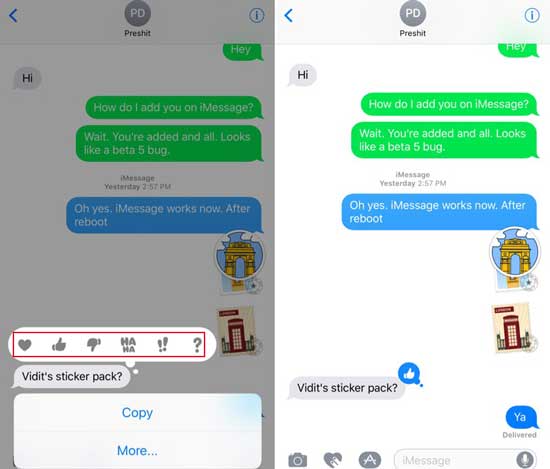
3. Create Custom Text Tones
If you have the same iPhone that you use for both business and none-business communication, you will love this trick. Instead of having to rush to respond to a message, thinking that it is from a client only to find out that it is a dry joke from your old uncle, you can use text message magic tricks to create unique text tones for individual family and friends and set a specific one for the rest. By using this way, you can differentiate between clients and your family very easily when they text you.
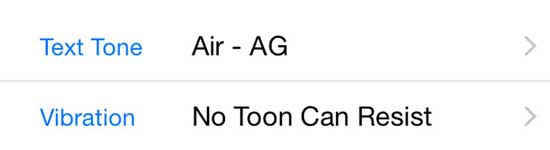
4. Add Screen Effects
If you are texting friends you will like to go big in demonstrating your point. In this case, the use of the cool screen effects is one of the best options you have. With your iPhone, you can take advantage of the iMessages app features that allow you to customize the screen effects when sending messages. This adds some great dramatic effects to your messages helping make fun and add some important effects to your messages.
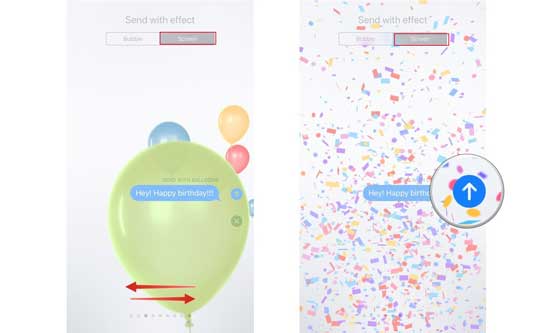
5. Use Stickers
A lot of people use emojis to convey their feelings when sending text messages. The problem is that there are very same emojis that using them have become monotonous. With your iPhone, you don't have to do what everyone else is doing. The iPhone message app gives you access to an inbuilt store where you can purchase stickers for use in place of the traditional emoji. This adds freshness to your messaging as you have more options to express your feelings.
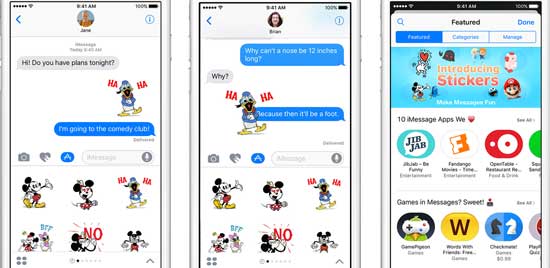
6. Send Interesting GIFs
We all love funny GIFs. They add dramatic effects to the messages being sent. The iPhone comes with many funny GIFs that you can add to your messages to stress a point, show you excitement, dramatically express your disbelief or just add to the fun in the message. Whatever messages you are trying to pass across, you will find a GIF that is quite appropriate for the message and may help the recipient of the message in making sense of what you are trying to say. If you want to make your messages interactive and funnier, you will love this feature.
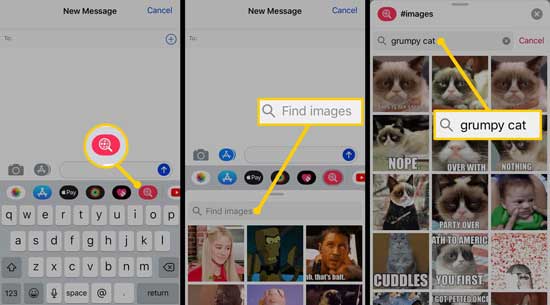
7. Replace Words with Emojis
iPhones helps you to replace your words in your message with emojis. To emoji lovers, this is an interesting feature that makes sure that you send a strong message pregnant with emotions and with a tinge of fun. If you are sharing something joyful with friends then this is the way to go. All you have to do is type your message on the screen then turn on the emoji feature. The turning on the emoji keyboard will highlight the words in your message that can be replaced by an emoji. Now you can go ahead and tap on the words you want to replace with an emoji and select the most appropriate emoji to replace the words.
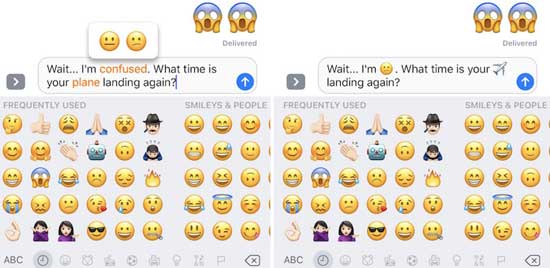
8. Turn on Read Receipts
If you are traveling, very busy or not in a position to read messages you will want to turn on the read notification. This will allow your friends who are not aware that you are not available to know that you are yet to read their messages. This will save you a great deal from others, thinking that you are ignoring their texts, because they will be notified that you are yet to read their messages.
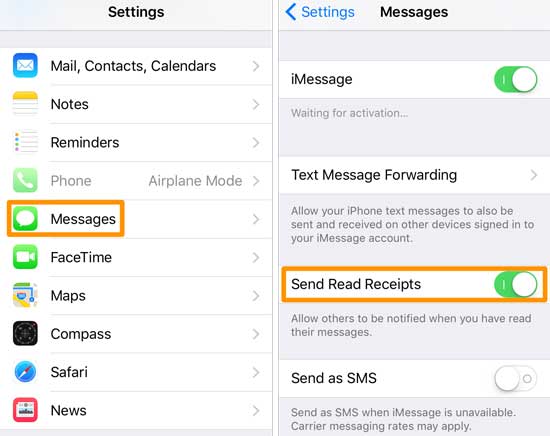
9. Add Bubble Effects
This is one of the best iPhone text message tricks to help you send the coolest messages ever on your iPhone. You can now add different bubble effects on your messages right from your Apple phone without the use of a third-party app. The iPhone has inbuilt bubble effects such as gentle, loud and slams among others. All you have to do is scroll through them and select one that fits your mood and adds it to your text message.
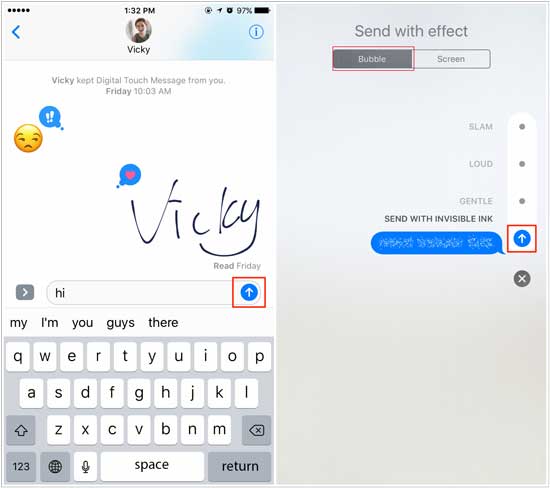
10. Automatically Delete Messages
If you are running out of space on your iPhone you will love this tip. By setting your iPhones to automatically delete older messages you will keep enough space on your phone to receive more messages and thus be able to communicate better with your acquaintances.
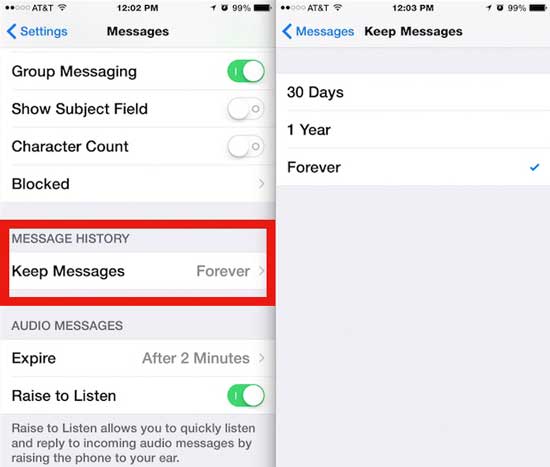
11. Enable Listening to your Messages
If you work in a place where your hands are always too busy or covered in lots of liquids or you usually receive longer than average text messages you will love these tips. Instead of having to scroll through your messages as you read every word, you can set your iPhone to read it for you. This way when you receive a text and can't read it, you can use a few seconds and one finger to hold the text and select "speak" for you to hear your iPhone read the texts for you.
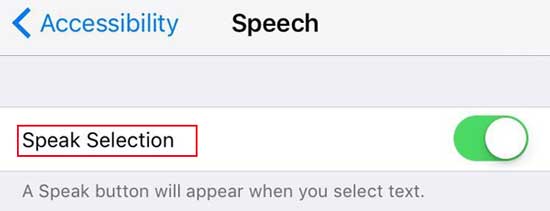
12. Back up iPhone Messages
To make sure that you don't lose any important information contained in your text messages, it is always advised that you back up your messages on iPhone from time to time. iPhone iMessages provides you with the iCloud for this purposes. This makes sure you can retrieve all your important messages should anything happen to your phone.
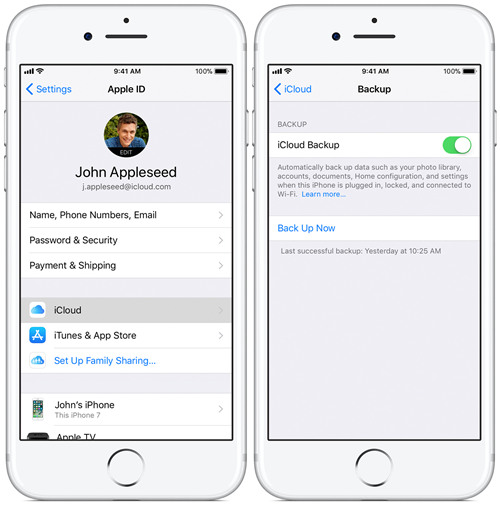
13. Recover Deleted Messages
In the event that something happens to your iPhone and you lost all your important messages when you had not to back up your data then don't panic because you can easily retrieve your deleted messages using the Joyoshare iPhone Data Recovery. This is a powerful and efficient tool for recovering lost data from different iOS devices such as the iPhone, the iPod, and the iPad. The tool can recover a wide range of data including SMS, pictures, and videos among others. It's also compatible with the latest iOS 12.3 and supports all models of iOS devices. To use this tool to recover your lost messages, follow these steps:
Step 1: Open program to connect device: Download and install the Joyoshare iPhone Data Recovery on a computer. Select "Recover from iDevice" mode and use a USB cable to connect your iPhone on which you lost data to the computer.

Step 2: Choose data to search and scan: once the tool detects your iPhone it will display all the details about it. On the same screen, choose "Messages & Attachments" data type to start searching and scanning files from iPhone.

Step 3: Preview and recover messages: Once the scanning is done, the tool will display all the found information in categories. Now filter only the deleted files, review them and choose to recover to computer. You can later back up the messages in your own way to avoid sudden data loss.
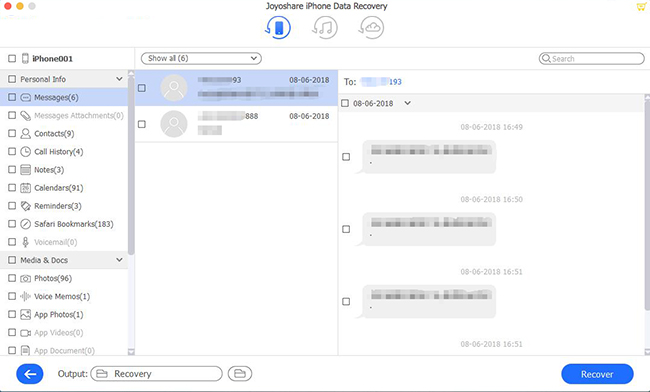
For more info, you can visit the source page:
You May Also Like:

Comments
Post a Comment