iPhone Vibration Not Working? 8 Tips
- Solution 1: Open Vibration Mode
- Solution 2: Turn off Do Not Disturb
- Solution 3: Check Sound Settings
- Solution 4: Update iPhone System to Latest Version
- Solution 5: Hard Reset the iPhone
- Solution 6: Reset All Settings on the iPhone
- Solution 7: Factory Reset iPhone with iTunes
- Solution 8: Use iOS System Repair Tool with No Data Loss
Part 1. Turn on Vibration Mode
The fact that your iPhone vibration is not on is also the possible reason for the problem. So the first thing you should do is to check whether the vibration mode is on or not. You can do this referring to the below steps.
Step 1: Press "Settings" - select "General"- get into "Accessibility";
Step 2: Find "Vibration" and keep it on;
Step 3: Try whether vibration mode is working or not.
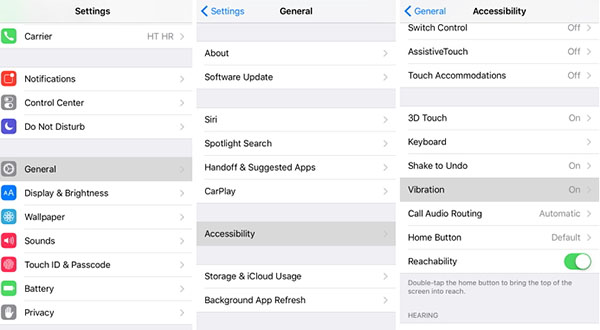
Part 2. Close Do Not Disturb
Maybe you turn on "Do Not Disturb" when you are sleeping or you want to enjoy your time alone. When you turn it on, all the system sound is silent. Therefore, Do Not Disturb mode also results in the vibration not working on iPhone. If this is the reason, you can turn off the Do Not Disturb mode in the "Settings" to get vibration working.
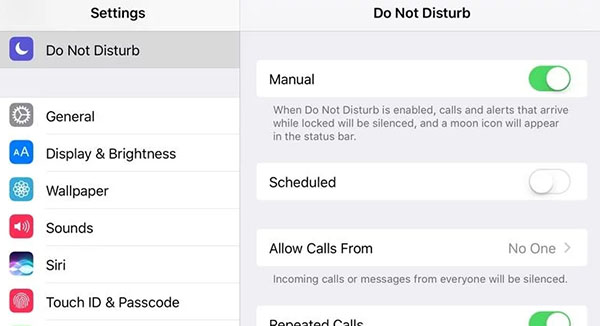
Part 3. Examine Sound Settings
Another possible cause is that you won't switch "On” to vibration mode in the Sound Settings. Under this condition, you just need to press "Settings” and choose "Sound”. Then you need to turn on Vibrate on Ring and Vibrate on Silent simultaneously in the "Vibrate” option. Your iPhone vibration will be normal soon.
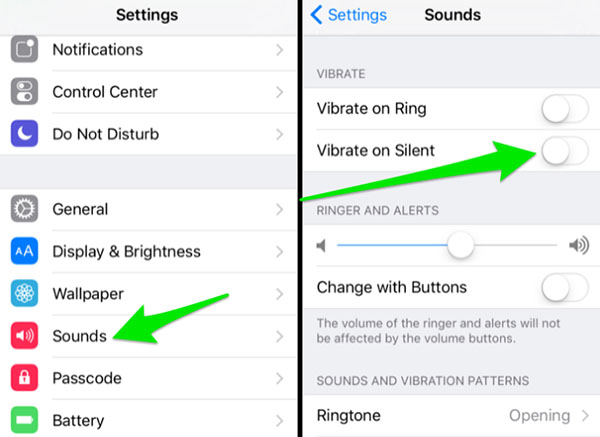
Part 4. Check Whether iPhone Is the Latest iOS Version or Not
Your iPhone system is not updated to the newest version, possibly causing the iOS system to be incompatible with the vibration mode. To solve this problem, you need to update the iPhone system regularly. The step to update is "Settings" - "General" - "Software Update" - "Download and Install". One thing to notice is that you must assure your iPhone is charged fully and connected to the Wi-Fi.
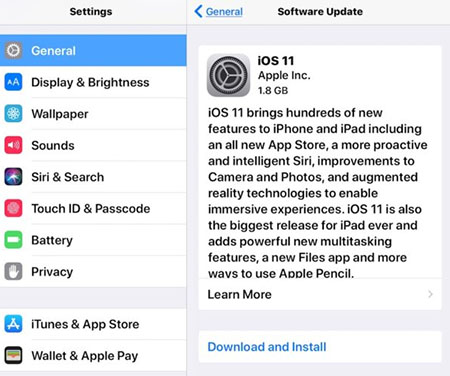
Part 5. Force Reset the iPhone
The simplest way to fix iPhone vibration not working is to restart your iPhone. The methods to restart are different for different iPhone models.
For the models before iPhone 7 users: You just press and hold the "Power" button and the "Home" button at the same time for roughly 10 seconds.
For iPhone 7 and later models users: You need to press and hold the "Volume Down" button and the "Power" button simultaneously until the Apple logo appears on the screen.

Part 6. Reset All Your iPhone Settings
You can change your iPhone settings to get iPhone vibration working. First, you need to select "Settings" and get into "General". Second, please slide to the bottom of the "General" menu and click "Reset". Last, you just choose "Reset All Settings". If you set the passcode, you will enter the password to reset. After these operations, try the vibration mode to see if it gets normal.

Part 7. Fix Vibration Not Working on iPhone with iTunes
You can solve the problem by restoring your iPhone via iTunes. This method will cause data loss. You'd better backup your files in advance. Following is the step-by-step instruction.
Step 1: Run iTunes on the trusted computer and connect your iPhone to it with original cable;
Step 2: iTunes will detect your iPhone automatically. Then you can click the "Summary" button and select "Back Up Now" to back up the relevant information;
Step 3: And then tag "Restore iPhone" to restore your iPhone to factory setting. Your iPhone will reset now;
Step 4: After resetting, all data on your iPhone will be lost. But don't worry,you just click "Restore Backup" to recovery your lost data. After restoring all the data, you can check whether this issue is solved or not.

Part 8. Fix Vibration Not Working on iPhone Without Data Loss
If the above method is considered too complex or maybe result in data loss, the iOS system recovery software - Joyoshare UltFix is recommended for you. Joyoshare UltFix is used to fix various iOS system issues like iPhone is not vibrating, iPad won't charge, iPhone failed to update, etc. with no data loss in all iDevices.
With Standard Mode and Advanced Mode, Joyoshare UltFix can help you to fix many problems that are not easy to solve by yourself. You can solve your iPhone system problems quickly and safely with easy steps using it. By the way, Joyoshare UltFix is fully compatible with the latest iOS 12.3.
Key Features of Joyoshare UltFix iOS System Recovery:
Offer two repair mode to rescue different situations
Cause no data loss after repair
Repair more than 30 iOS system issues
With free one-click exit/enter recovery mode

Step 1 Launch Joyoshare UltFix on your computer
First, you should download the installation package of Joyoshare UltFix iOS System Recovery and connect your iPhone to the PC.

Step 2 Choose repair mode
Then, you can click "Start" to get into the next interface and choose Standard Mode to repair the iPhone system problem.

Step 3 Put your iPhone into DFU/recovery mode
Please click "Next" and set your iPhone into DFU mode according to the indication on the screen.

Step 4 Download firmware package
Now, you need to download and confirm the firmware package. It will take you some time.

Step 5Repair iPhone system issues
You just click “Repair”. The firmware package will be unzipped and the problem that your iPhone vibration is not working will be solved simply.

For more info, you can visit the source page here:
You May Also Like:

Comments
Post a Comment