5 Solutions to Fix My iPad Won't Turn On
Similar to the iPhone won't turn on, that iPad won't turn on has been a problem to bother a lot of Apple users as well. It is common and can be caused by a software crash or unknown hardware damage. To let you stop moping about this iOS issue, today we will talk about 5 possible solutions, with which you can better fix your iPad by yourself. Don't continue to hesitate or puzzle; see what we share now.
Solution 1: Charge iPad and Check Charging Accessories
When your iPad won't turn on black screen, check all possible charging accessories to troubleshoot hardware issues. If your iPad has run out of battery, you won't be able to start the device properly. So, you ought to plug in iPad and let it charge for about one hour. Go to check the lightning cable, power adapter and jack if you are unable to see the charging screen as usual. Get all accessories plugged in firmly and clean the debris. Or you can change another different charger or USB cable.

Solution 2: Hard Reset iPad to Turn It On
If your iPad won't turn on at all after charging, you might as well give another try to force restart it. It can make your iPad quickly off and on. To perform a hard reset, you just have to press and hold the "Power" button at the top right corner and the "Home" button at the same time. Keep both of them pressed synchronously for about 10-20 seconds before the Apple logo appears on the iPad screen.

Solution 3: Repair iPad in DFU Mode
Setting your iPad into DFU mode is suggested to fix iPad won't turn on issue. It is pretty easy to operate. You just have to do following three steps: 1) Connect iPad with a USB cable and keep the other end unconnected; 2) Press and hold both "Power" and "Home" buttons at the same time for around 10 seconds until you can see the Apple logo; 3) Release the "Power" button but still hold the "Home" button for 10-15 seconds. After putting iPad to DFU mode, you can now connect the other end of USB cable to your iTunes to make a firmware update to fix the issue.
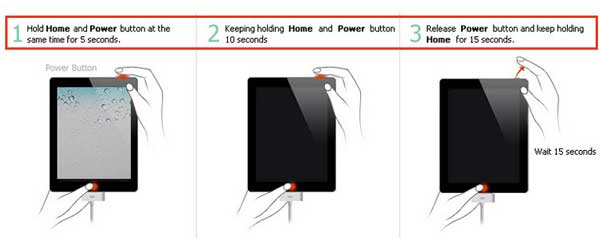
Solution 4: Restore/Update iPad in iTunes with Recovery Mode
One more widely-used method to fix iPad won't turn on issue is using iTunes to restore or update it in recovery mode. It also comes with a three-steps guide: 1) Run the latest version of iTunes on computer; 2) Press & hold the "Home" button on the iPad and at the same time connect it to iTunes with a USB cable; 3) After the iPad shows a "connect to iTunes" screen and your iTunes recognizes it successfully, you can choose to restore or update iPad to get it fixed.

Solution 5: Use iOS System Recovery to Fix iPad Won't Turn On
To fix your iPad won't turn on issue without requiring any complicated operation, you can take Joyoshare UltFix into consideration. It is a professional iOS system recovery that has ability to help repair more than 30 types of iOS problems with no data loss, including white Apple logo, black screen, iPad stuck in boot loop, iPad bricked, and iPad stuck in DFU mode, etc.
When using it, you are allowed to freely enter and exit the recovery mode instantly with just one click. Whatever your iPad model is, this mighty iOS repair tool can fix system back to normal as it can support a series of iOS devices and iOS versions completely. What's more, it also works to factory reset iPhone when your iPad screen is locked or your suddenly forget the passcode.
Key Features of Joyoshare UltFix iOS System Recovery:
Repair iPad won't turn on and more 30+ iOS issues without data loss
Be applicable to any iOS device and iOS version (iOS 12 included)
Restore iPad/iPhone/iPod touch to factory settings without passcode
With a free option to quickly and automatically enter and exit recovery mode

Step 1 Launch Joyoshare and connect iPad

First of all, you should download and install Joyoshare UltFix iOS System Recovery on computer. Next run it, connect your iPad and press the "Start" button to continue.
Step 2 Put iPad into Recovery/DFU mode

Set "Standard Mode" as repair mode to fix iPad system issue without causing data loss. Then the "Next" button will take you to boot the connected iPad to Recovery or DFU mode. It can be done in the main interface and you just click the "Enter Recovery Mode" option simply.
Step 3 Download & verify the firmware package

Check the detected iPad device info by yourself. After that, you can tap on the "Download" button to start downloading and verifying firmware package.
Step 4 Fix iPad won't turn on and get device to normal

Now click the "Repair" button to let this program unzip the firmware package and fix the iOS for you. Wait patiently until the whole process finishes.
For more info, you may visit the source page:
You May Also Like:


Comments
Post a Comment