4 Tips to Fix "iPhone Is Disabled Connect to iTunes"
You enter the wrong password on your iPhone screen again and again until you have accumulated 10 times in a row. Then the iPhone becomes disabled and even cannot connect to iTunes. What can you do to make this disabled iPhone unlocked and get it back to normal? In general, you can take the following four solutions to learn how to fix iPhone is disabled connect to iTunes at every step. Start now to have a go.
The Reason Why My iPhone Is Disabled Connect to iTunes
In the sake of security, your iPhone will lock itself and become disabled after multiple failed password attempts. The detailed prompts are as follows:
5 incorrect passcode attempts: iPhone is disabled, try again in 1 minute;
7 incorrect passcode attempts: iPhone is disabled, try again in 5 minutes;
8 incorrect passcode attempts: iPhone is disabled, try again in 15 minutes;
9 incorrect passcode attempts: iPhone is disabled, try again in 60 minutes;
10 incorrect passcode attempts: iPhone is disabled, connect to iTunes. Or iPhone is completely erased if you have enabled "Erase Data" on iPhone "Settings" > "Touch ID & Passcode" or "Passcode".
Generally speaking, the most common possibility for iPhone is disabled is that your kid plays with the iPhone and types a wrong unmatched passcode to lock the screen for many times. Besides, it is someone else who wants to access your iPhone to pry privacy and keys the incorrect passcodes continuously. Of course, you can suddenly forget your password yourself and input a false passcode to lead to a disabled iPhone.
Part 1. How to Fix iPhone Is Disabled Connect to iTunes by Using iTunes
If your iPhone has been synced with an iTunes before it is disabled and you have connected it to a trusted computer, go to restore with iTunes. However, if there is an error message showing that "Find My iPhone" must be turned off, you ought to skip to use iCloud solution.

Step 2: Run iTunes and tap on the device icon in the left side;
Step 3: Go to "Summary" > "Restore iPhone" > "Restore" to start restoring iPhone to factory settings.
Part 2. How to Fix iPhone Is Disabled Connect to iTunes via Recovery Mode
Additionally, you can follow the steps below to force your disabled iPhone to Recovery Mode to fix the issue on the condition that you have never synced iPhone to iTunes or set up "Find My iPhone" in iCloud before.

Step 2: Force restart iPhone to set it into Recovery Mode by following the steps on Apple support here;
Step 3: Select "Restore" when iTunes pops up a window to ask you whether to "Restore" or "Update" your iPhone;
Step 4: Wait until iTunes finishes downloading the restored iOS software for your iPhone and set up device in your own way after the completion.
Part 3. How to Fix iPhone Is Disabled Connect to iTunes by Using iCloud
Happily, you are allowed to use iCloud to erase data and settings from your disabled iPhone as long as you have enabled "Find My iPhone" option already.

Step 2: Sign in iCloud with Apple ID and password;
Step 3: Go to "Find My iPhone" > "All Devices" to find your disabled iPhone from a list;
Step 4: Press on the name of your disabled iPhone and select "Erase iPhone" to wipe all data and settings, including screen passcode.
Part 4. How to Fix iPhone Is Disabled Connect to iTunes by Using Joyoshare UltFix
If the aforementioned three solutions are not available or a bit difficult for you to operate, you can now make the most use of this easy-to-use software, Joyoshare UltFix. It is a tool that has ability to effectively factory reset iPhone and unlocks its screen without passcode. Its full compatibility makes it work for all iPhone models and iOS versions with ease, such as iPhone XS/XR and iOS 12.
All that matters is that this iOS system recovery can help repair 30+ iOS issues without data loss. With the exception of iPhone is disabled, it can fix black screen, white Apple logo, iPhone stuck in boot loop, iPhone won't restore, iPad stuck in data recovery process, etc. You can also use it to freely and instantly enter or exit Recovery Mode with just one click.

Step 1 Connect disabled iPhone and run program
Simply open Joyoshare UltFix iOS System Recovery and connect the disabled iPhone to the computer with a USB cable. Click on the "Start" button to proceed next step.

Step 2 Select a repair mode
Select the "Advanced Mode" to fix your disabled iPhone. Then you have to follow the step-by-step instructions to put your device to Recovery Mode or DFU Mode. After that, click the blue "Next" button.
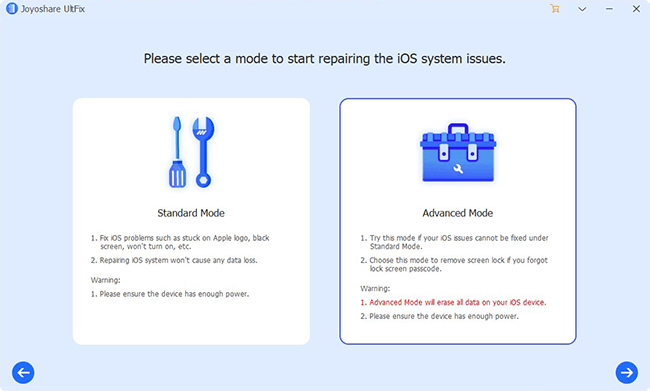
Note: On the main interface of this program, there is an "Enter Recovery Mode" option. It can help you quickly and freely enter Recovery Mode with one easy click.
Step 3 Download & verify the firmware package
Once Joyoshare UltFix shows detected disabled iPhone info on the program, you can have a close look to check it. Next you have to click the "Download" button to download and verify the firmware package for iPhone.

Step 4 Fix iPhone is disabled connect to iTunes error

Press the "Repair" option to let this program remove iPhone lock without passcode. It will take a few minutes to get the disabled iPhone repaired.
For more info, you can visit the source page here:
https://www.joyoshare.com/iphone-repair/iphone-is-disabled-connect-to-itunes.html
You May Also Like:
iPad Is Disabled Connect to iTunes? Look No Further
Best Solution to Fix iPhone Won't Go into Recovery Mode
For more info, you can visit the source page here:
https://www.joyoshare.com/iphone-repair/iphone-is-disabled-connect-to-itunes.html
You May Also Like:
iPad Is Disabled Connect to iTunes? Look No Further
Best Solution to Fix iPhone Won't Go into Recovery Mode

Comments
Post a Comment