2 Possible Ways to Unlock iPhone Passcode without Computer
Suppose you've got a second-hand iOS device without knowing the password; you just forgot your iPhone screen passcode; or cannot enter the password because the screen is broken, etc., what would you feel? Annoyed? Well, I think most people will be like that.
The thing is that if you didn’t sync your device with a computer, you may have to unlock your iPhone password in virtue of other methods. Here in this guide, you’ll know two ways to bypass iPhone passcode without computer.
- Part 1. Unlock iPhone Passcode without Computer using Siri
- Part 2. Unlock iPhone Passcode without Computer using iCloud
Part 1 How to Unlock iPhone passcode without Computer – Using Siri
If you have no sync with iTunes on computer, you can try unlocking your iPhone passcode by using Siri bug. Many users have used this method to open a locked iPhone successfully, but there are still others not. Yet it’s no harm to have a try.
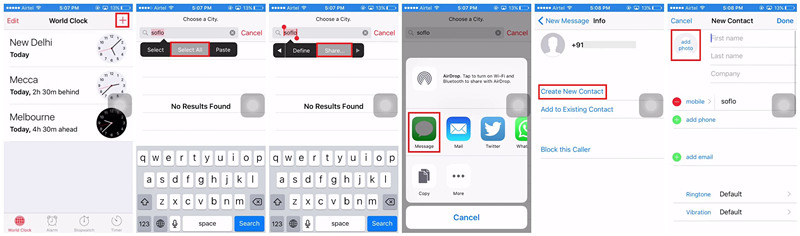
Step 1: Press and keep holding the Home button until the Siri is activated on your iPhone;
Step 2: Ask Siri “Hey Siri, what time is it?”, and Siri will show you a clock image. Tap the image and hit “+” icon to add another clock;
Step 3: Now you’re provided with a search bar. Write any city in the box and tap on the text, and you’ll see some options. Click “Select All” > “Share”, and click the “Message” icon and a new interface will come out. Type any text on the “To” field and press the return key;
Step 4: Hit the “+” icon again to get a new interface and select the “Create New Contact” > “Add Photos” > “Choose Photo”. And then select a photo by browsing your album. Wait a moment and tap your Home button to exit the interface. You’re now leading to your Home screen and your passcode is locked.
Part 2 How to Unlock iPhone passcode without Computer – Using iCloud
This method is effective based on the fact that you can remember Apple ID and passcode of your iCloud account; and your “Find My iPhone” feature is enabled on your device. So, we can take advantage of this feature and remove your iPhone screen lock in a few clicks without using computer. Here is how to unlock iphone passcode without computer or Siri:

Step 1: Get your iPad or other iOS device or your friend’s iPhone and go directly to iCloud official site (www.icloud.com) on the browser. Enter your own Apple ID and passcode to sign in iCloud account;
Step 2: Press the “Find iPhone” button and then from the “All Devices” option, choose your iPhone that you’d like to crack passcode;
Step 3: Now click the “Erase iPhone” button to factory reset your iPhone remotely. When the restoring process ends, all the data will be erased as well as your screen passcode. Next you can restore your iPhone backup if you have one.
Source: https://www.joyoshare.com/unlock-iphone-passcode/unlock-iphone-passcode-with-without-computer.html
You may also like:


nice post thanks for the info its possible unlock iphone via IMEI info i found this link it may also help
ReplyDeleteunlock icloud tools