iPhone Touch ID Not Working? [6 Tips]
Touch ID has become a secure way for iPhone users to keep their info safe, especially when you use Apply Pay to make purchases online or in iTunes Store, iBook Store, App Store, etc. However, more and more iOS users have complaint that their Touch ID failed to work on iPhone. Here we'll show you several problems and corresponding solutions to fix iPhone Touch ID not working issue.
1. Deleted Fingerprints and Enroll a New One
First of all, you can remove the existing fingerprints from your iPhone and add a new one, which is quite easy to operate and is also regarded as the most straightforward way.
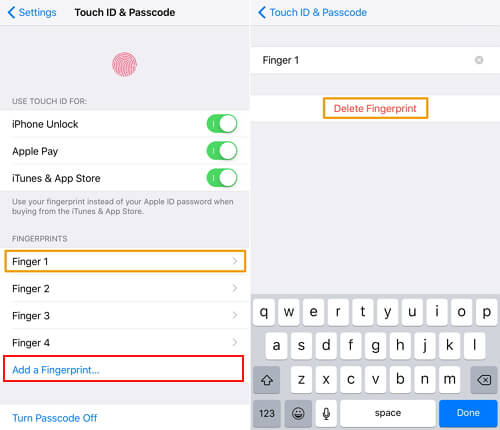
Step 1: Go to "Settings" > "Touch ID & Passcode";
Step 2: Enter your passcode and remove all precious registered fingerprints by pressing each and clicking "Delete Fingerprint";
Step 3: Reboot iPhone and go for "Settings" > "Touch ID & Passcode" again;
Step 4: Enter passcode again if need and then tap on "Add a Fingerprint";
Step 5: Finish enrolling new fingerprints as you did before.
2. Keep Home Button and Hands Clean
Another possibility caused iPhone touch ID recognition issue is dirty and wet Home button. In this case, you can wipe off debris or water spots with a clean cloth. Of course, you should make sure your hands without any sweat. That is to say, keeping hands dry and clean is equally important.
3. Turn Off/On Touch ID
You can manage to disable your touch ID firstly and continue to turn it back on after you restart gadget. See specific steps as below:
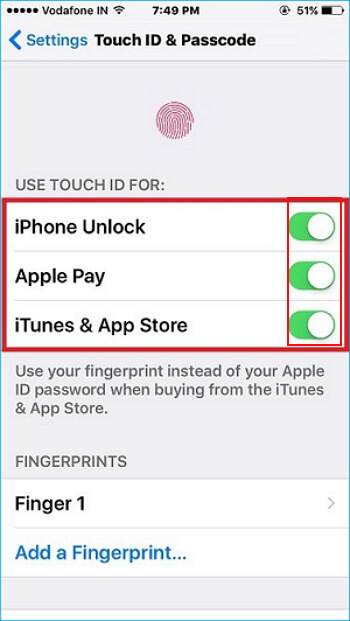
Step 1: Head to "Settings" > "Touch ID & Passcode" to toggle off iPhone Unlock, App Pay and iTunes & App Store;
Step 2: Get your iPhone restarted;
Step 3: Go to "Settings" > "Touch ID & Passcode" to turn on iPhone Unlock, App Pay and iTunes & App Store again.
4. Cover Home Button Fully
When touch Home button on your iPhone, you are supposed to let your registered finger surface covered and scanned from different angle. Don't tap Home button hastily. Try to touch it completely for a certain time.
5. Reset All Settings on iPhone
A practical and quick way to take your iPhone back to factory settings is to "Erase All Content and Settings". However, it is risky to cause data loss. To do it, you can initially back up all your iPhone data files to iTunes or iCloud. Supposing data loss happens to you unluckily, you can use Joyoshare iPhone Data Recovery to get out of trouble.

6. Force Restart iPhone
To fix iPhone touch ID not working issue, you can go to force restart your iPhone. Simply, what you have to do is just hold down both Home and Wake/Sleep buttons at the same time for about 15 seconds. Wait until the Apple logo appears on the screen.
Hope these tips can slove your problem. If you have more solutions, please feel free to leave your voice below.


Comments
Post a Comment