5 Tips to Fix iPhone Stuck in Recovery Mode
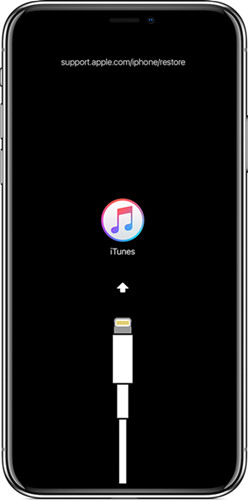
There are different possibilities that can cause iPhone stuck in recovery mode. For example, you may meet this depressing issue during the period while updating to iOS 12 or restoring iPhone to factory settings, etc. Once, unfortunately, get your iPhone stuck in recovery mode, you can do nothing, let alone operate iPhone. Don't be panic. Here we will show you how to get iPhone out of recovery mode in detail.
Part 1. Why Is Your iPhone Stuck in Recovery Mode?
There are many common causes that make your iPhone stuck in recovery mode. It is important to find out the possible causes before trying to get a solution. There are two key causes of such a problem. It can be either software corruption or hardware issues. You can have software issues while updating your device to the latest software. Some other causes are virus attacks and jailbreak. You might have this problem while activating the recovery mode to solve another issue.
Part 2. How to Fix iPhone Stuck in Recovery Mode (iOS 12 Supported)
There are many effective and simple ways to fix an iPhone stuck in recovery mode. We will discuss some proven methods in the following paragraphs.
#1 Try Force Restart Device:
This is the easiest method and can sort out the issue in most of the cases. To force restart different models of iPhone, it may vary a little.

For all iPhone 6 and earlier, you will have to press both Home and Power buttons for around fifteen seconds or more until your device turns off. Once it is turned off, you will have to turn on the device to know it has started working normally or not.
On iPhone 7/7 Plus, press and hold the Power button and the Volume Down button simultaneously till the Apple logo appears.
For iPhone 8/X/XS (Max)/XR, press and release Volume Up button first and then press and release Volume Down button. Press and hold the Power button until you see the Apple logo on the screen.
#2 Update iTunes to Get out of Recovery Mode:

You can use iTunes to fix iPhone stuck in recovery mode issue. You can check the latest version and updates to ensure that there is no issue with the software. If you are a Mac user, then you can follow a few steps to check the status of your iPhone. Open your Mac and then launch the App Store on it. Go to the update option that you will find at the top of App Store Interface. If an update is available, you can click the "Update" button to fix the issue.
Window users need to follow some different steps to check the update status. If you are using Windows, you need to run iTunes on your PC and then click on the Help menu. In the Help menu, you will have to select Check for Updates to find out pending updates. If there is any, you can update your device to sort out the issue. If still, the problem is persisting, you can follow the next step.
Note: Check your internet connection. You will need a very active internet connection for updates. If it is slow, then it might create a problem.
#3 Restore Your Device in Recovery Mode:

After updating iTunes, you need to connect your iPhone to a laptop or computer. You will find an error indicating that it has detected a device in Recovery Mode. Once the error message comes, you will have to click on Ok. Now, go to the menu to find out the device and then click on your device. Once it is done, you can select on the Summary and Restore iPhone buttons. You are done. Your device will start working normally.
Note: By restoring iPhone to factory settings, all content and settings will be erased. Please make sure you have an iTunes or iCloud backup in advance so that you can get iPhone data backup by restoring an iTunes/iCloud backup file.
#4 Get the Apple System Status:
If all these things are not helping to bring back the functionality of your device, then there is a severe problem. You can check the Apple System Status Page to know what is wrong with your device. If there is an issue, you can try to fix it following the instructions. If you do not find any problem there, then you can go through the next method.
#5 Use a Third-Party iOS Repair Tool:
There are a lot of iOS repair utilities in the market that can help fix iOS system problems such as stuck in recovery mode, stuck on white Apple logo, black screen, etc. Some of them are TinyUmbrella, dr.fone - Repair, iMyFone Fixppo, and so on. You can choose a suitable one to fix iPhone stuck in recovery mode issue with data loss in just a few clicks.
The Bottom Line
All these methods are effective to fix your iPhone stuck in recovery mode. Try them one by one until this issue was resolved. If none of these works, you can then take your iPhone to the local Apple Store and ask the technical personnel for help.
Note: Please always remember to back up your iPhone data regularly, for it may be lost once it is stuck in the recovery mode. If you find you have lost some important iOS data, please try using Joyoshare iPhone Data Recovery to recover them with the highest success rate.
For more info, please visit source page:
https://www.joyoshare.com/troubleshooting/iphone-stuck-in-recovery-mode-how-to-fix.html
You May Also Like:
How to Recover Lost Data from iPhone Stuck in Recovery Mode
Note: Please always remember to back up your iPhone data regularly, for it may be lost once it is stuck in the recovery mode. If you find you have lost some important iOS data, please try using Joyoshare iPhone Data Recovery to recover them with the highest success rate.
For more info, please visit source page:
https://www.joyoshare.com/troubleshooting/iphone-stuck-in-recovery-mode-how-to-fix.html
You May Also Like:
How to Recover Lost Data from iPhone Stuck in Recovery Mode

Comments
Post a Comment