2 Methods to Record & Download Google Play Music
Q:"Is it possible to download Google Play Music without download limit? That is to say, can I download Google Play Music to my local folder at no cost for later playback?" - Joy
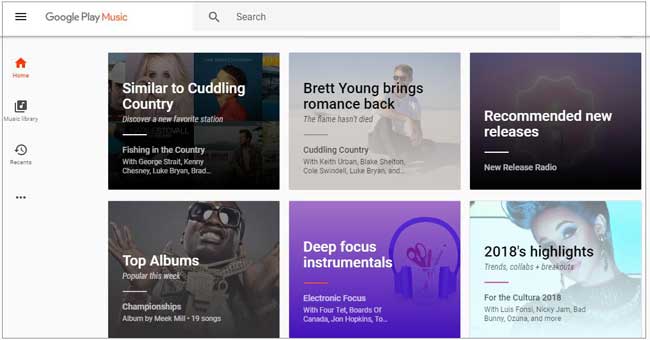 To us all, Google Play Music is a thoughtful platform to entertain ourselves, from where we can get utmost liberty to listen to music. For standard users, there is a good chance to upload and enjoy 50,000 songs totally for free while for premium users, 40 million songs from on-demand streaming are allowed to access without advertisement. Nevertheless, whoever you are, downloading Google Play Music is also a problem. This is why we come here to share 2 useful solutions to help download songs on Google Play Music.
To us all, Google Play Music is a thoughtful platform to entertain ourselves, from where we can get utmost liberty to listen to music. For standard users, there is a good chance to upload and enjoy 50,000 songs totally for free while for premium users, 40 million songs from on-demand streaming are allowed to access without advertisement. Nevertheless, whoever you are, downloading Google Play Music is also a problem. This is why we come here to share 2 useful solutions to help download songs on Google Play Music.
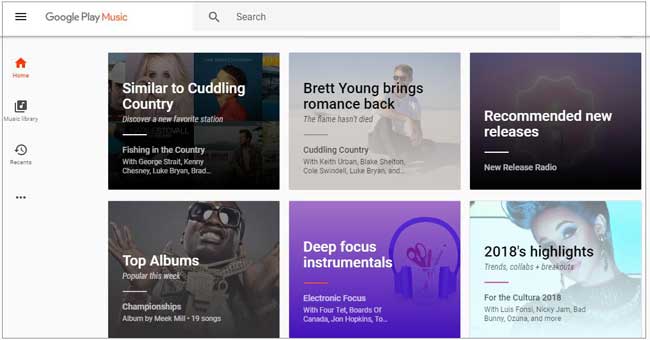
1. How to Download Google Play Music Losslessly with Joyoshare Screen Recorder
Joyoshare Screen Recorder is sought-after desktop capture that can be applied to grab and download required music from Google Play Music web player in high quality. This smart tool helps capture either system audio or microphone sound in handy manner. Meanwhile, it has ability to save any Google Play Music recording to MP3, M4A, AAC, M4B, M4R, APE, OGG, etc. What most matter is that you can get access to specify format configuration, like codec, channel, sample rate and bit rate, readily.
Better yet, with built-in audio encoder, task scheduler and recording editor, Joyoshare Google Play Music downloader also assists you to add ID3 tag info, create recording assignment and trim finished Google Play Music recording. When the music is playing and Joyoshare recording in the progress, you can even cut song to different sections or skip unwanted content freely.
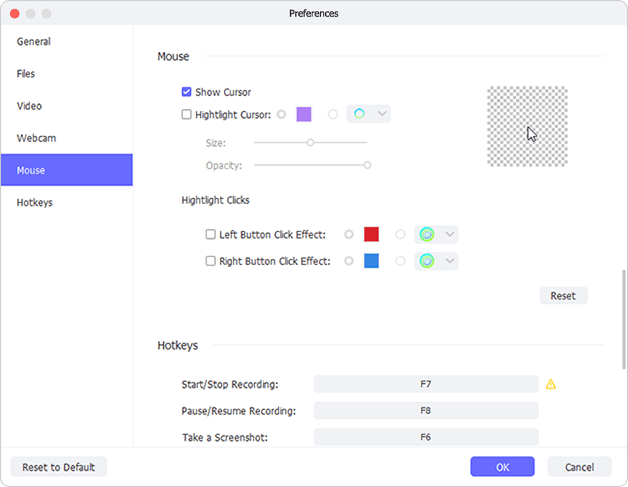
Step 1: Run Joyoshare Screen Recorder and change recording mode to "Record audio" next to the red "REC" button;
Step 2: Tap on the "Options" button at the right bottom to unfold all settings and confirm all one after another;
Step 3: Navigate to Google Play Music website to get your favorite song ready and click on "REC" button to start to recording and downloading;
2. How to Download Google Play Music Free with Apowersoft Free Online Recorder
Situation is that there are some users who are unwilling to install 3rd-party program on computer. In this case, you can ask an online tool, Apowersoft Free Online Recorder, for help. It can work well to capture high-quality radio from both microphone and computer sound card, just as Joyoshare Screen Recorder does. Under the help of it, your Google Play Music can be exported as MP3, WMA, AAC, FLAC, WAV, M4A and OGG.
Best of all, you have to pay nothing for it. Just go to its online website and start your recording. Note that you will be required to download Apowersoft Online Launcher before recording if it's your first time to use this tool. Keep reading on how to download Google Play Music for free as follows:
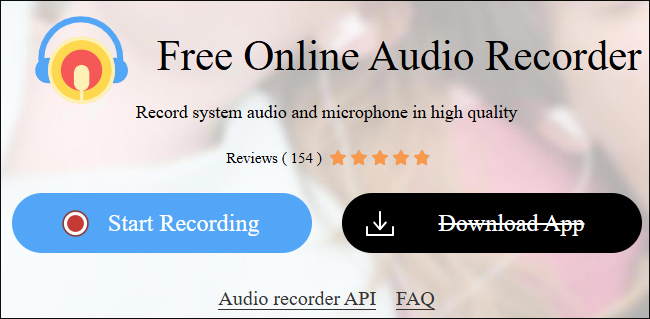
Step 1: Go for Apowersoft Free Audio Recorder official site and download a launcher;
Step 2: Hit "Start Recording" option and choose the audio source;
Step 3: Access to Google Play Music and click on "Start" on Apowersoft to capture ongoing music;
Step 4: Now press "Show in Folder" button to locate local downloaded local Google Play Music files.
3. Tips to Manage Google Play Music Comprehensively
Since you have learned quick guide to download Google Play Music on PC/Mac, you can now get to know some practical tips and tricks, which can facilitate you a lot to manage your Google Play Music. Let's have a close look at them.
1. Add Your Music: Whether you are a standard user or a premium user, you can upload and add up to 50,000 songs from your collection to Google Play Music for nothing. As long as the songs you added out there, you can feel free to access and listen to them wherever you have a network.
2. Show Mini Player: There is an "arrow" icon in the lower right corner of Google Play Music. Stop your mouse on it and you will see "Show mini player". With it, you are permitted to control music playback outside your browser window, play "I'm Feeling Lucky" radio and thumb up well-liked songs.
3. Share on YouTube: There is a time when you can share a song on Google+ and your friends can listen to a full music totally free. Bear in mind that the optimal way to share music is probably via YouTube, where your friends can completely enjoy the whole song.
For more info, please visit the source page:
You May Also Like:

Comments
Post a Comment