How to Download the Latest Version of iTunes
A newest iTunes version is required when you get down to using an iPhone data recovery, like Joyoshare iPhone Data Recovery, to perform as a medium and help you retrieve data from iTunes backup. Truly, there are no complicated operations to update to the latest version of iTunes. But, some Apple novices who are not familiar with iTunes enough may need help here.
Part 1. Download the Latest Version from Apple Official Website
Step 1 Check iTunes
First of all, please check if you have installed iTunes on your computer. If you're not sure whether you've installed iTunes or not, just go to "Setting" (or "Control Panel"> "Apps & features" to check it.
Step 2 Download iTunes
If you haven't installed iTunes yet, please click the following download link from Apple official website and install the latest version of iTunes 12.7.4.76 on your computer.
For Windows 64-bit: iTunes64Setup.exe
For Windows 32-bit: iTunesSetup.exe
For Mac OS X: iTunes12.7.4.dmg
Note:
If you're Windows 10 user, Joyoshare iOS Data Recovery may not recognize the iTunes, even if you've installed the latest version of it. This occurs because Joyoshare program may not compatible with the iTunes that downloaded from Microsoft Store. No worry! You can uninstall it and reinstall the latest version of iTunes from Apple Store. Here is how:
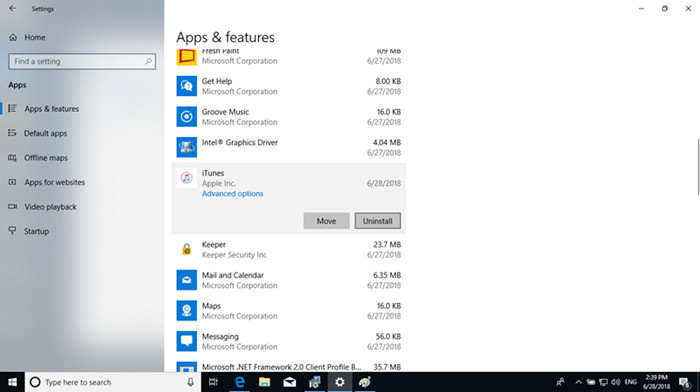
1. Please uninstall the iTunes that you have downloaded from Microsoft Store by going to "Settings" > Search for "Apps & features" > "Uninstall" after finding iTunes app.
2. After your old iTunes is completely uninstalled, restart your computer. Then download the latest version of iTunes from the download link below:
3. Now you can open Joyoshare iOS Data Recovery again and continue to use it.
Part 2. How to Update to the Latest Version of iTunes
If Joyoshare iOS Data Recovery cannot recognize the iTunes on the computer, it's time for you to update your iTunes to the latest version. Upgrading the iTunes to its latest version needs a few clicks only, you can follow the simple steps below:
Step 1 Launch iTunes
Double click the iTunes icon on your computer and launch the iTunes program. Then you can start to update your iTunes.
Step 2 Update iTunes
1. For Windows users, please click on the "Help" > "Check for Updates" on the top menu bar, and then follow the instructions to upgrade to the latest version of iTunes.
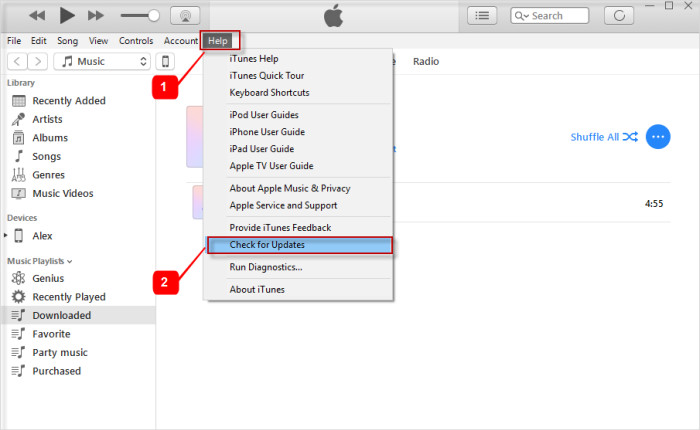
2. For Mac OS X users, you can go for "iTunes" on the top menu, and then hit the "Check for Updates" from the drop-down menu. Follow the guide and install the latest update.
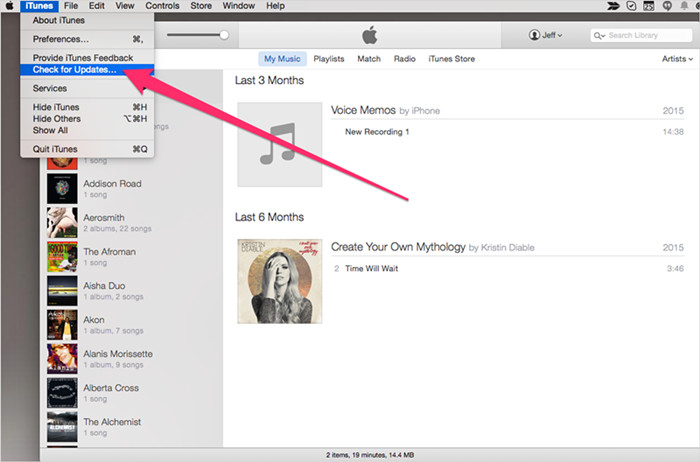
For more info, please visit the source page:
You May Also Like:

Comments
Post a Comment