5 Ways to Recover Deleted WhatsApp Messages on iPhone
Without a doubt, WhatsApp comes out with the ability to carries much info between users, from text to video, from picture to audio, and more related shared attachments, which facilitates a lot for daily communication. What if these important WhatsApp data files disappear suddenly from your iPhone? It should be a distressing thing. To prevent such a terrible situation from happening, you can learn in advance about how to recover deleted WhatsApp messages on iPhone. Or if you’re exactly in this trouble, help yourself out now.
- Part 1. Backup and Restore Deleted Messages from WhatsApp Directly
- Part 2. Erase and Restore WhatsApp Messages from iCloud Backup
- Part 3. Recover Deleted WhatsApp Messages without Backup
- Part 4. Retrieve Deleted WhatsApp Messages via iTunes Backup
- Part 5. Find Deleted WhatsApp Messages via iCloud Backup
Part 1. How to Recover Deleted Messages from WhatsApp Backup
Actually, WhatsApp cannot give you a hand to recover your deleted messages as it will not save your daily data on its servers. In spite of this, you can back up your WhatsApp chat history and media to iCloud by setting up chat backup via its settings.
Step 1: First of all, you should guarantee that you have backed up your WhatsApp messages in iCloud and turned on "Auto Backup" option in "Chat Backup" before. To verify and check it, go ahead to "WhatsApp" > "Settings" > "Chats" > "Chat Backup".
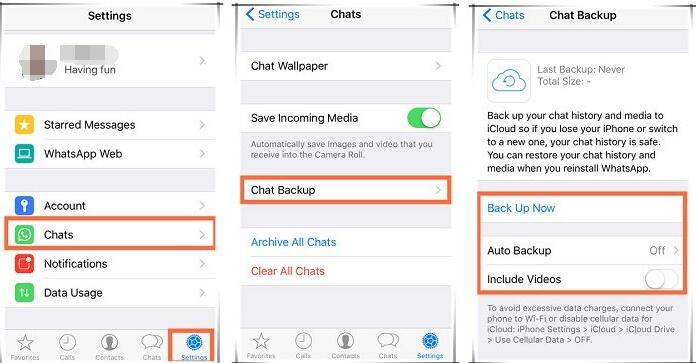
Step 2: On the condition that you have backups in iCloud, you can uninstall WhatsApp and reinstall it from App store. Having finished phone number verification, a notice will be shown, asking you to restore chat history. Do it so that you can availably retrieve deleted WhatsApp messages on iPhone.

Note: By using this approach, you have to delete and reinstall you WhatsApp. At the same time, it's virtually a bit time-consuming to download and restore all backup files at a time. You might also get some recent WhatsApp messages lost in the process of recovering backup.
Part 2. How to Restore WhatsApp Messages using iCloud
Apart from WhatsApp chat history backup recovery, another feasible local support in iPhone is to reformat your entire iPhone and then reinstate deleted WhatsApp messages from iCloud backup if you regularly synced your data files previously.
Step 1: Go for "Settings" > "General" > "Reset" > "Erase All Content and Settings". Afterwards, it's required to enter your Apple ID and password. Next all data and media will be deleted and all settings will be reset when you click "Erase iPhone".
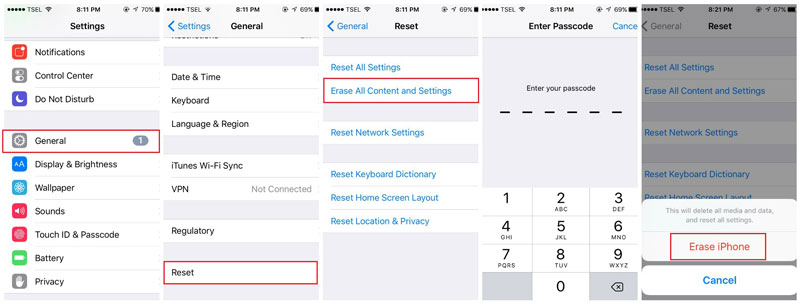
Step 2: According to the operating guide to reinstall your iPhone until you reach the "Apps & Data" interface. Tap on "Restore from iCloud Backup" and sign in your iCloud account.
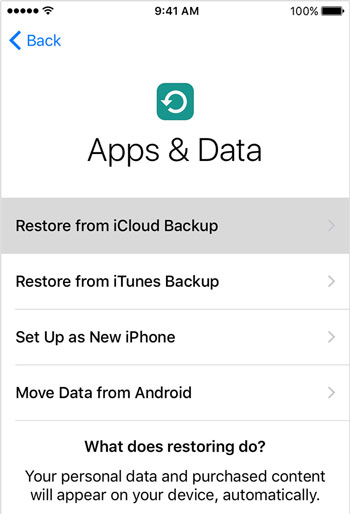
Step 3: A list of iCloud backups will be displayed in your sight. Choose whichever you need to recover and after a while the specific backup can be downloaded.
Step 4: All restored data files will keep update and save in the background. You can access your iPhone and connect to Internet. Access your WhatsApp to wait for all messages including the deleted one coming back.
Note: Keep in mind that this way is risky and you ought to erase all content and settings in your iPhone. It gives no preview entrance for you before downloading and recovering data. Meanwhile, you have no right to selectively confirm your WhatsApp messages for later recovery. The most important thing is that your likely lose other key info and data in your iPhone.
All-purpose WhatsApp Data Recovery Software - Joyoshare iPhone Data Recovery
Joyoshare iPhone Data Recovery is a professional WhatsApp data recovery tool that performs as a medium to protect your data files from being overwritten and damaged during data recovery process. By means of it, there is no need to erase your data files or reinstall WhatsApp/iPhone. You are even entitled to preview all found files and selectively choose designated one to recover.
This capable data recovery tool can work well in what it does, helping you recover deleted WhatsApp messages on iPhone, or from iTunes and iCloud backup. Unlike other competitors, its real-time decryption & preview ability can analyze your data files at fast speed without exporting all temporary files at a time to take up much storage space. Best of all, you can recover any deleted or lost data from all possible data loss scenarios with high success rate and absolute safe guarantee.
Key Features of Joyoshare iPhone Data Recovery:
Restore deleted WhatsApp messages on iPhone, iTunes and iCloud backup
Fully compatible with the latest iOS version
Preview data files and selectively recover given data
Support retrieving 20+ types of data files
Have ability to get data back from different situations

Part 3. How to Retrieve Deleted WhatsApp Messages on iPhone
It doesn't matter if you have no iTunes or iCloud backup files. Joyoshare iPhone Data Recovery offers you possibility to find deleted WhatsApp messages directly from iPhone (from iPhone XS to iPhone 4), iPad and iPod touch with ease.
Step 1 Connect iPhone with computer

To have certain familiarity with Joyoshare iPhone Data Recovery, you'd better download and install it in advance. To get started, you should run it and connect your iPhone to computer.
Step 2 Select file type to scan

Navigate to "Recover from iDevice" mode and check boxes of "Messages & Attachments", "WhatsApp & Attachments" or other file types you think that are contained your deleted WhatsApp messages from "Deleted Data from the Device" section. Continue to press "Scan" button.
Step 3 Recover WhatsApp messages on iPhone

After scanning data files, you will be led to see all definite messages and attachments. You can look through all contents from the left panel and tick desired WhatsApp messages you want to recover. Click "Recover" button to save all of them locally.
Part 4. How to Recover WhatsApp Messages from iTunes Backup
Supposing you have synced your iPhone data with iTunes regularly, your deleted files can be fetched from it as well. Now let's have a look at how to recover deleted WhatsApp messages on iPhone with iTunes Backup.
Step 1 Choose recovery mode

This time, when Joyoshare iPhone Data Recovery is launched completely, you are supposed to go forward to the top menu bar and access "Recover from iTunes" option.
Step 2 Start scanning iTunes backup

All iTunes backups will be presented in a list with detailed info attached, like model, file size, backup data, etc. Choose one you want and click "Scan" button.
Step 3 Retrieve deleted WhatsApp messages

Once the scanning task comes to end, you can preview the found data files to figure out whichever you prepare to choose for further retrieval. Confirm your selection and hit "Recover" in the lower right corner.
Part 5. How to Recover Deleted WhatsApp Messages from iCloud Backup
Similarly, you have chance to extract iCloud backup files to find your deleted WhatsApp messages. Compared to directly iCloud recovery from iPhone, this solution is relatively more reliable with 100% safe guarantee.
Step 1 Select recovery type

Simply open Joyoshare iPhone Data Recovery and head to the option "Recover from iCloud". Use your iCloud ID and password to sign in your account. No worries; your privacy info will not be recorded.
Step 2 Download and scan iCloud backup

No sooner than you successfully log into your iCloud account, a list of iCloud backups will be displayed. Select the one you need and click "Download" icon. Wait for a short time and press "Scan" until the downloading process ends.
Step 3 Retrieve deleted WhatsApp messages

It's time to go through all scanned data files and preview them one by one. Tick the messages you delete before and click "Recover" to initiate a recovery assignment.
https://www.joyoshare.com/recover-ios-data/recover-deleted-whatsapp-messages-on-iphone.html
You May Also Like:
Top 4 Solutions to Recover Deleted Viber Messages on iPhone
Guide: How to Recover Deleted Text Messages from iPhone Easily

Comments
Post a Comment