[Review] Top 5 Best Online Video Editors with No Watermark
Wanna to find a video editor online tools to make your video more stunning, but without ugly watermarks on it? To help you out and save your time, we have collected top 5 best online video editors no watermark. Without further ado, let’s what are they.
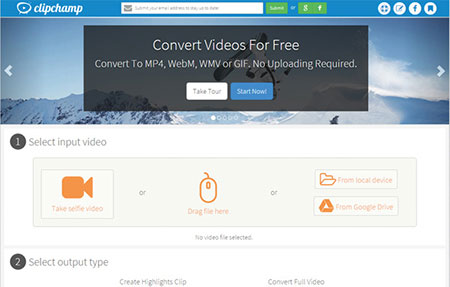
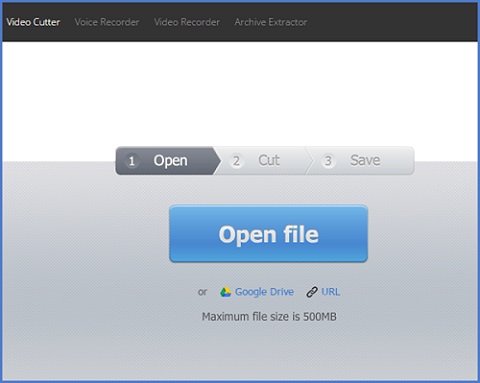
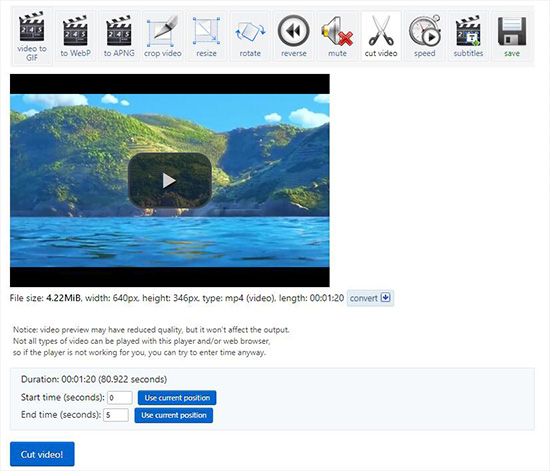
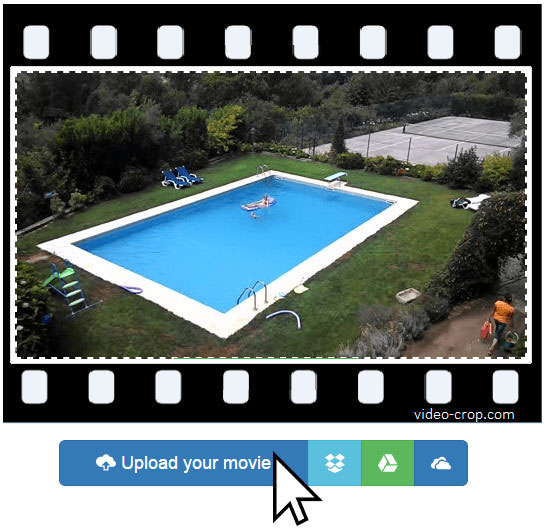
1. Clipchamp Create
The first online video editor no watermark recommended here is Clipchamp Create. This is an easy-to-use online video editor with powerful features, no need of any video editing experience. With this tool, you can cut large video file into smaller pieces, remove the unnecessary parts of video clips, rotate and flip videos as you like, change the aspect ratio, add audio tracks or still images to your edits, apply filters, transitions and special effects and etc.
Clipchamp is very simple to operate. All you need is just 3 steps. First create a new project and import your target files. Second, drag and drop the media files like video, audio, photos and texts to the timeline and start your edit. Third, export and save your file after you finish editing.
Pros:
Clipchamp is very simple to operate. All you need is just 3 steps. First create a new project and import your target files. Second, drag and drop the media files like video, audio, photos and texts to the timeline and start your edit. Third, export and save your file after you finish editing.
Pros:
Free with no watermarks
Intuitive work platform, no experience required
Contains useful video editing features
Extremely fast, no need of uploading
Cons:Intuitive work platform, no experience required
Contains useful video editing features
Extremely fast, no need of uploading
Only works on Google Chrome
Supports only three video files - MP4, MOV and WEBM
Free version only enables you to export videos in 480p
Supports only three video files - MP4, MOV and WEBM
Free version only enables you to export videos in 480p
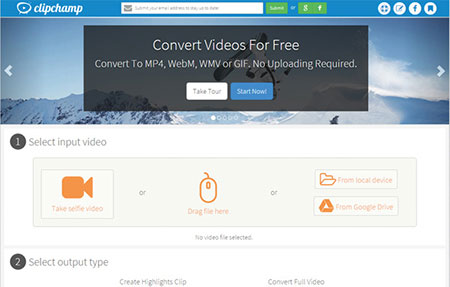
2. Online Video Cutter
Online Video Cutter is a free online video cutter and editor. It works well in your browser and there is no installation and sign up required. You can use it to cut a small video clip within 50MB, crop the video to your desire area, and rotate the video by 90 degree, 180 degree or 270 degree. The video editor supports many video file formats and you’re also allowed to choose the quality and output video formats.
Pros:
Pros:
Free to use, no installation and watermark
Add videos from computer or Google Drive, URL
Cut and edit videos with just a few clicks
Cons:Add videos from computer or Google Drive, URL
Cut and edit videos with just a few clicks
The video file size is no more than 500MB
Lack of more video editing features
Lack of more video editing features
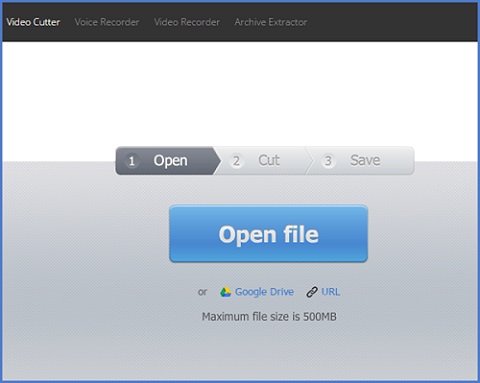
3. Ezgif
This program is used to crop and edit GIF files, and you can also use it to cut and edit videos. With it, you can losslessly trim, crop, rotate, resize, reverse videos, add subtitles to video, change the video speed or even convert video to GIF and GIF to MP4, etc. You can open your target video from your local disk or just paste the video URL. The supported video formats include MP4, AVI, WebM, MOV, 3GP, MPEG, FLV and more, and the maximum file size is 120 MB.
Pros:
Pros:
Edit and process the videos without quality loss
Simple guide and easy to use
Supports various input video file formats
Cons:Simple guide and easy to use
Supports various input video file formats
The video cannot exceed 120 MB
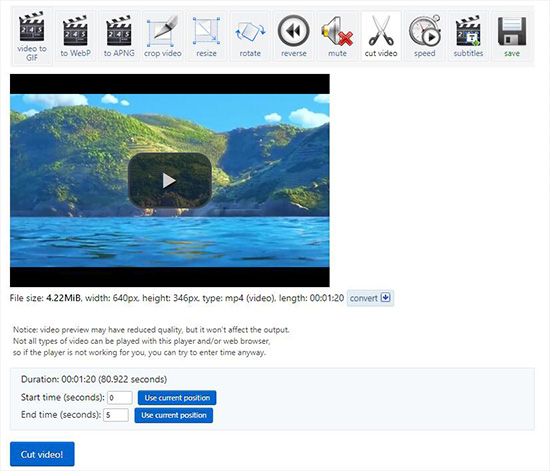
4. Video Crop
This is an extremely simple and useful tool for video cropping. The platform enables you to easily cut off the unwanted parts of your video and get rid of annoying background, or zoom in the video etc. Cropping videos online with Video Crop is very easy. All you need to do is upload your movie, transform the video according to your needs and then download the results. It also provides easy access to other video editing tools online such as rotate video, stabilize video and slice video.
Pros:
Pros:
Free online video editor no download needed
Easy to operate and crop the video
Cons:Easy to operate and crop the video
The video editing features is limited
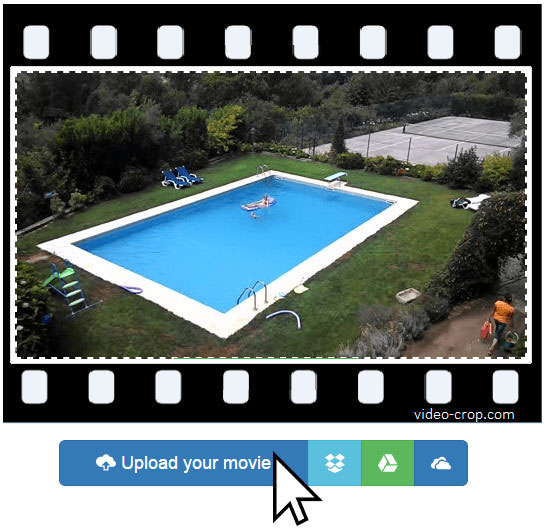
5. Movie Maker Online
As the name suggests, it is a free video editor that is capable of making HD animated videos. You can cut and trim the video clips, edit the audio tracks or set the styles of texts. It also provides filters, transitions and crossfade options. In addition, the site allows you to add some royalty free music, photos and images to your videos.
Pros:
Pros:
Free online movie maker without watermarks
Fade in and fade out functions provided
You can preview your video while editing the videos
Good enough user guide on the page
Cons:Fade in and fade out functions provided
You can preview your video while editing the videos
Good enough user guide on the page
So many ads on the page that may distract you
The uploading speed is a little slow
For more info, please visit the source page:
https://www.joyoshare.com/reviews/best-online-video-editor-no-watermark.html
You May Also Like:
Top 5 Best Free Video Editors
How to Edit Videos on Windows 10
The uploading speed is a little slow
More Tips:
Although these online video editors are easy to access and operate, it also has its drawbacks. For example, you may lose your private info on the Internet; the platform doesn’t perform well because of bad internet connectivity. Thus we here highly recommend a desktop video editor – Joyoshare Media Cutter.For more info, please visit the source page:
https://www.joyoshare.com/reviews/best-online-video-editor-no-watermark.html
You May Also Like:
Top 5 Best Free Video Editors
How to Edit Videos on Windows 10

Comments
Post a Comment