How to Rotate a Video in VLC Media Player
Although it is well-known as a media player, VLC can also work as a video rotator. In case you need to rotate a video for the right direction, this free open source video tool might be a nice choice. If you’re not familiar with VLC media player, you may have no idea how to rotate video in VLC. No worry! Now we will show you how to use VLC to rotate videos easily. Here we go.
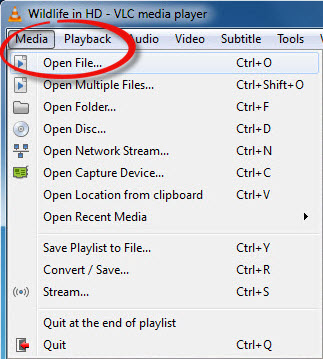
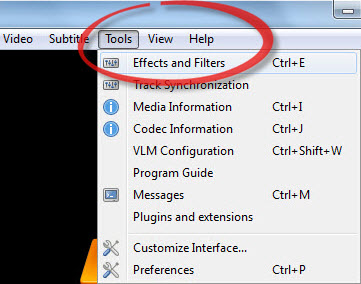
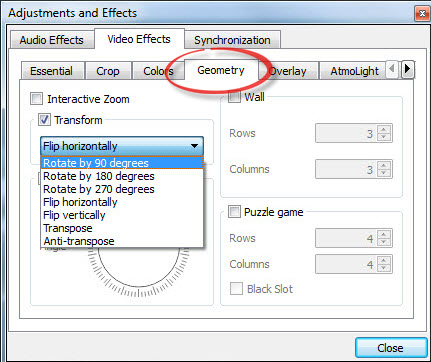
Step 1 Install and launch VLC media player
First of all, make sure you have downloaded and installed VLC media player software on your computer. Double click the icon to run the program. We take VLC player for Windows as an example.
Step 2 Import your target video
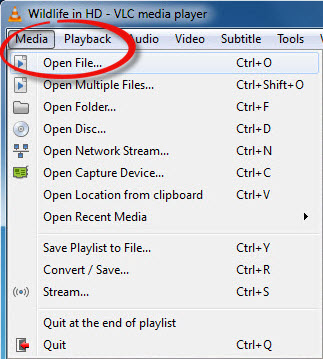
Click "Media" > "Open File" on the menu bar of VLC to import the video file you want to rotate. Alternatively, you can simply drag the target video file and then drop into VLC player.
Step 3 Pick the right options
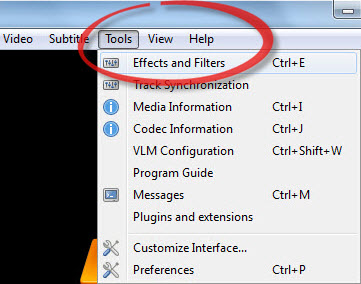
Now pick the "Tools" option on the menu bar and then select the "Effects and Filters" from the dropdown menu.
Step 4 Start to rotate the video in VLC
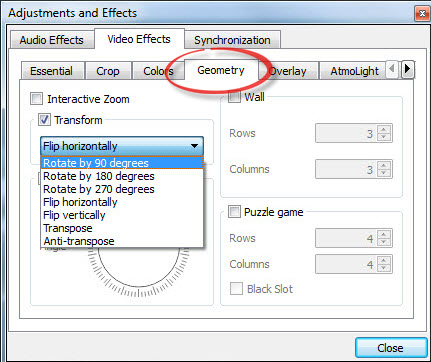
Press the "Video Effects" tab and then choose the "Geometry" option. Tick the "Transform" checkbox and start to rotate the video file by selecting the rotation degree you desire. You can rotate the video by 90 degree, 180 degree and 270 degree, flip the video file horizontally or vertically, transpose or anti-transpose.
More Tips:
Rotating a video with VLC media player can be very quick and easy, but VLC rotate video not working issues often occur. In this situation, you can choose an amazing VLC alternative - Joyoshare Media Cutter.
Joyoshare Media Cutter is not only a video cutter, but also a powerful video editor. The software enables you to edit and rotate a video in the way you like. Besides, you can also crop the video, adjust the contrast and brightness, saturation and hue, apply special video and sound effects to the video file, and add watermarks, subtitles and texts, etc.
Moreover, Joyoshare Media Cutter allows you to rotate and save the video in many popular formats and share it on the social media such as YouTube, Facebook, Vimeo, etc. Rotating a video in Joyoshare can’t be easier, and the simple guide is as following.
Support tons of video and audio file formats and portable devices
Contain all the basic editing features including cutting, trimming, cropping, adding special effects, etc
Lightning-fast video conversion speed
For more info, you can visit the source:
https://www.joyoshare.com/video-cutting/rotate-video-with-vlc.html
Joyoshare Media Cutter is not only a video cutter, but also a powerful video editor. The software enables you to edit and rotate a video in the way you like. Besides, you can also crop the video, adjust the contrast and brightness, saturation and hue, apply special video and sound effects to the video file, and add watermarks, subtitles and texts, etc.
Moreover, Joyoshare Media Cutter allows you to rotate and save the video in many popular formats and share it on the social media such as YouTube, Facebook, Vimeo, etc. Rotating a video in Joyoshare can’t be easier, and the simple guide is as following.
Key Features of Joyoshare Media Cutter:
Cut and rotate a video with high qualitySupport tons of video and audio file formats and portable devices
Contain all the basic editing features including cutting, trimming, cropping, adding special effects, etc
Lightning-fast video conversion speed
For more info, you can visit the source:
https://www.joyoshare.com/video-cutting/rotate-video-with-vlc.html

Comments
Post a Comment