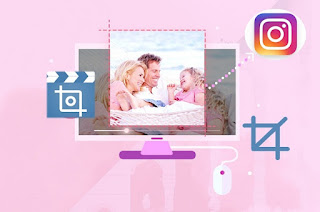[Answered] How to Add Sound Effects to iMovie on Mac
Besides video effects, applying sound effects to video is becoming a popular means to personalize a video. For Mac users, there is nothing more convenient than using the built-in video editor - iMovie to complete the task of adding sound effects to video. Wonder how to add sound effects to iMovie on Mac? Check and follow the full guide listed below. Part 1. How to Add Sound Effects to iMovie at Every Step iMovie, such a Mac built-in video editor, offers a library of sound effects that you can apply to enrich and enhance your video file. Also, the advanced search capability is featured, which enables you to hunt for a specific sound effect track and use it in a video. If you are preparing to add sound effects to iMovie on Mac, follow the minute description to make it happen with high efficiency. Note: Remember that the video formats supported by iMovie include MP4, MPEG-4, MPEG-2, AVCHD (Advanced Video Coding High Definition), MOV (QuickTime Movie), DV (Digital Video), H...