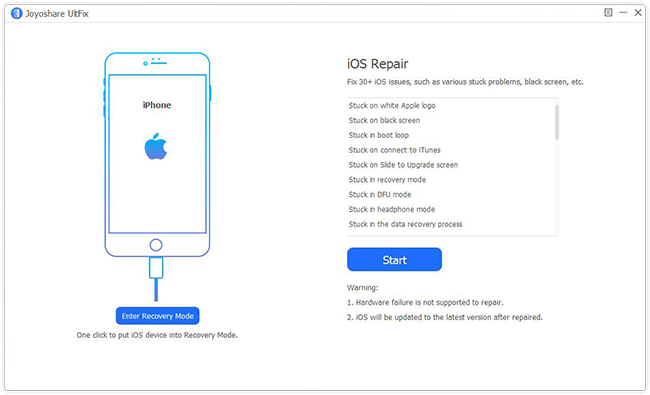Top 6 iOS 13 System Recovery Tools 2020
It is comomplace that your iOS system went wrong such as iPhone stuck in recovery mode, white screen of death, can't turn on, stuck on the spinning circle, etc. Under such situation, an effective iOS system recovery program is your optimal choice. Of course, you may try forcing restart the device, factory reset it with iTunes, etc. yet it may 100% work. If you're looking for an efficient iOS repair tool, you're in the right place. Here are top 6 best iOS 13 system recovery tools collected for your reference, of course, they're also applicable for iOS 12 and former. Just read on and pick the right one. 1. Joyoshare UltFix (iOS System Recovery) Joyoshare UltFix is an excellent iOS system recovery software. Its operational simplicity, high efficiency, full compatibility and absolute safety make it stand out. By using it, your iPhone/iPad/iPod touch can back to normal soon without data loss. This particular program is ideal enough to help repair more than 30 kind...